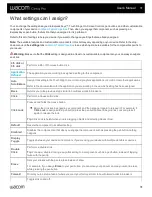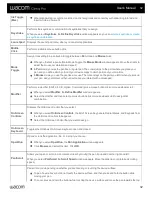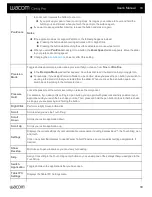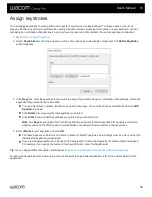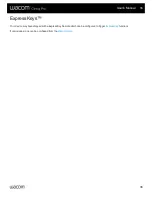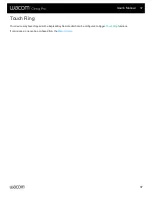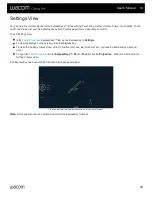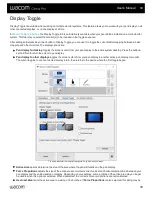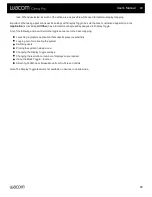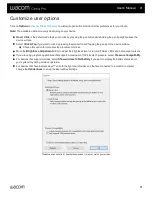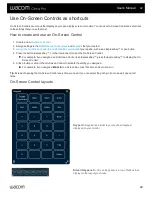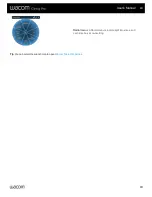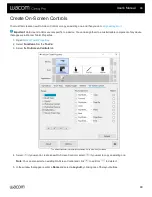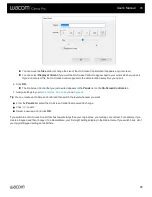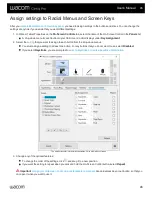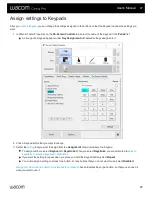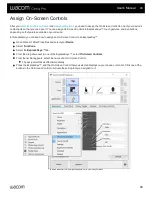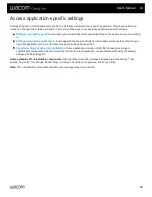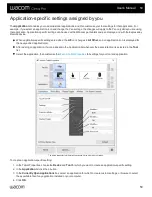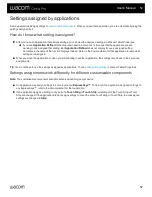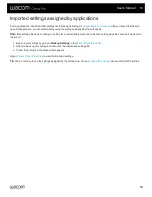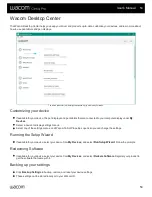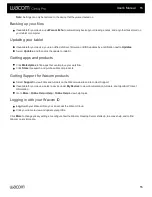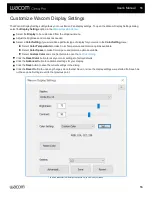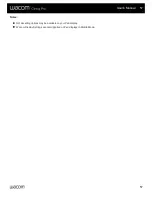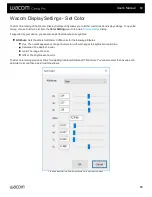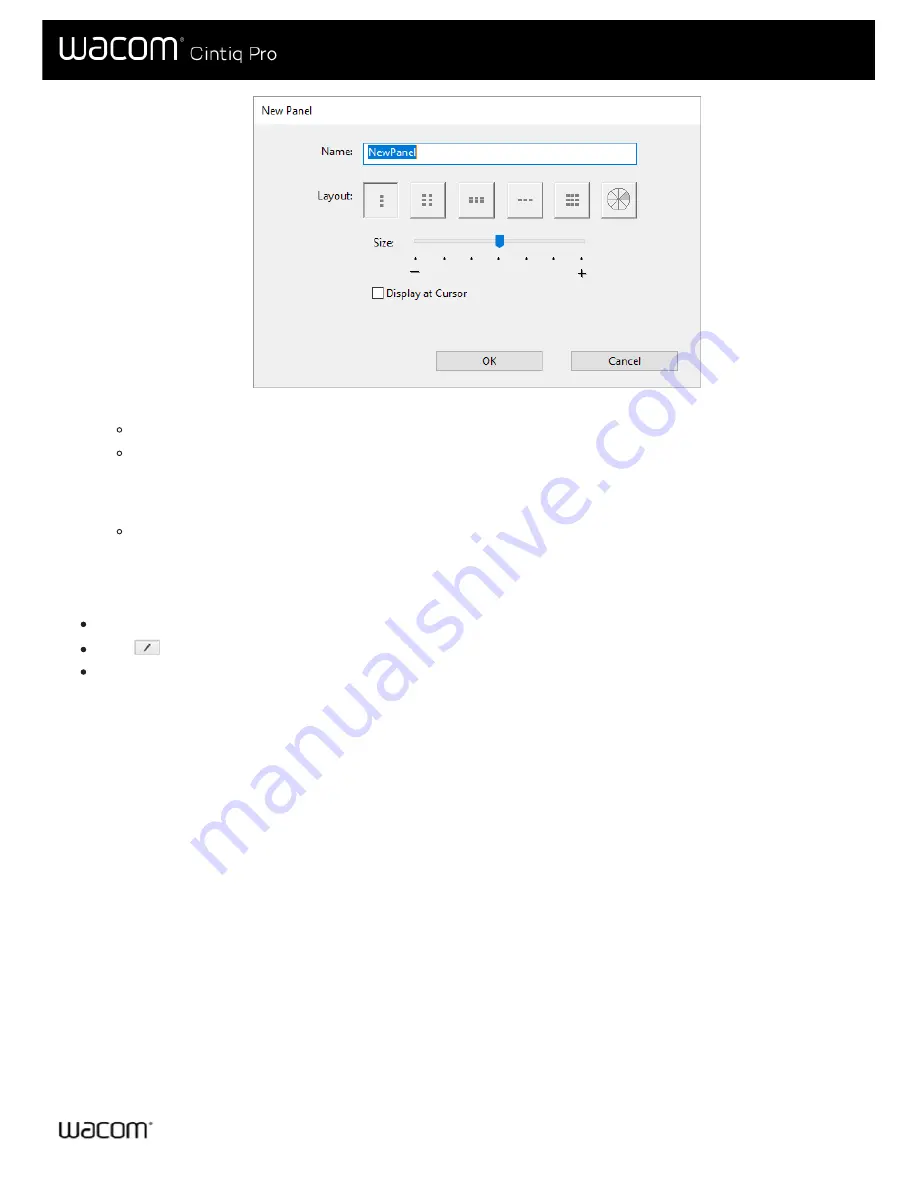
You can move the
Size
slider to change the size of the On-Screen Control when it appears on your screen.
You can select
Display at Cursor
if you want the On-Screen Control to appear next to your cursor when you open it.
If you do not select this, the On-Screen Control appears in the same location every time you open it.
6. Click
OK
.
The On-Screen Control that you just created appears in the
Panels
list on the
On-Screen Controls
tab.
.
Tip
: You can create an On-Screen Control and then switch the layout whenever you want.
From the
Panels
list, select the On-Screen Control that you want to change.
Click
to edit.
Select a new layout, and click
OK
.
If you switch to an On-Screen Control that has fewer settings than your original one, your settings are not lost. For example, if you
create a Keypad and then change it to a Radial Menu, your first eight settings display in the Radial menu. If you switch back, all of
your original Keypad settings are still there.
User's Manual
45
45