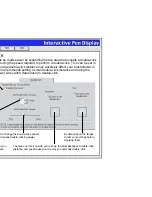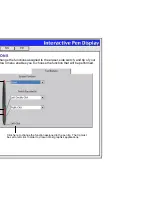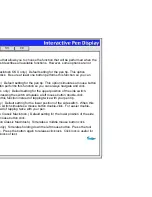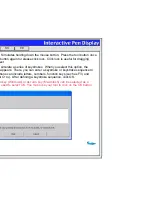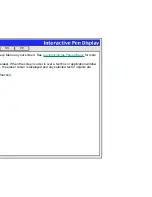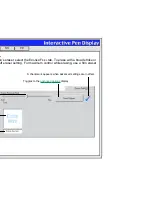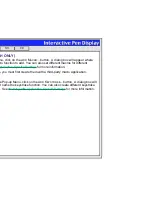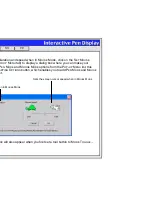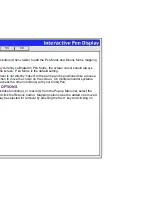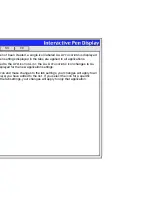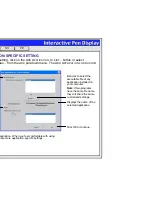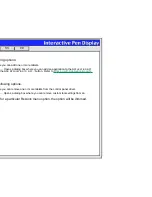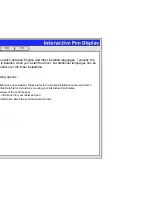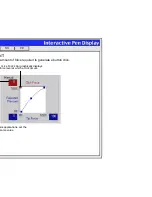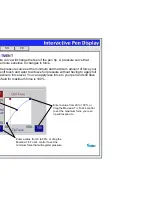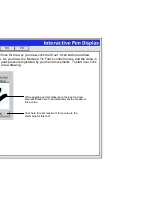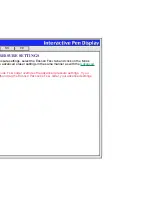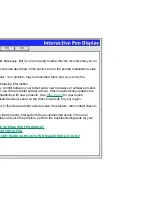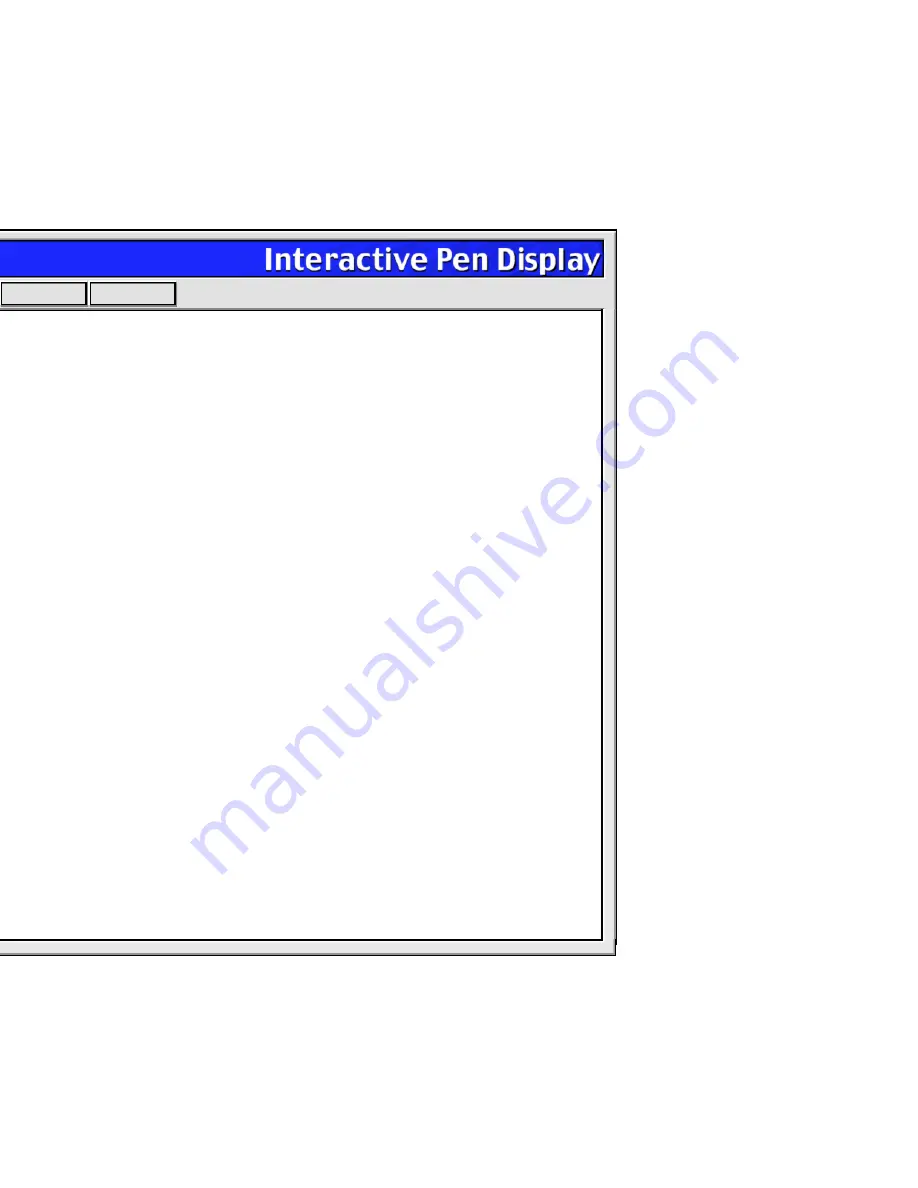
Help
Contents
Back
<<
>>
If application-specific settings have not been created, a single icon labeled A
LL
A
PPLICATIONS
is displayed
in the A
PPLICATION
L
IST
, and the pen settings displayed in the tabs are applied to all applications.
When a second application is added to the A
PPLICATION
L
IST
, the A
LL
A
PPLICATIONS
icon changes to A
LL
O
THER
A
PPS
, and a new icon is displayed for the new application settings.
If you select the A
LL
O
THER
A
PPS
icon and make changes to the tab settings, your changes will apply to all
applications except the specific one(s) you have added to the list. If you select the icon for a specific
application and make changes to the tab settings, your changes will apply to only that application.