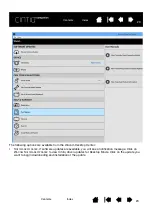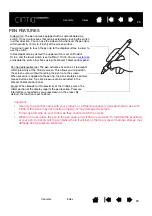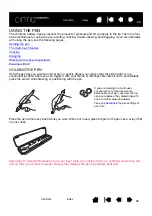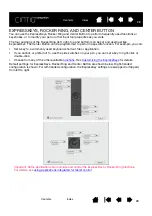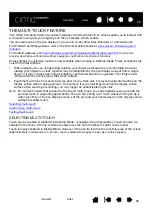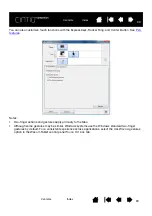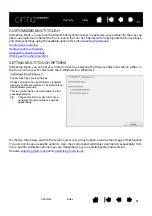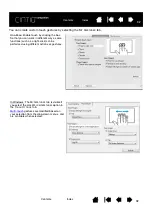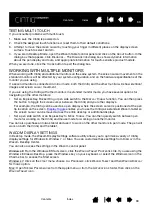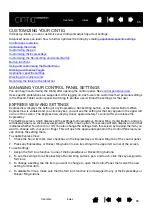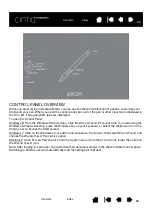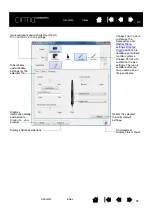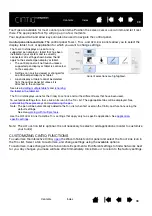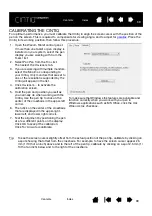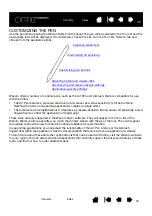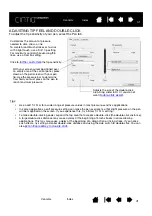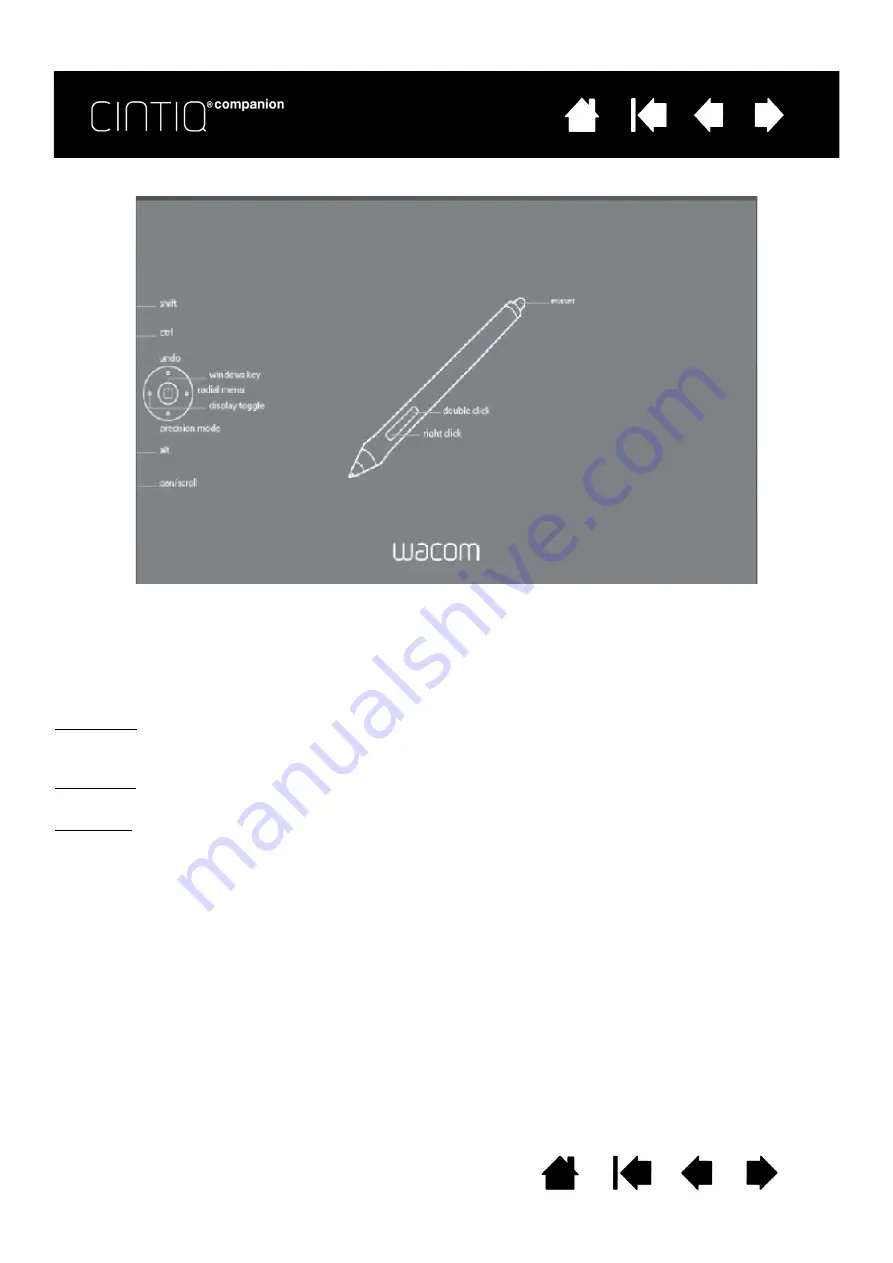
36
36
CONTROL PANEL OVERVIEW
When you are working in Desktop Mode, you can use the Wacom Tablet control panel to customize your
Cintiq and your pen. When you open the control panel, an icon for the pen or other input tool is displayed in
the T
OOL
list. The appropriate tabs are displayed.
To open the Control Panel:
Windows 8: From the Windows 8 Start screen, click the W
ACOM
T
ABLET
P
ROPERTIES
tile. If you are using the
Windows 8 Classic Desktop, press the Windows key on your keyboard, or select the Windows icon in the
Charms bar, to access the Start screen.
Windows 7: Click on the Windows
START
button and choose A
LL
P
ROGRAMS
, then select W
ACOM
T
ABLET
and
choose the W
ACOM
T
ABLET
P
ROPERTIES
option.
Macintosh: Open S
YSTEM
P
REFERENCES
from the Apple menu or from the A
PPLICATIONS
folder, then click on
the W
ACOM
T
ABLET
icon.
Note: After logging in, each user can customize their personal settings in the Wacom Tablet control panel.
Switching to another user will automatically load the settings for that user.
Содержание cintiq companion
Страница 12: ...12 12 Contents Index Contents Index...
Страница 50: ...50 50 Contents Index Contents Index...