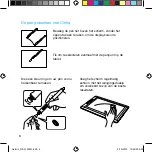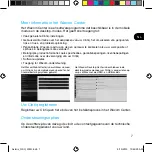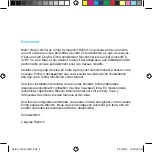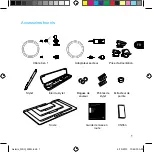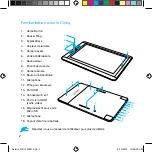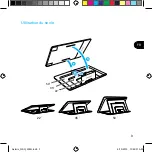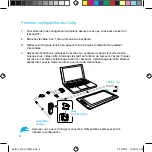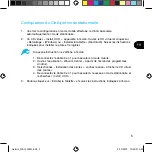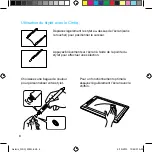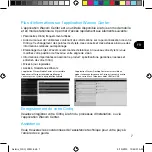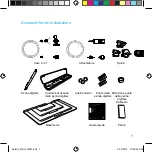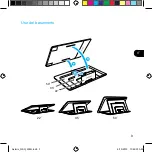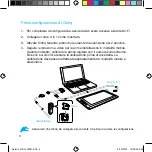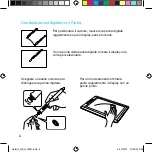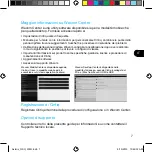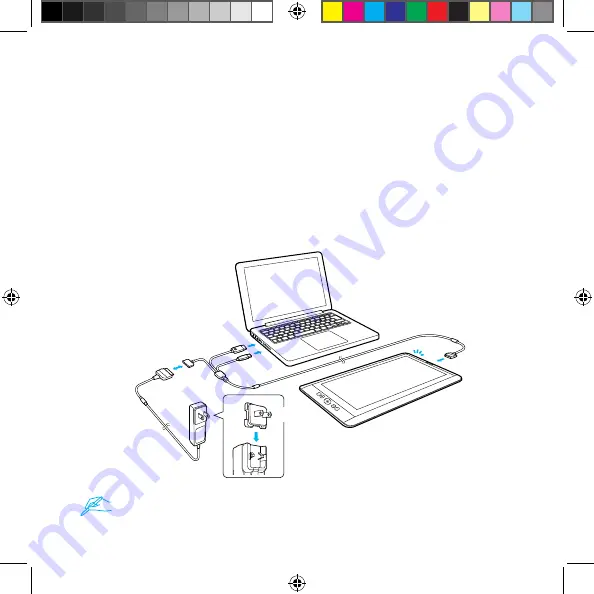
4
Prima configurazione di Cintiq
1. Per completare la configurazione, assicurarsi di avere accesso alla rete Wi-Fi.
2. Collegare il cavo 3 in 1 come mostrato.
3. Attivare Cintiq tenendo premuto il pulsante di accensione per 2 secondi.
4. Seguire le istruzioni a video per la prima installazione in modalità mobile.
Quando richiesto, calibrare la penna digitale con il cursore sullo schermo.
Fare clic sui crocini e testare la calibrazione prima di accettarla. La
calibrazione deve essere effettuata separatamente tra modalità mobile e
stazionario.
cavo 3 in 1
alimentatore
spina
Assicurarsi che Cintiq sia collegato alla corrente CA prima di avviare la configurazione.
Asterix_QSG_WEG.indb 4
6/19/2013 10:49:33 AM
Содержание cintiq companion
Страница 5: ...3 EN Using the stand 22 35 50 22 35 50 3 2 1 Asterix_QSG_WEG indb 3 6 19 2013 10 49 24 AM...
Страница 13: ...3 DE Standfu verwenden 22 35 50 22 35 50 3 2 1 Asterix_QSG_WEG indb 3 6 19 2013 10 49 26 AM...
Страница 21: ...3 NL De standaard gebruiken 22 35 50 22 35 50 3 2 1 Asterix_QSG_WEG indb 3 6 19 2013 10 49 29 AM...
Страница 29: ...3 FR Utilisation du socle 22 35 50 22 35 50 3 2 1 Asterix_QSG_WEG indb 3 6 19 2013 10 49 31 AM...
Страница 37: ...3 IT Uso del basamento 22 35 50 22 35 50 3 2 1 Asterix_QSG_WEG indb 3 6 19 2013 10 49 33 AM...