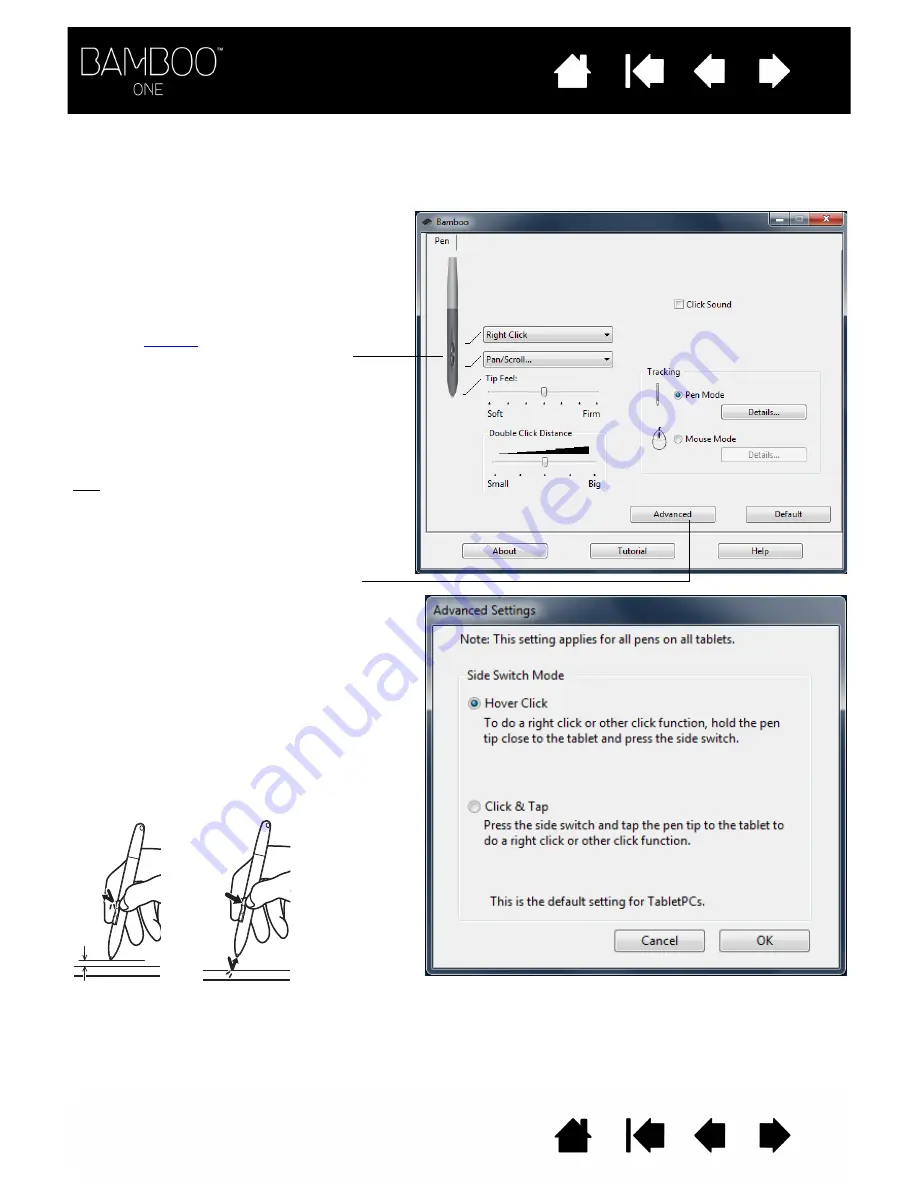
20
20
CUSTOMIZING THE PEN BUTTONS
Open the Bamboo control panel to change the functions assigned to the pen buttons. Each pen button
can be set for a variety of mouse functions; the pull-down menus enable you to choose the function that
will be performed.
Select the
to perform when
pressing the upper or lower pen button.
When you bring the pen tip within 5 mm
(0.20 inch) of the tablet surface without
touching the tablet and press the upper or
lower pen button, the selected function
occurs.
Hint: To make double-clicking easier, set a
pen button to double-click automatically by
selecting D
OUBLE
C
LICK
.
You can change the S
IDE
S
WITCH
M
ODE
for
the way you like to use the pen when making
right-clicks or other click functions. Click on
the A
DVANCED
button. In the dialog box that
appears:
Select H
OVER
C
LICK
to perform click functions
without touching the pen tip to the tablet
surface.
When C
LICK
& T
A
P
is selected, you must first
press the pen button and then touch the pen
tip to the tablet surface in order to perform a
click function. C
LICK
& T
AP
enables the
precise placement of your click functions.
Hover click
Click tap
















































