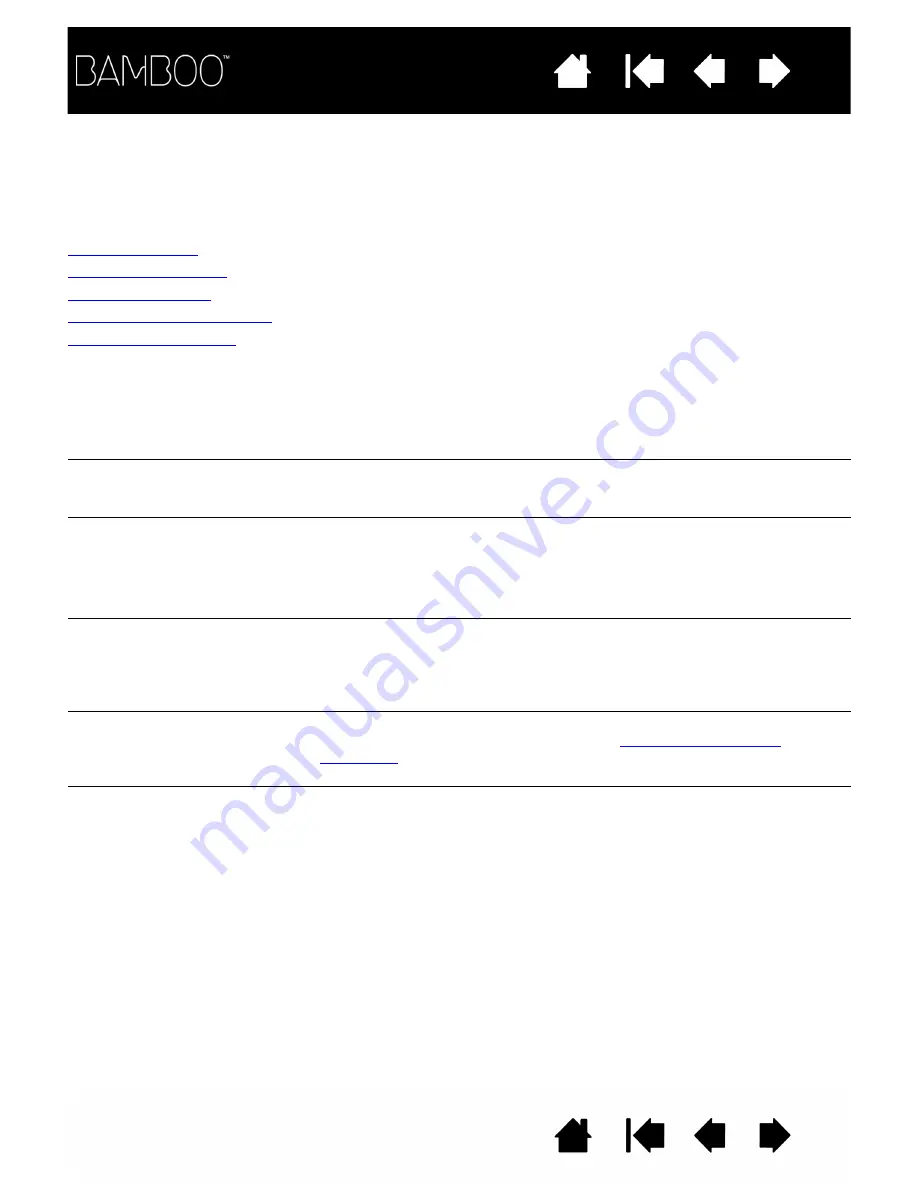
59
59
TROUBLESHOOTING TABLES
If you encounter problems with your Bamboo tablet or pen (when equipped), refer to the following tables.
Your problem may be described here, and you can try the solution offered. Be sure to check the Read Me
file for the latest information updates.
For additional information, visit Wacom’s web site at http://www.wacom.com/productsupport.
General problems
Touch input problems
Pen input problems
Windows-specific problems
Mac-specific problems
GENERAL PROBLEMS
The computer does not have
an available USB port.
Check if there is an available USB port on a USB hub device. If not
available you will need to add a USB hub or USB card.
The tablet status LED does
not illuminate.
Verify that your tablet’s USB cable is properly connected to an active
USB port. If you are connecting to a USB hub device, make sure the
hub is connected to an active USB port and that the hub is active.
The computer does not go to
sleep when using a tablet
configured for pen input.
When you are not using the pen, remove it from the tablet surface or
the tablet will continue to send data, keeping the computer awake.
Note: Because some metallic or other conducting objects can also
cause the tablet to send data, it is best to keep the tablet
surface clear of all objects when not in use.
The screen cursor is very
erratic or jumps around when
using the tablet.
On rare occasions the tablet may receive interfering radio frequencies
from a computer monitor or nearby AM radio station. If you notice
interference from a monitor, try moving the tablet at least six (6) inches
away from the monitor, or change the monitor refresh rate or monitor
resolution.
The tablet is set for R
IGHT
H
ANDED
(or L
EFT
H
ANDED
), but
at the log-in screen the tablet
seems to work upside down.
Reinstall the tablet driver from the Bamboo Installation CD and change
the default orientation of the tablet. See
The User’s Manual and
Tutorial are no longer
available.
If the Wacom software driver is uninstalled and a driver is downloaded
from the Internet and then installed, the default tablet orientation will be
set to right-handed and the user’s manual and tutorial will no longer be
available.
When installing Bamboo for the first time, install your tablet using the
original software that came with Bamboo. You can then download and
install the latest driver update from the Internet. By installing your
tablet in this manner you will be able to set the default tablet
orientation, and the user’s manual and tutorial will be installed on your
system.
















































