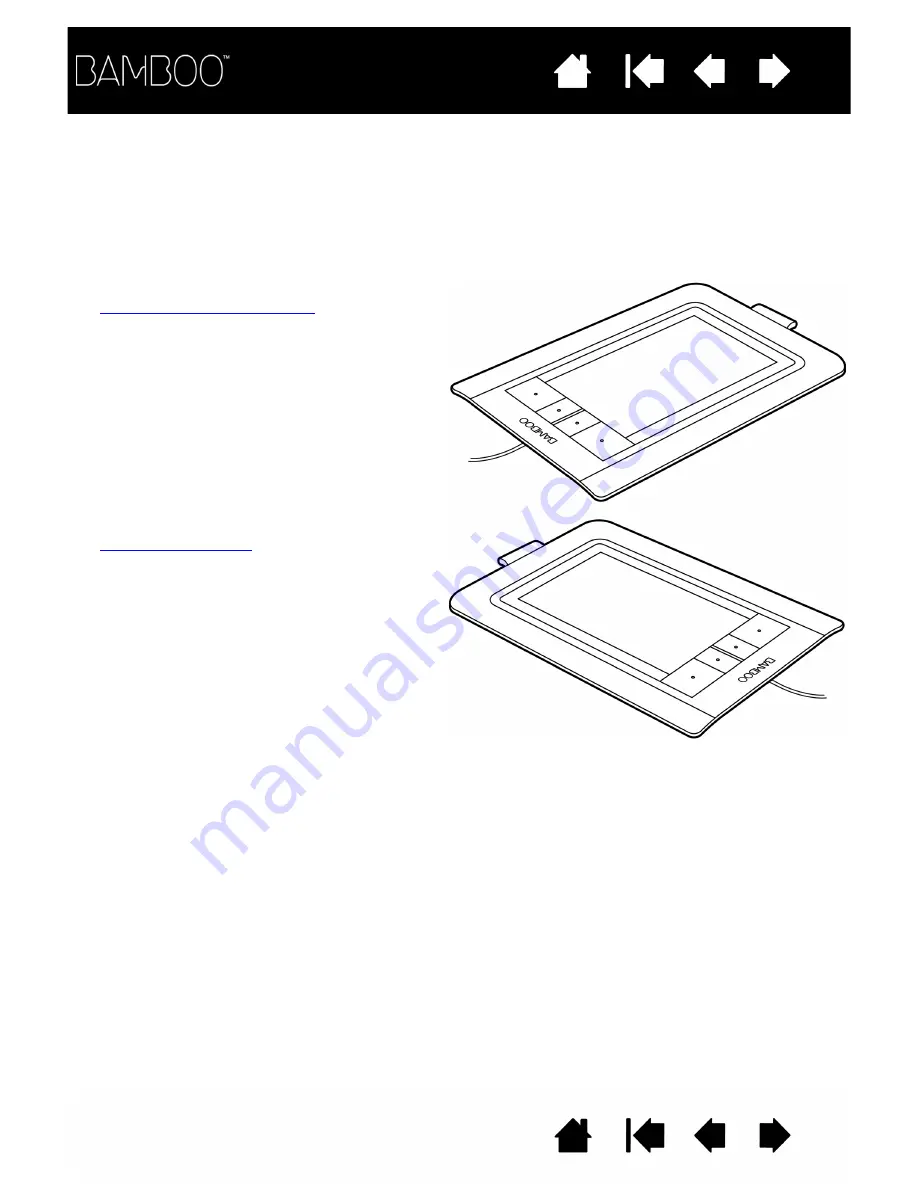
14
14
CONFIGURING THE TABLET ORIENTATION
You are prompted to choose a default tablet orientation when installing the tablet using the Bamboo
Installation CD. At the log-in and user switching screens, the tablet orientation will use the default
orientation that was selected when the driver was installed. To change the default orientation, you must
re-install the driver from the Bamboo Installation CD.
You can also change how your tablet is oriented using the following procedure. However, the default
orientation used at the log-in screen will not be affected.
To set up your Bamboo for right-handed operation:
•
and select the
T
ABLET
tab. Choose the R
IGHT
H
ANDED
option.
The tablet driver automatically configures all
aspects of the tablet for correct right-handed use.
•
Next, physically rotate your tablet so the tablet
ExpressKeys are positioned to the left.
To set up your Bamboo for left-handed operation:
•
and select the T
ABLET
tab.
Choose the L
EFT
H
ANDED
option. The tablet driver
automatically configures all aspects of the tablet
for correct left-handed use.
•
Next, physically rotate your tablet so the tablet
ExpressKeys are positioned to the right.





























