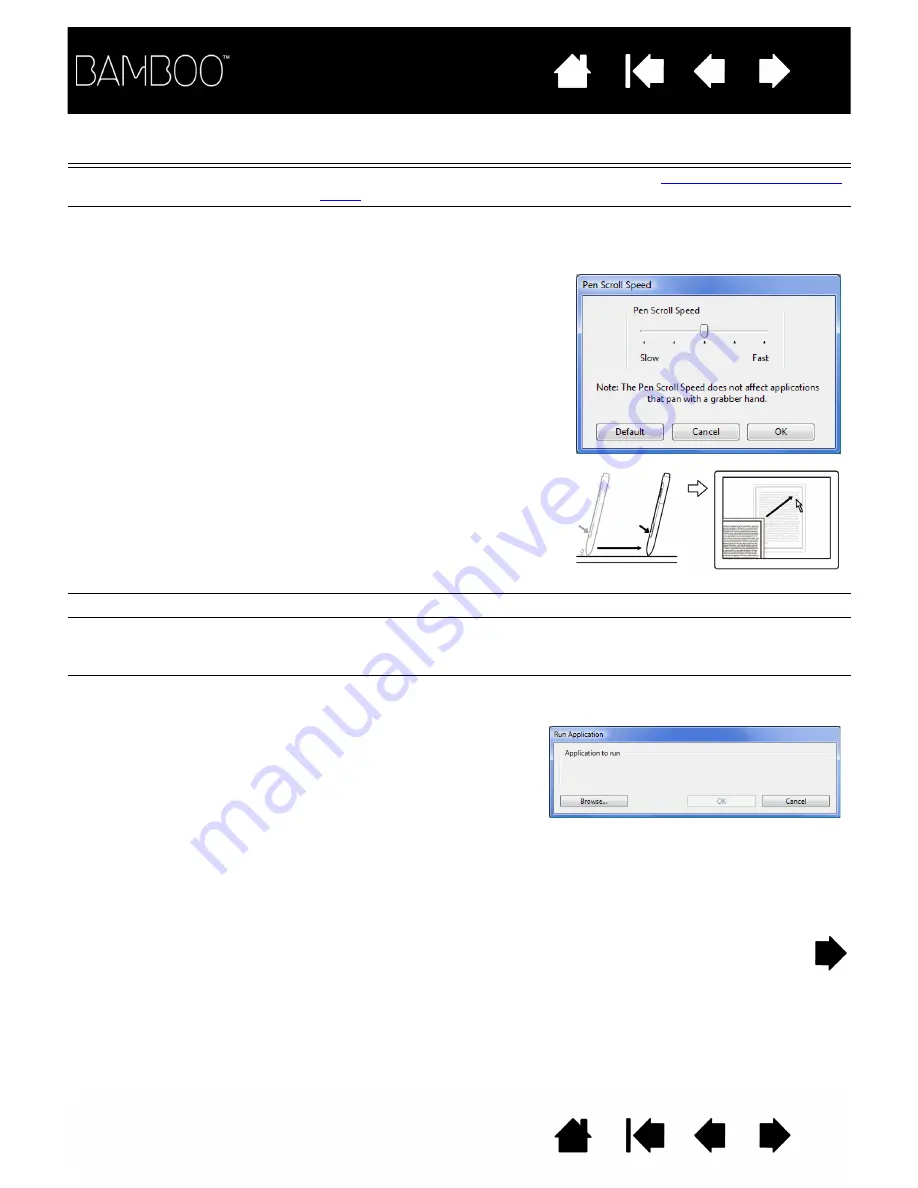
52
52
FUNCTION
DESCRIPTION
P
OP
-
UP
M
ENU
Displays a Pop-up Menu on your screen. See
for more information.
P
AN
/S
CROLL
Pen only. Enables you to position a document or image in any direction
within the active pane by pressing a pen button set for P
AN
/S
CROLL
and
then dragging with the pen tip across the tablet’s active area.
S
HOW
D
ESKTOP
Minimizes all open windows to display a clean desktop.
S
WITCH
A
PPLICATIONS
Brings up the application switching dialog with focus on the next open
application. On Windows Vista systems running Aero, Flip 3D will be
activated with focus on the next open application.
O
PEN
/R
UN
...
Opens a dialog box where you can select a specific application, file, or
script to launch.
When you select P
AN
/S
CROLL
, the
P
EN
S
CROLL
S
PEED
dialog box
prompts you to set a scrolling speed
that will be used in applications that
do not support grabber hand (pixel-
level) panning within a document or
image.
A slower setting reduces the scroll
rate and is useful for close-up and
detail work where you need precise
control of the image.
As you move the pen tip, the
document or image is repositioned
to follow the direction of pen
movement on the tablet.
Release the button or lift the pen tip
from the tablet surface when you are
done.
Click B
ROWSE
... to locate an
application, file, or script to
launch. The selection you make
appears in the A
PPLICATION
TO
RUN
box. Click OK to accept
the selection.
The dialog box will close and the O
PEN
/R
UN
... option you have selected will be
assigned as your tool button option. Simply press the tool button to launch
the assigned option.
If your selection is for the Pop-up Menu, it will be displayed in the Pop-up
Menu list.
















































