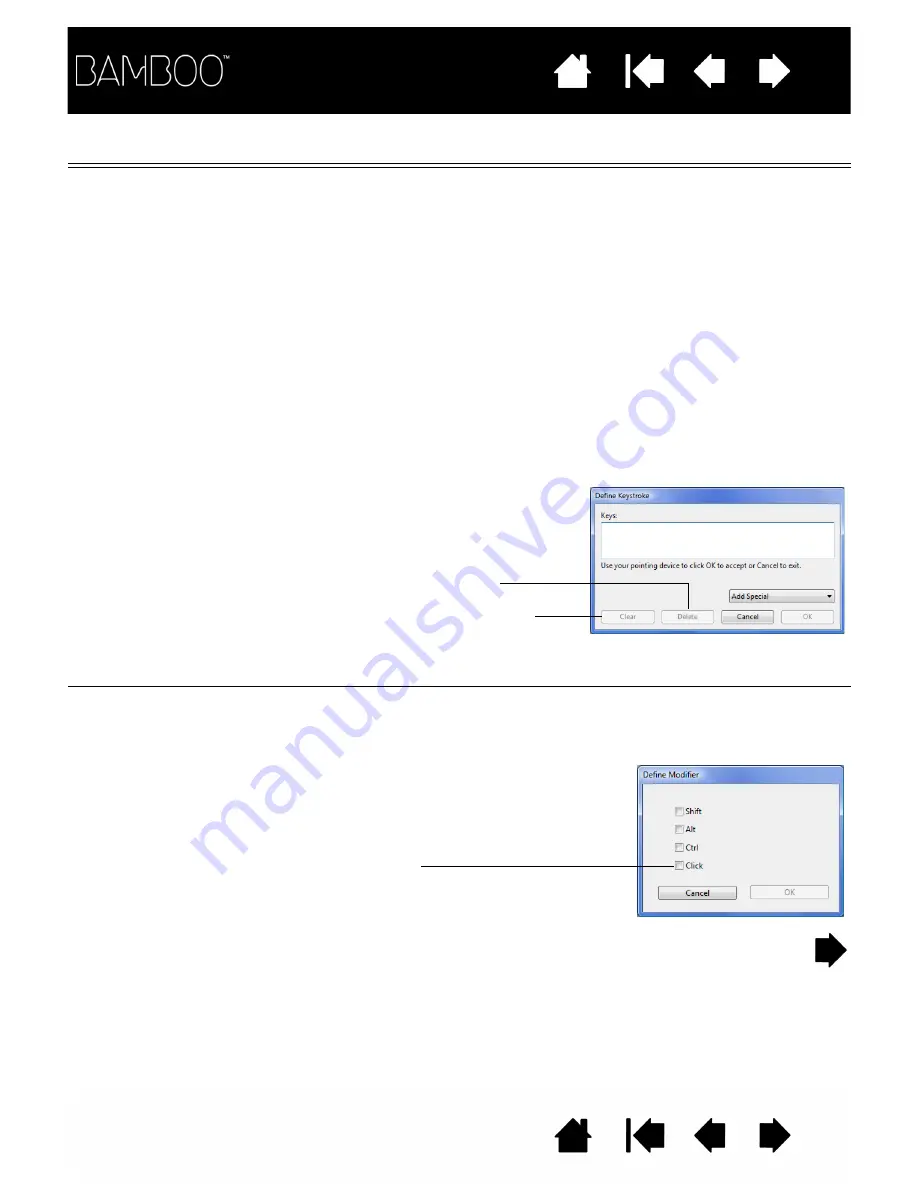
51
51
FUNCTION
DESCRIPTION
K
EYSTROKE
...
Enables you to simulate keystrokes. Select this option to display the
D
EFINE
K
EYSTROKE
dialog box.
Enter a keystroke or keystroke combination in the K
EYS
entry box.
Keystroke combinations can include letters, numbers, function keys
(such as F3) and modifier keys (such as S
HIFT
, A
LT
, or C
TRL
for
Windows, or
SHIFT
,
OPTION
,
COMMAND
, and
CONTROL
for Macintosh).
You can also select special keystrokes or keystroke combinations from
the A
DD
S
PECIAL
pull-down menu.
After defining a keystroke sequence, click OK.
Important: Because the E
NTER
(Windows) and
RETURN
(Macintosh) keys can be selected as a defined keystroke, they
cannot be used to select OK. You must use your pen to click on
the OK button.
If prompted, enter a name for the keystroke definition. The name will
be displayed with the respective control or in the Pop-up Menu list, as
applicable.
To learn which keystroke shortcuts are supported by a particular
application, see the documentation that came with the application.
M
ODIFIER
...
Enables you to simulate modifier key(s) (such as S
HIFT
, A
LT
, or C
TRL
for
Windows, or
SHIFT
,
OPTION
,
COMMAND
, and
CONTROL
for Macintosh).
Many applications use modifier keys to constrain the size or placement
of objects.
Clears the keystroke entry box.
Deletes only the last entry
in the keystroke entry box.
Choose one or more modifier key options.
Select the C
LICK
box if you want a mouse
click to occur whenever you press the tool
button.






























