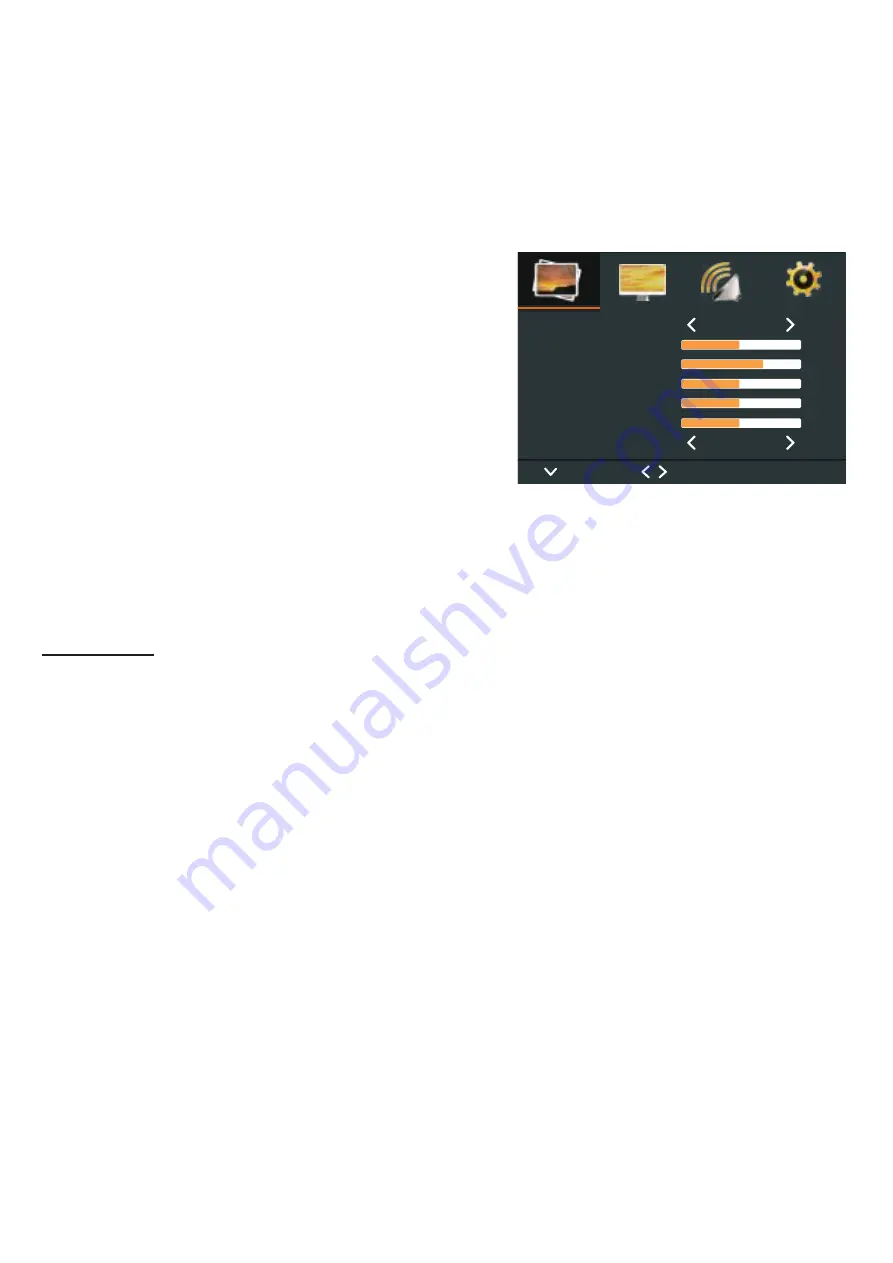
8
Picture Menu
The “PICTURE” menu is for adjusting the image appearance and parameters. The Picture
menu is the same for BNC/CVBS and HDMI; the Picture menu options differ for VGA.
Picture Menu (BNC/CVBS & HDMI)
Press the MENU button to bring the menu on
screen, and then the right/left buttons to move
up along the main menu selections to choose the
PICTURE menu. Press up/down to move
between the left side main menu selector into the
window of menu choices and parameters.
Use the left & right buttons to move the yellow
highlight sub-menu selection within the sub-
menu. Pressing the right & left buttons will
adjust the value of the highlighted item. Press
the MENU button to exit the sub-menu and
return to the main menu selector.
To exit the menu system, press the MENU. Settings will remain as they appear on screen.
Adjustments
Picture
mode
:
Choose for User/Dynamic/Standard /Mild for
most pleasing image
based on
ambient light.
Contrast:
Adjusts the range of difference between light and dark areas of the picture.
Brightness:
Adjusts the overall picture intensity
Color:
Adjust the color saturation 0-100.
Tint:
Increase or decrease the intensity of colors in the image.
Sharpness:
Change the balance between image detail (Resolution) and degree of
transition between areas of differing brightness.
Aspect
Ratio:
Choose between SD 4:3 and HD 16:9 aspect ratio. If analog images
appear
stretched use 4:3 scaling.
Picture Mode
Standard
50
70
50
50
50
16:9
Contrast
Brightness
Color
Tint
Sharpness
Aspect Ratio
Select
Move
MENU TO
Exit
<
<
<
<





















