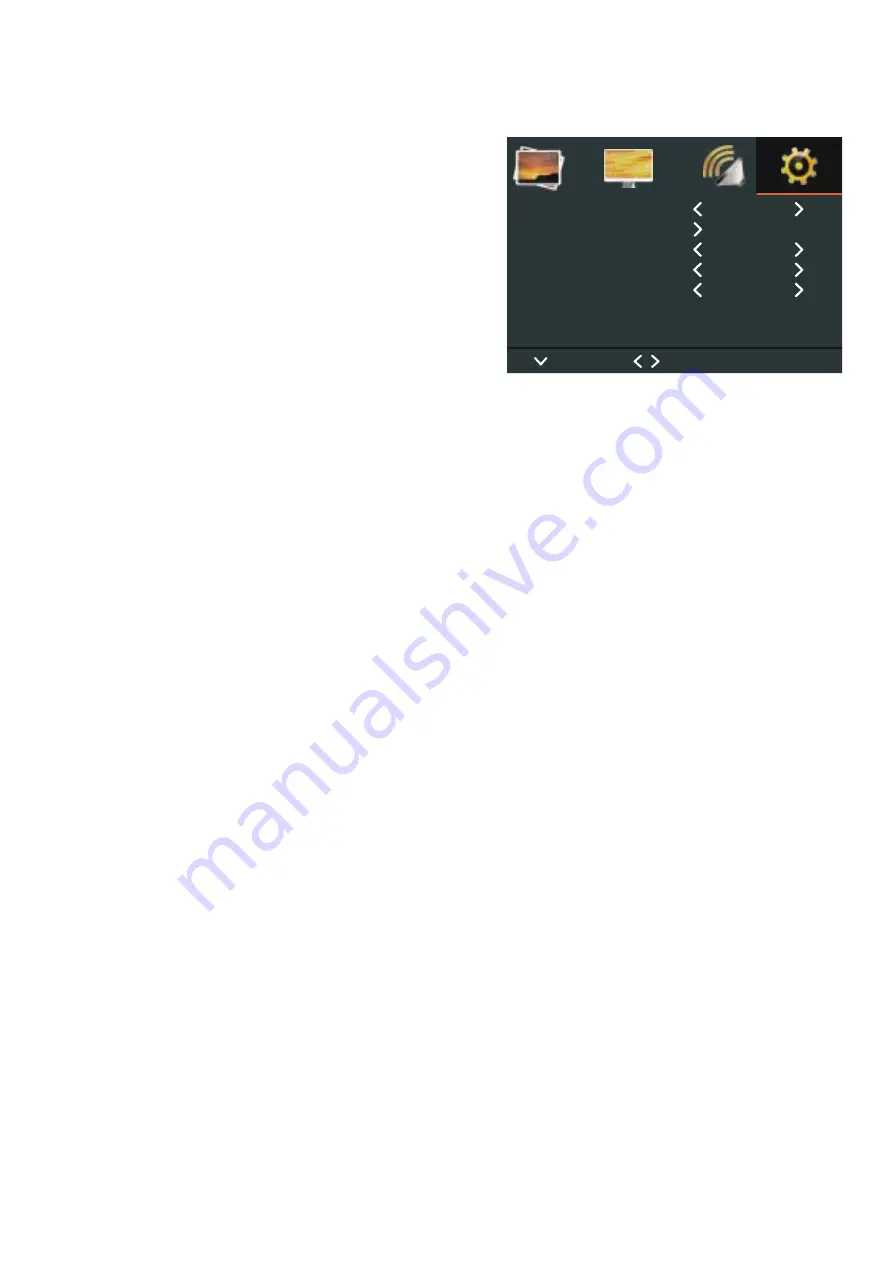
10
OSD Menu
Press the MENU button to bring the menu on
screen, and then left/right buttons to move along
the menu selections to highlight the OSD menu.
Press up/down to move the left side main menu
selector into the window of menu choices and
parameters.
Use the left & right buttons to move the yellow
highlighted sub-menu selection within the
sub-menu. Pressing the left & right buttons
will adjust the value of the highlighted item.
Press the MENU button to exit the sub-menu
and return to the main menu selector.
To exit the menu system, press MENU.
OSD
Language:
Choose OSD display language from
Restore User
Default:
Reset the monitor settings to the factory default
No
Signal
Screen:
Show the color when there is “No Signal” (Blue/Black)
No
Signal
Standby:
Show the color when there is “No Signal” (On/Off)
Prevent
Burn-in:
Set periodic image retention (On/Off)
Black
English
Off
On
Select
Move
Exit
<
<
<
<
<
<
<
<
<
OSD Language
Restore Factory Default
No Signal Screen
No Signal Standby
Prevent Burn-in
MENU TO
English/French/Spanish
Italian /
Netherlands/ Polish/Czech/Danish







































