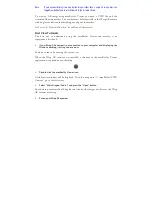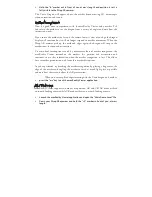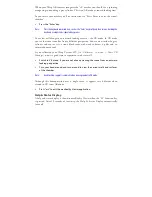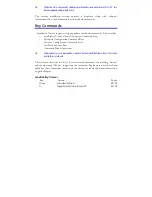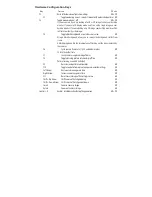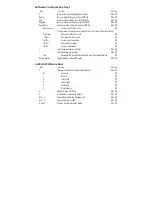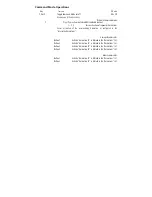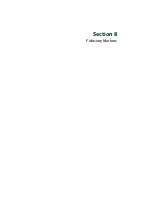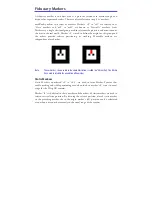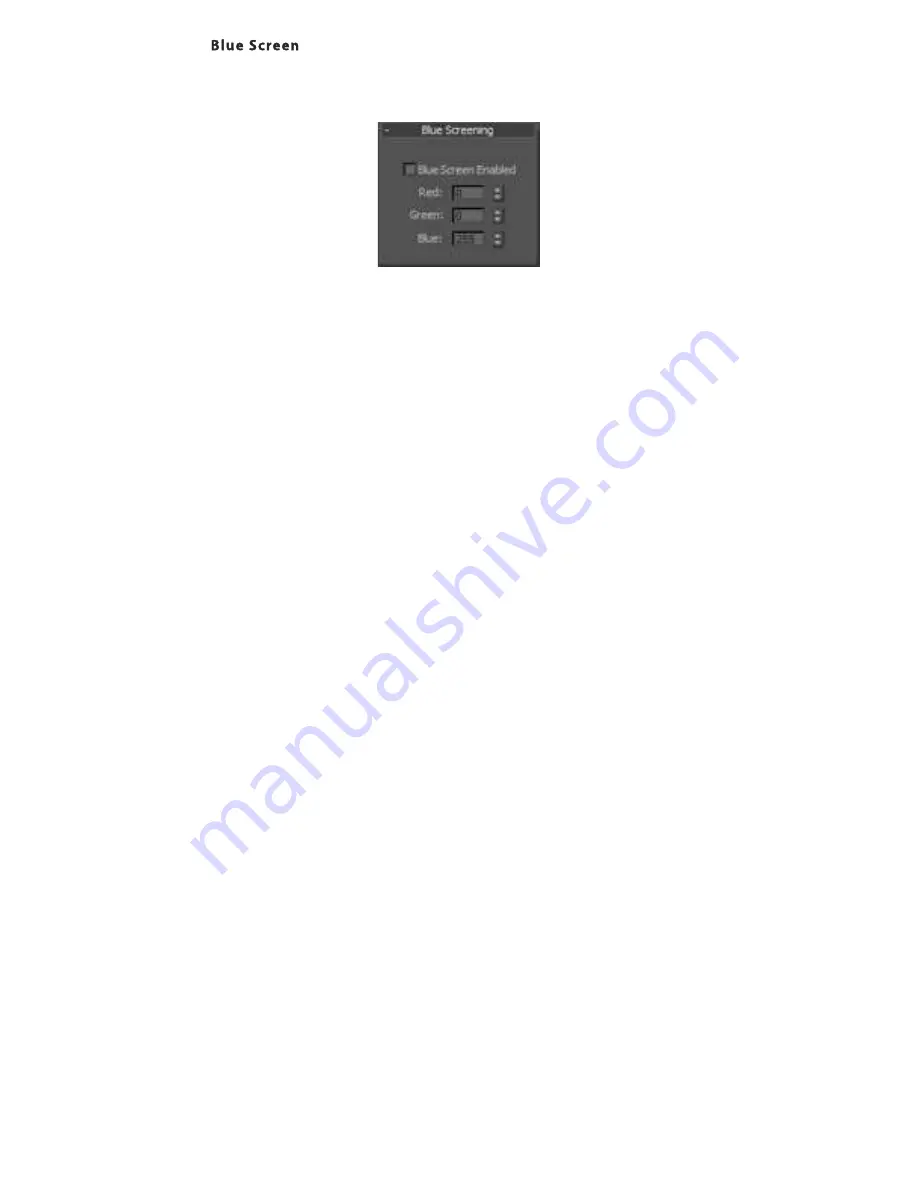
Enabling an object to disappear when passing behind another adds realism to a
virtual scene. maxReality’s Blue Screen effect enables virtual objects to disappear
when passing behind real-world objects.
The Blue Screen effect is global. When enabled, it affects all objects in a scene
assigned a corresponding color.
To enable Blue Screening:
!
Select the “Blue Screen Enabled” checkbox.
!
Assign a color not used in your scene to a material in the 3DS Max materials
editor.
Tip:
Naming this color “Blue Screen Material”, or something similar, makes it easier to identify.
!
Assign this material to the scene objects you want blue-screened.
Geometries passing into, out of or behind blue-screened objects will appear to vanish
from the real world.
As an example, let’s assume I wanted to create a scene with a virtual ball orbiting
around a real soda can sitting on my desktop.
Note:
This effect is demonstrated in the “Blue Screen Tutorial” files installed with the maxReality
software.
Содержание Wrap 920AR
Страница 1: ...Wrap 920AR Augmented Reality Eyewear User Guide ...
Страница 11: ...Section 1 Wrap 920AR Setup Install ...
Страница 25: ...Section 2 Wrap 920 Video Eyewear ...
Страница 35: ...Section 3 Wrap Stereo Camera Pair ...
Страница 38: ...Section 4 Wrap Tracker 6TC ...
Страница 41: ...Section 5 Vuzix VR Manager ...
Страница 52: ...Section 6 maxReality ...
Страница 69: ...maxReality supports both ambient and 3D sound in the form of 16bit 44 1 KHz stereo WAV files ...
Страница 80: ...Section 7 maxReality Viewer ...
Страница 89: ...Section 8 Fiduciary Markers ...
Страница 95: ...Note Contact Vuzix for information of special marker requirements ...
Страница 96: ...Section 9 Service Support ...