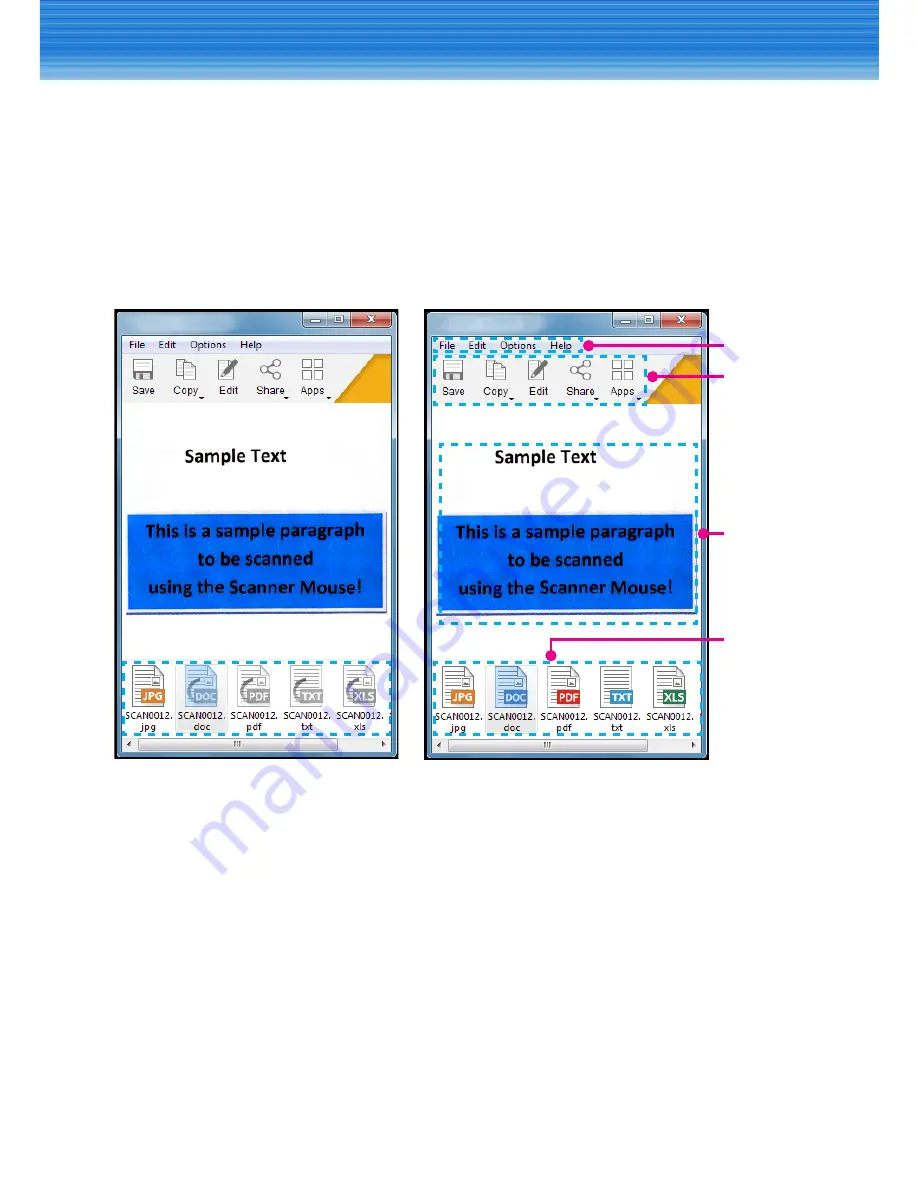
14
USING THE SOFTWARE
Saving Scanned Image
The system can save the scanned image in the following file formats:
PNG (*.png)
JPEG (*.jpg)
BMP (*.bmp)
PDF (*.pdf)
Excel (*.xls)
Word (*.doc)
TXT (*.txt)
(File conversion in progress)
(File conversion is complete)
Double-click the output file to view the content of the scanned image in its
default program.
For example, if you double-click the “*.txt” file, the system will automatically
launch
Notepad
and display the extracted plain text. Then you can save the file
directly to your computer.
8
Note:
y
You can also copy the content (image/text) of the scanned image by clicking
Save
>
Copy Image
or
Copy Text
. Open the desired program and then paste
the content.
y
More options are available on the menu bar. For example, click
File
to access
Save As
,
Share
,
Apps
,
, or
Quit
option.
Default
output
format
Quick
Menu
Preview
image
Menu bar
Содержание SM-FL10-VP
Страница 1: ...Scanner Mouse User s Manual...

























