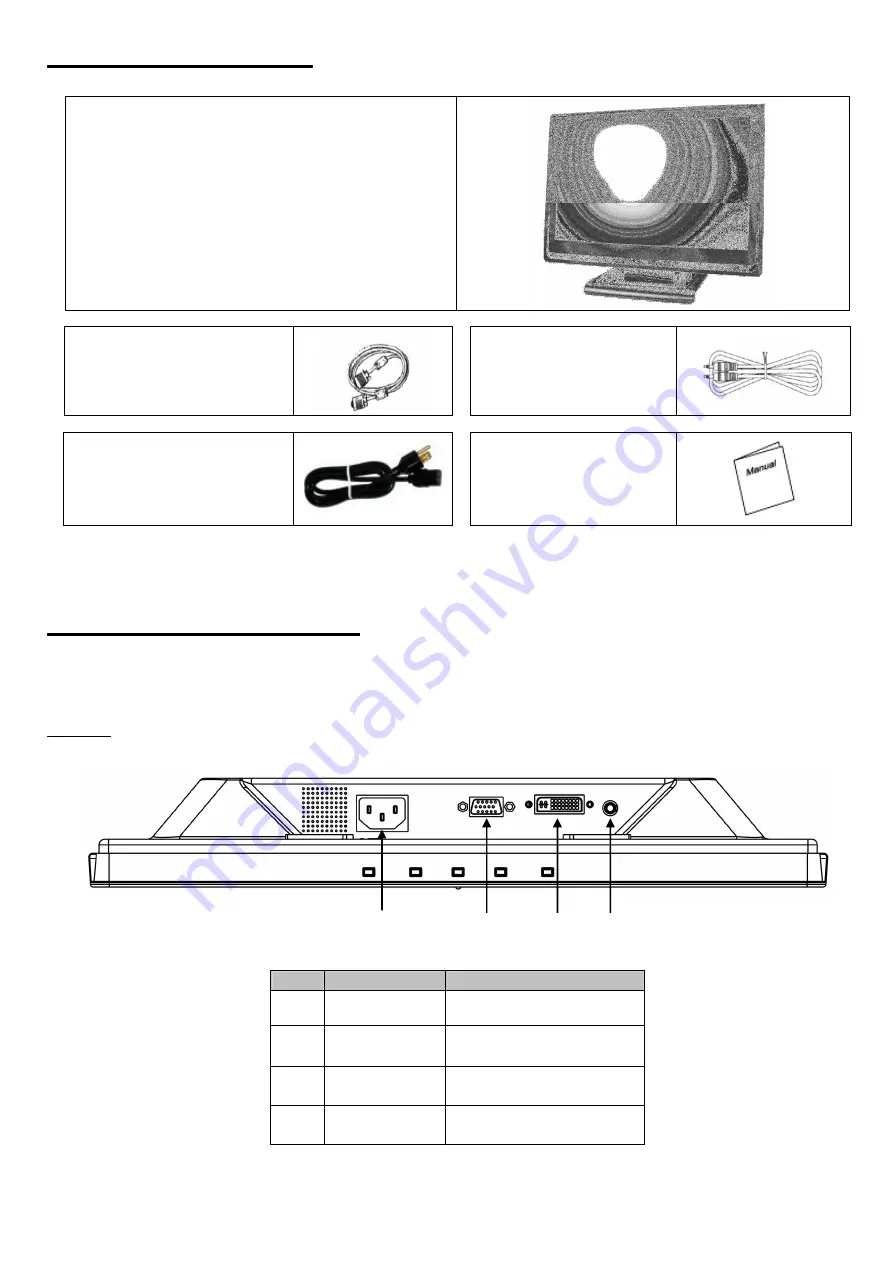
21
Contenidos de Paquete
Monitor LCD TFT 19”
Cable de Señal Externo
Univ15 pin D-sub
(RGB Analógico)i
Conectador de Audio:
estéreo
Cordón de Alimentación
Manual de Usuario
Configuración de Hardware
Use el monitor LCD cuidadosamente. Apague el monitor LCD y la computadora antes de instalarlo. Siga las
instrucciones de instalación paso a paso.
Entradas
NO.
Terminal
Function
Entrada CC
Entrada de alimentación de
CC 100~240V, 50/60HZ
Entrada VGA
Se conecta al puerto VGA
de la PC
Entrada DVI
Se conecta al puerto DVI de
la PC
Audio
Entrada de audio
Содержание 11009588
Страница 33: ...R1610MA9WFR01 V1 0 ...













































