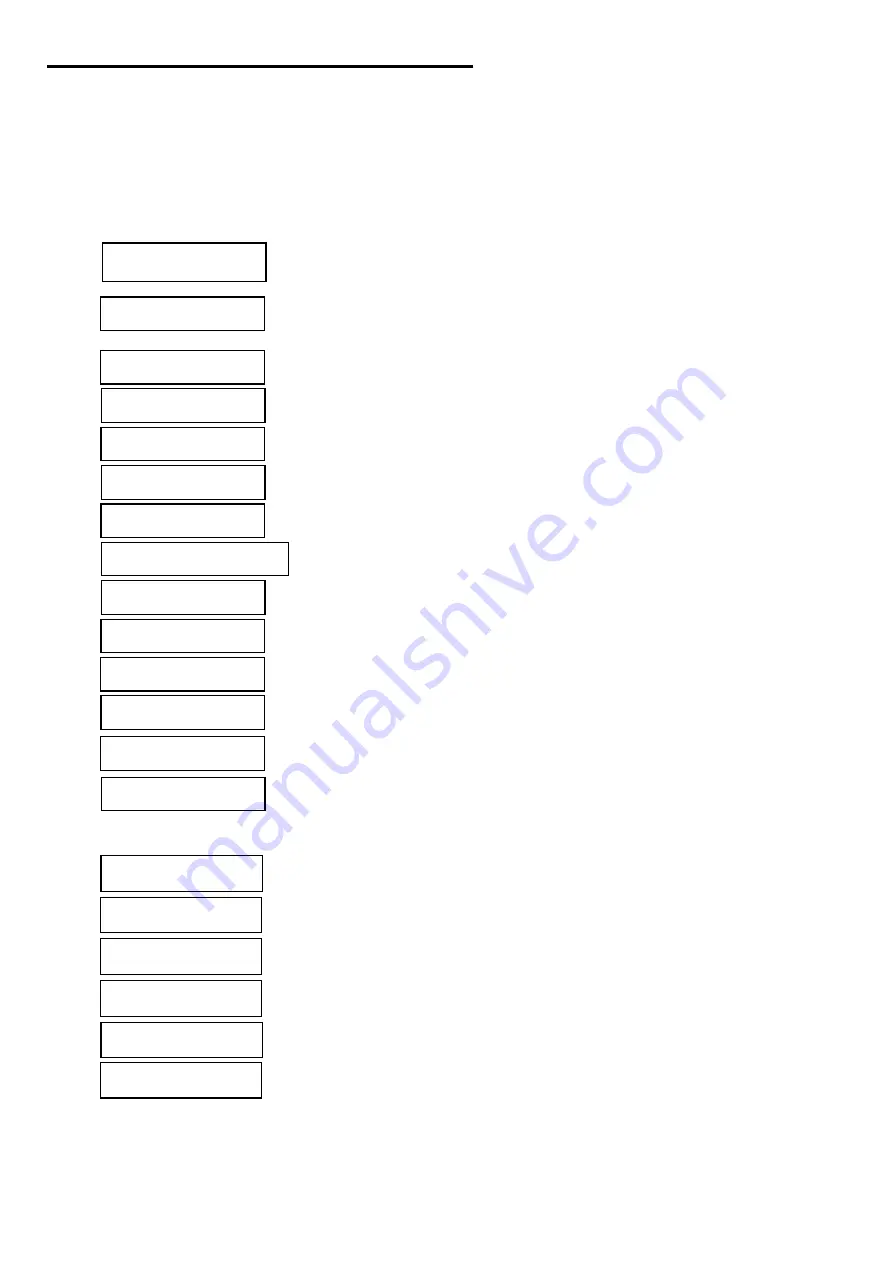
10
OSD (On-Screen Display) Menu Mode
1. Press the
button to access the OSD menu.
2. Select the desired option, by pressing the
or
button.
3. Press the
or
button to enter sub menus.
4.
Use the
or
buttons to adjust the selected option value(s).
5. Note -
Please adjust your Speaker Volume via your PC computer Speaker Volume control icon.
Please note that Sound will continue to play when your monitor is off. To turn off the sound please switch off your PC
computer or mute the Speaker Volume control icon.
MISCELLANEOUS
RETURN
‘‘Yes’’ will take you to the main menu. ‘‘No’’ will bring you to the
Miscellaneous sub-menus.
OSD H-POSITION
Adjusts the horizontal position of the OSD menu.
OSD V-POSITION
Adjusts the vertical position of the OSD menu.
OSD DURATION
Adjusts the time that the OSD menu remains on the screen.
AUTO COLOR
Adjusts the color to the optimal settings for your computer automatically.
SOURCE
Selects the Video source as either
VGA or DVI.
CONTRAST
Adjusts the difference between light and dark areas.
PHASE
Adjusts the phase of PLL clock.
CLOCK
Adjusts the frequency of the PLL clock.
H-POSITION
Adjusts the horizontal position of the display.
V-POSITION
Adjusts the vertical position of display.
RESET
Returns to the factory default setting.
COLOR TEMPERATURE
Adjusts the color temperature.
RED
Adjusts the Red color temperature.
GREEN
Adjusts the Green color temperature.
BLUE
Adjusts the Blue color temperature.
LANGUAGE
Selects the display language of the OSD Menu.
MISCELLANEOUS
‘‘No’’ will take you to the exit menu. ‘‘Yes’’ will bring you to the sub menus
of the Miscellaneous menu.
EXIT OSD
Exit and save the settings.
BRIGHTNESS
Adjusts the brightness of the display manually.
Содержание 11009588
Страница 33: ...R1610MA9WFR01 V1 0 ...











































