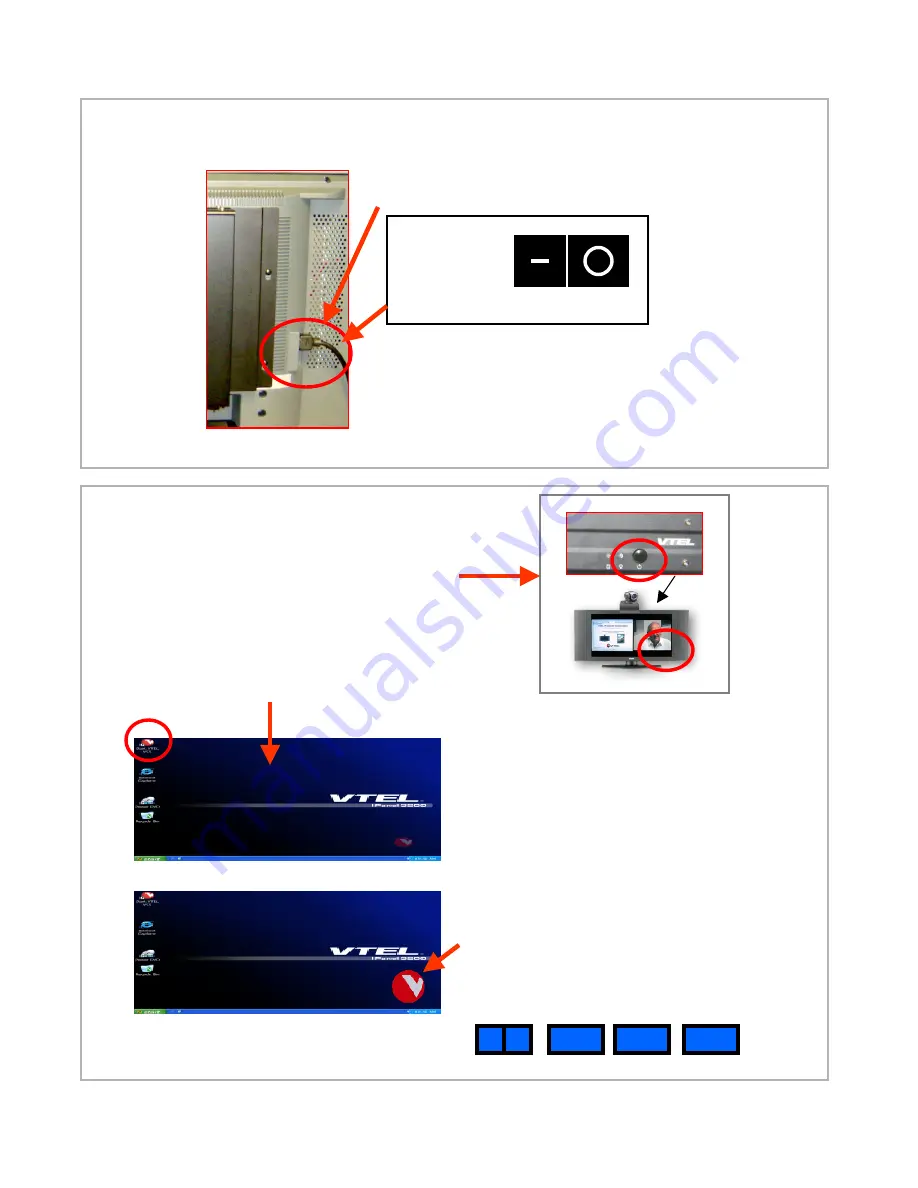
D. On the back of the panel ensure the power
cable is connected and the rocker switch is on
E. Configure your External IP network using the
Network Configuration Guide in Section 6.
F. The set up is complete. You should not have to
do this again unless the system is moved to a new
location.
Down Up
Rocker Switch
ON
position.
2. Power and network
(continued)
A. Power on the system using the power
button on the top of the computer and the
power button on the front of the monitor (all buttons are
either on the lower right front or lower right under the
edge of the panel).
B. The system will start up like any other Windows
XP computer going through familiar screens.
C. This computer screen will fill the panel’s display
3. Starting up the system
D. Double click on the red “V ball”
(“
Start VTEL VCS” shortcut
)
in the upper left corner. This launches the
videoconferencing software.
E. After a brief loading process, a large
VTEL “V ball” appears on the lower right
of the screen. This says that the video-
conferencing software is loaded.
Plus
The one button user controls on the wireless
keyboard are also now active.
VC
PC
TV
PC VC
Note: if you do not see the usual Windows XP screens during start up
go to section 7.












