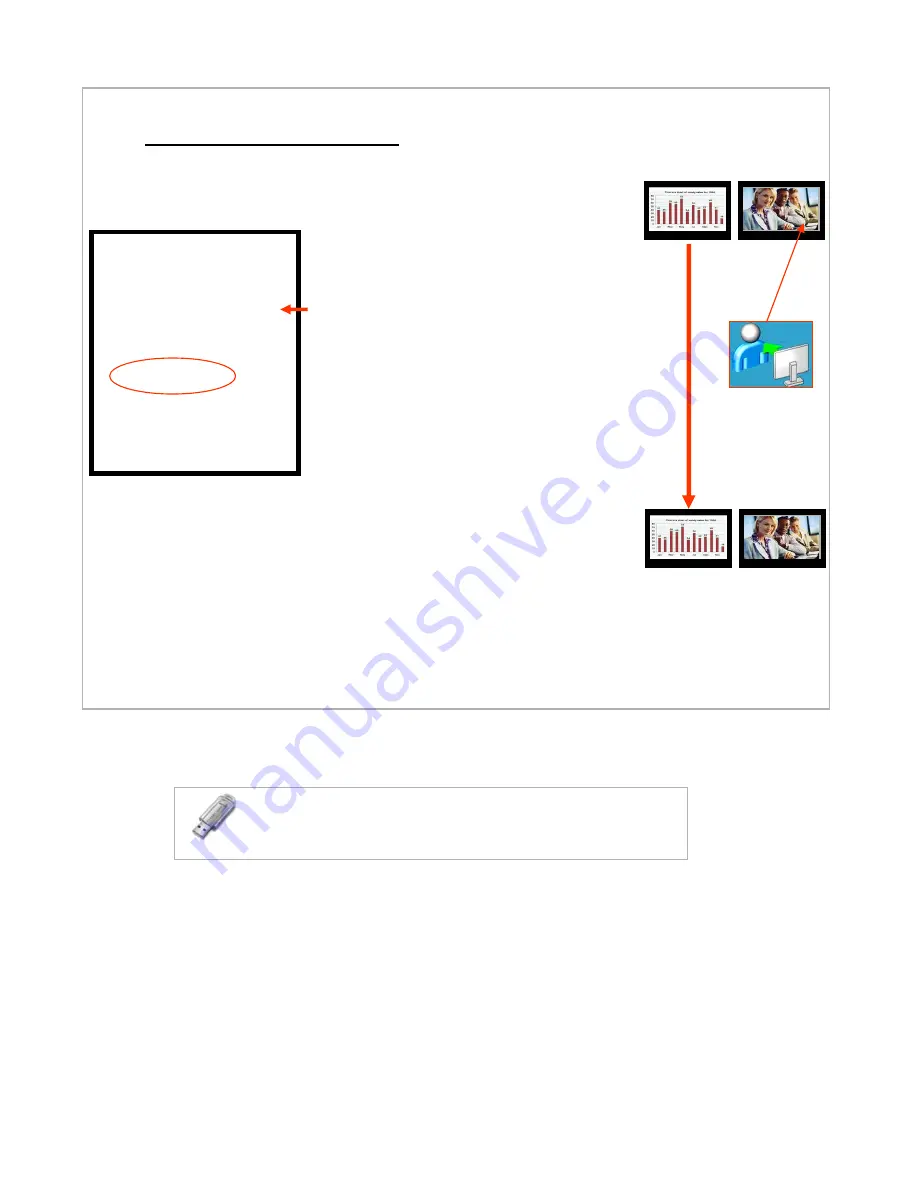
4F. Dual Monitor Mode – Send PC
Hang Up
Address Book
Audio Mute
Video Mute
Volume Control
Send PC
Local Video
My IP Address
Cancel
During a videoconference you can present PowerPoint slides (or any other PC application)
to the other participants.
• Start your PowerPoint application in the left
(PC) side. Maximize the size of the slides locally.
• Right-click on the video (right) side and bring up
the videoconferencing menu
• Select “Send PC” – an ICON appears on your
video side.
• In about 10-15 seconds the far site conferencing
unit will also see your PowerPoint slide … exactly
the same as you see it (same size and quality)
• Click on your PowerPoint slide and it will
automatically (like normal) advance to the next
slide. In about 5-10 seconds the remote site will
see the new slide.
• When finished sharing slides select “Stop
Sending PC” from the main white menu.
For PowerPoint:
Note: The time it takes to transfer a slide is
dependent upon the bandwidth of the connection
between IPanel systems.
Note: If you are sending PC slides to the far site
and they start “Send PC” at their end, it will cancel
your Send PC and you will start receiving their PC
data.
Tip: Bring your flash drives to the meeting (videoconference or
local). Load your PC files into the IPanel. There is a convenient
USB port on the upper right-hand side of the IPanel computer.































