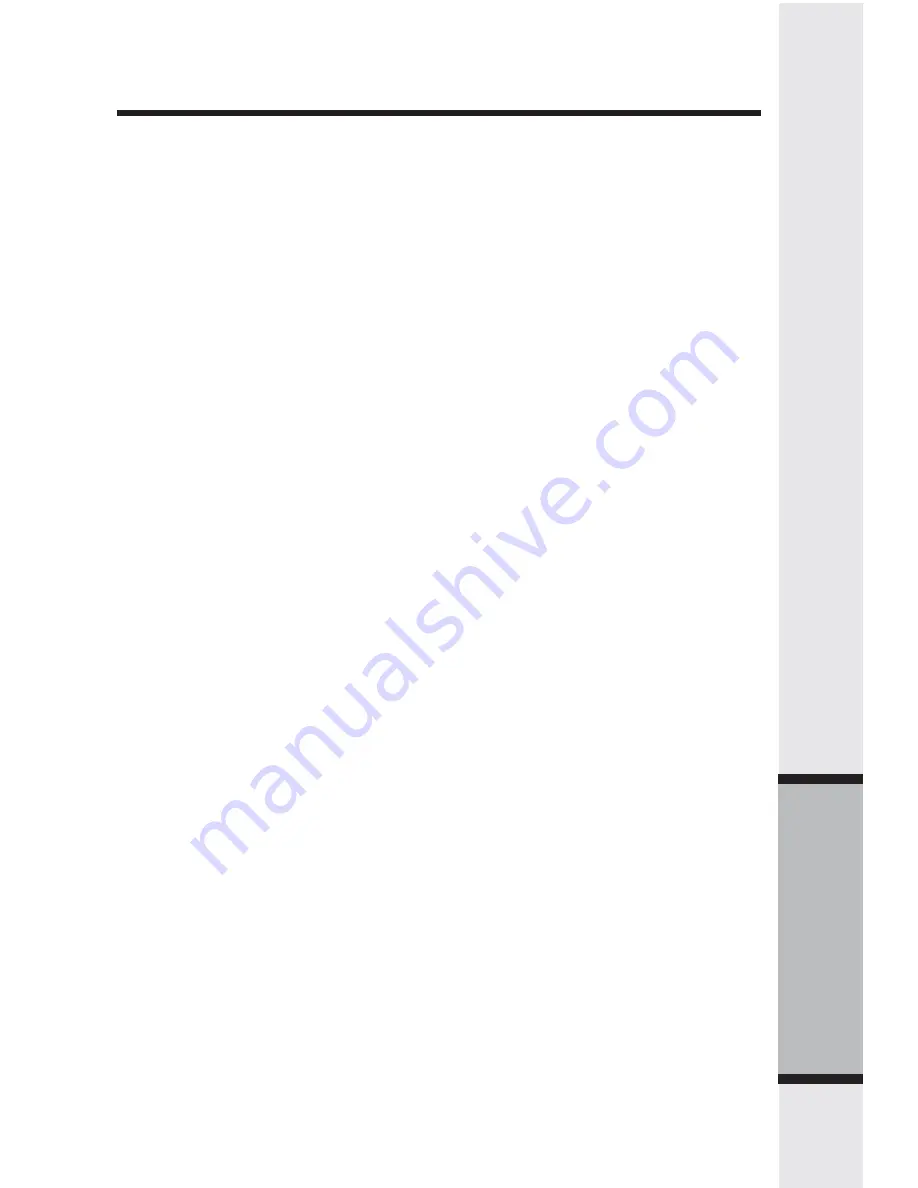
49
T
e
c
hnical Specifi
cations
Base Physical Connectors
• 10/100Mbps RJ45 Ethernet WAN port
• 10/100Mbps RJ45 auto-MDI/MDIX Ethernet LAN port
• Power adapter jack
Cordless
• RF Frequency Band: DSSFH 5.8GHz
• Channels: 95, channel spacing: 864 KHz
• Sensitivity: -95 dBm
• 2.5mm headset jack
VoIP
• SIPv1 and SIPv2
• Symmetric RTP
• CODEC: G.711 a-law/u-law, G.723, G.726, G.729a/b
• Codec negotiation
• Silence Suppression / Voice Activity Detection (VAD)
• Comfort Noise Generator (CNG)
• Echo Cancellation G.168
• Adaptive Echo Cancellation
• DTMF generation and detection
Network
• Ethernet Standards: IEEE 802.3, 802.3u, 802.3x flow control
• TCP/IP
• NAT
• DHCP
• DNS
• PPPoE
• StaticIP
Management
• Auto-configuration
• Web-based browser
• Remote management
Weight
• Base: 1.5 lbs
• Handset: 0.5 lbs
Technical Specifications
Содержание VONAGE IP8100 Series
Страница 1: ......

















