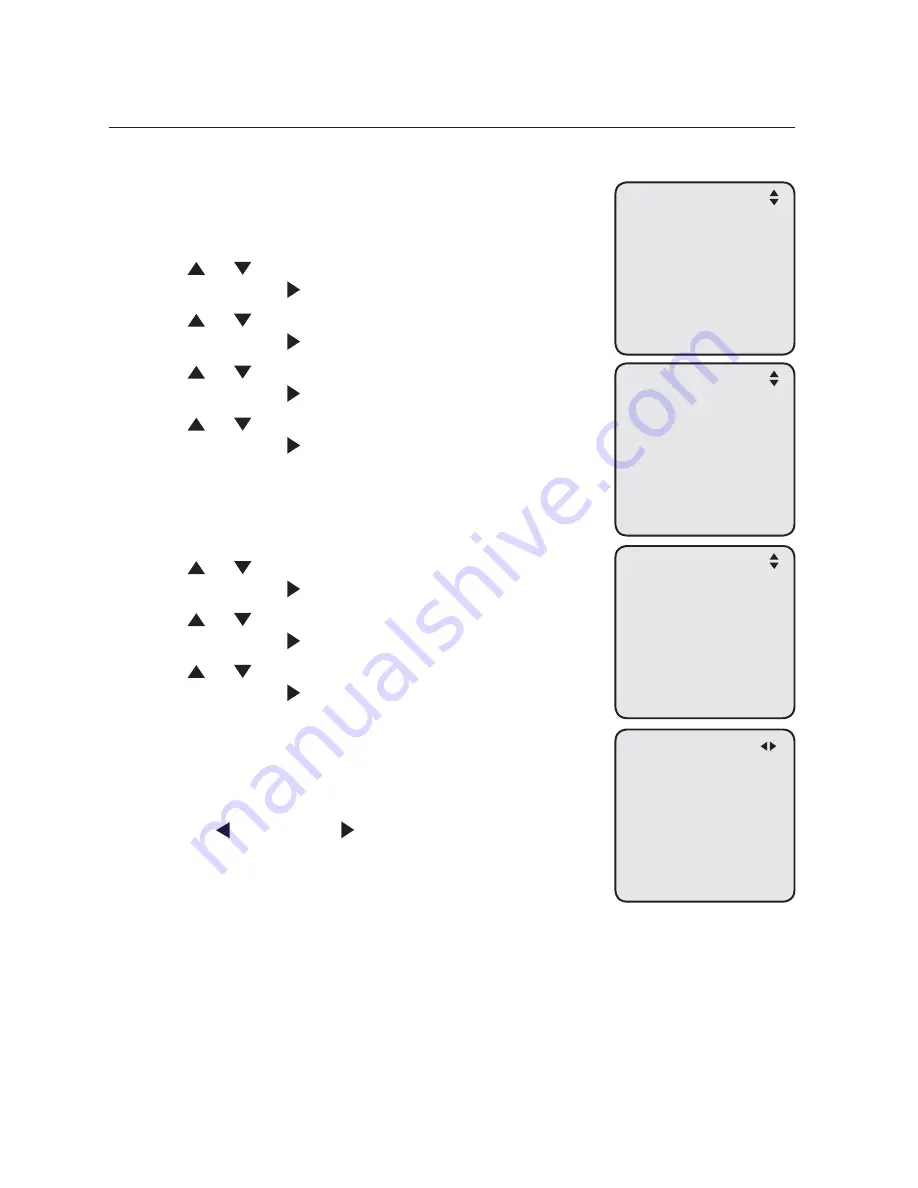
34
Getting started
System setup
Network setup (continued)
If you want to switch from
Auto set IP
to
Set static IP
, you have to disable the
Auto set IP
setting first.
To disable Auto set IP:
When the console is idle, press
MENU
/SELECT
.
Press or to scroll to
System Setup
, then press
MENU/
SELECT
or
/SKIP
.
Press or to scroll to
Network Setup
, then press
MENU/
SELECT
or
/SKIP
.
Press or to scroll to
Auto set IP
, then press
MENU/
SELECT
or
/SKIP
.
Press or to scroll to
No
, then press
MENU/
SELECT
or
/SKIP
to save the setting. To exit
without making changes, press
CANCEL
.
To enable Set static IP:
When the console is idle, press
MENU
/SELECT
.
Press or to scroll to
System Setup
, then press
MENU/
SELECT
or
/SKIP
.
Press or to scroll to
Network Setup
, then press
MENU/
SELECT
or
/SKIP
.
Press or to scroll to
Set static IP
, then press
MENU/
SELECT
or
/SKIP
.
The screen displays
Enter static IP
. Use the dialing
keys to enter a specific IP.
Press
DELETE
to delete a character.
Press
#
to add a dot.
Press
/REPEAT
or
/SKIP
to move the cursor to
the left or right.
When entering a specific IP, make sure the IP range is
not blocked by the Ethernet switch or router.
1.
2.
3.
4.
5.
1.
2.
3.
4.
5.
•
•
•
Network Setup
>Auto set IP
Set static IP
Discovery method
Auto Set IP
Yes
>No
Network Setup
Auto set IP
>Set static IP
Discovery method
Enter static IP
192.168.1._
<‘#’ = Add dot>






























