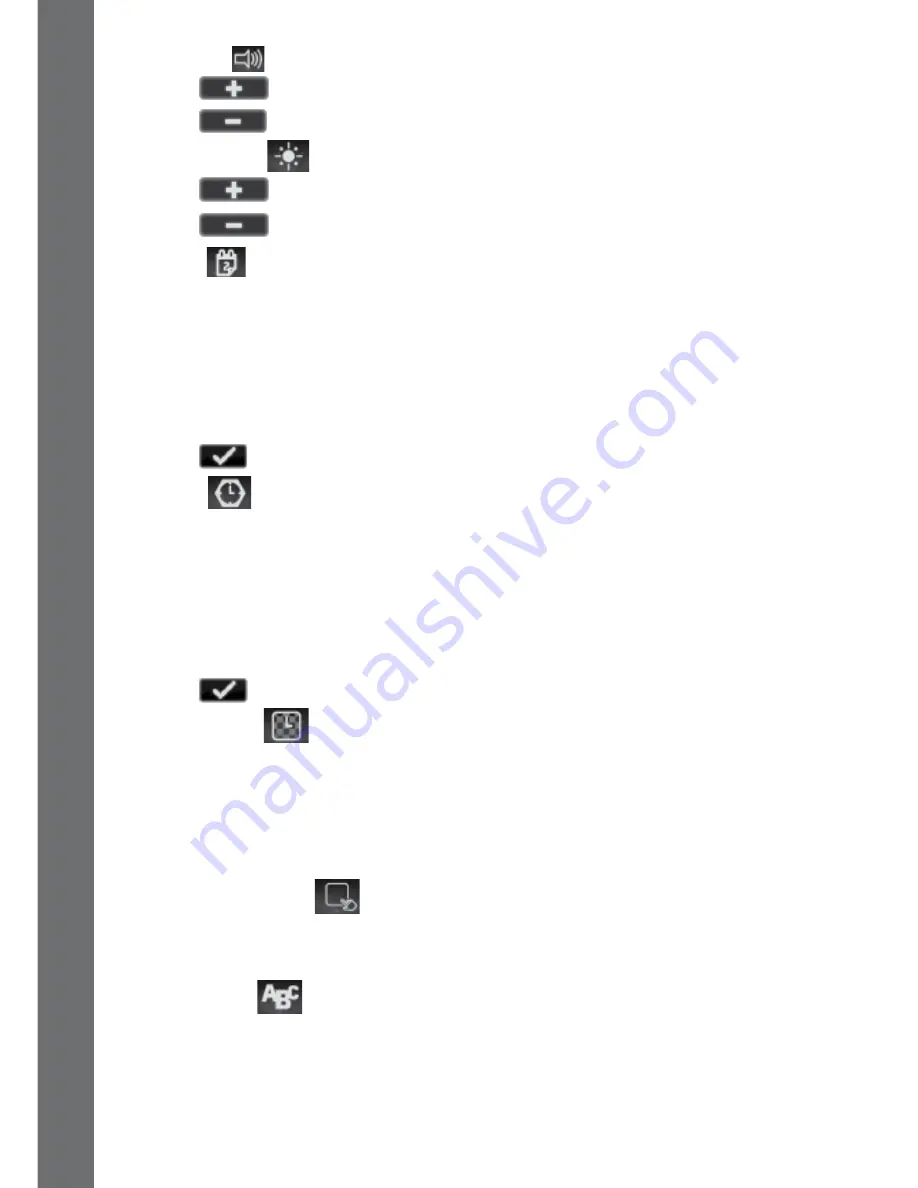
18
(A) Volume
• Tap
to increase the volume.
• Tap
to decrease the volume.
(B) Brightness
• Tap
to increase the LCD brightness.
• Tap
to decrease the LCD brightness.
(C) Date
• Tap the Set icon to enter the date setup screen.
• On the date setup screen, swipe up or down on the day, month and
year to scroll through the options.
• Tap the date format icon on screen to change the date format (DD/
MM/YYYY or MM/DD/YYYY).
• Tap
to save.
(D) Time
• Tap the Set icon to enter the time setup screen.
• On the time setup screen, swipe up or down on the minutes, hours or
AM/PM (if using the 12-hour clock) to scroll through the options.
• Tap the time format icon on screen to change the time format
(12-hour or 24-hour)
• Tap
to save.
(E) 3D Effects
• Tap ON to enable the 3D style clock face effects.
• Tap OFF to disable the 3D style clock face effects.
note:
If the watch enters the power saving mode, the screen will dim and
the 3D effect may not be shown.
(F) Smart Wake Up
When Smart Wake Up is enabled, users can double tap on the screen
to wake up the watch.
(G) Language
• Tap the Set icon to enter the language selection screen and select
the watch display language.
a
CTIVITI
es
























