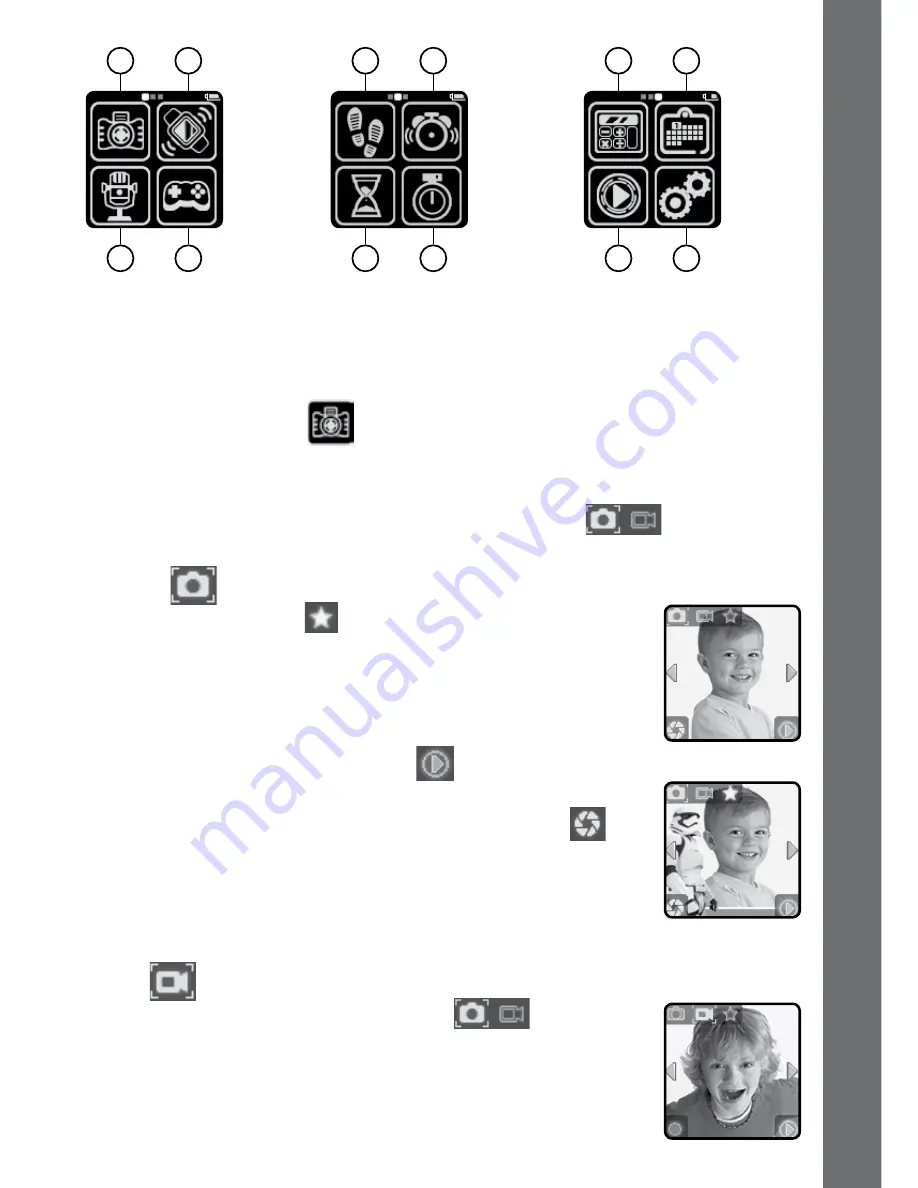
13
1. CaMera & VIDeO
Press the SHUTTER BUTTON to enter camera mode. You can also switch
to video mode here.
• Tap the Camera & Video mode icon on screen
to change to
video mode.
Camera
• Tap the Star icon
on screen to activate photo
effects. Then press the left or right arrow icons or
swipe the screen to go through all of the different
photo effects. Tap the Star icon again to remove the
photo effect.
• Tap the playback icon on screen
to view photos you
have taken.
• Press the SHUTTER BUTTON or shutter icon
on
screen to take a photo. After a photo is taken, it will
show on screen for 2 seconds.
• Press the SHUTTER BUTTON when in Playback mode to
return to camera mode
Video
Tap the Camera & Video mode icon
on screen
when in camera mode at any time to go to video mode.
The time limit per video file is 1 minute.
a
CTIVITI
es
1
3
2
4
5
7
6
8
9
10
11
12
1. Camera & Video
2. Motion SFX
3. Voice Recorder
4. Games
5. Pedometer
6. Alarm
7. Count Down Timer
8. Stopwatch
9. Simple Calculator
10. Calendar
11. Play Back
12. Settings



























