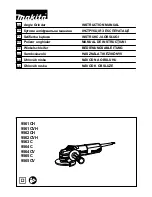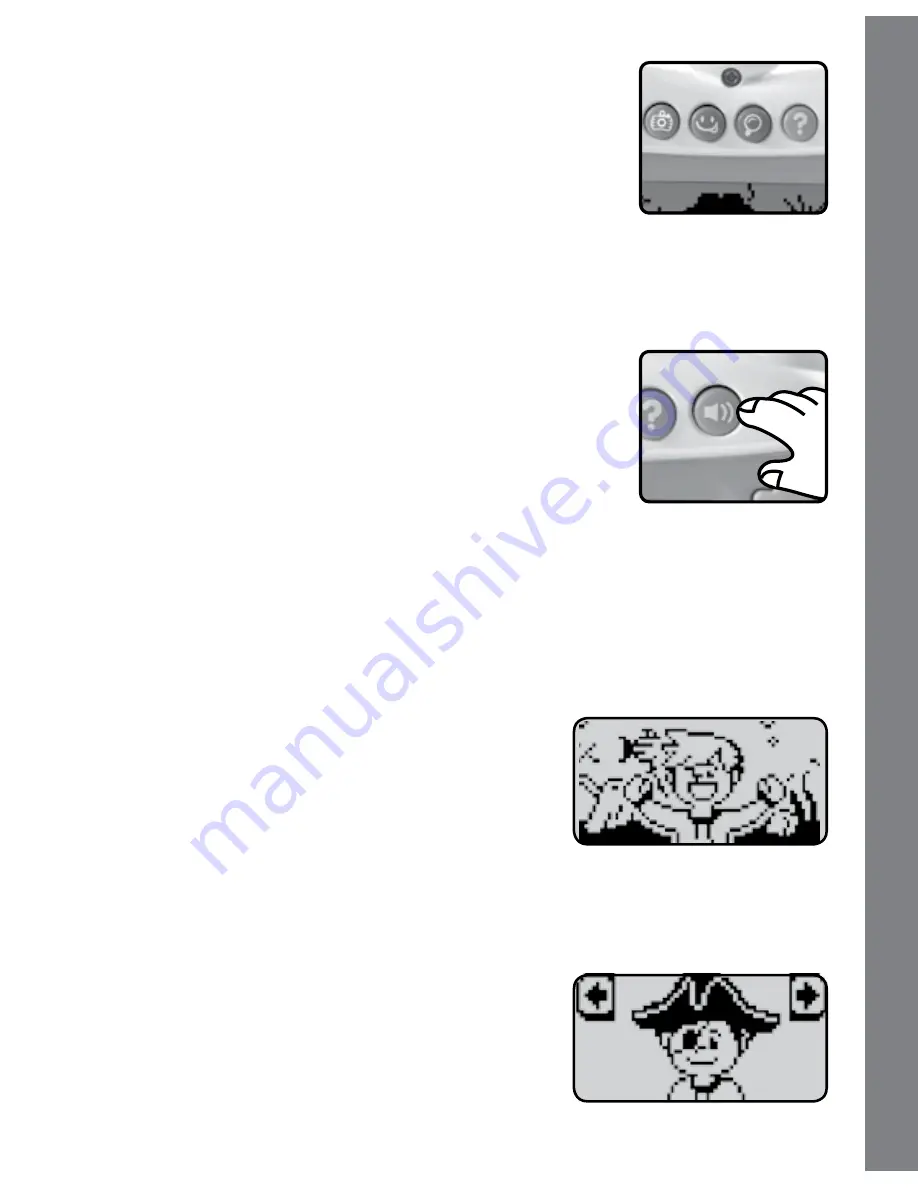
6. FOuR MODE BUTTONS
When the unit is turned on, press one of 4
MODE
BUTTONS
to start playing.
7. AUTOMATIC POWER OFF
To save power, the
Scroll & Learn Camera
™
automatically shuts down if it does not receive any
input after several minutes.
8. VOLUME CONTROL BUTTON
To adjust the volume, press the
VOLUME
CONTROL BUTTON
to choose from high, medium
or low volume.
GAME MODES
Your
VTech
®
Scroll & Learn Camera
™ includes a total of 4 game
modes:
1. QUICk PICS
Ready to be a little photographer? Use the
LEFT/RIGHT ARROW BUTTONS
to scroll
through different locations, and then press
the
GREEN TOGGLE BUTTON
to take a
picture! You can also hold down the
GREEN
TOGGLE BUTTON
to take more snapshots.
2. PICTURE FUN
Let’s get creative! First pick a character by
using the
LEFT/RIGHT ARROW BUTTONS
to scroll, and then press the
GREEN
TOGGLE BUTTON
. After you’ve picked
your character, next use the
LEFT/RIGHT
6
PR
O
D
U
C
T FE
ATU
R
E
S
/GAM
E M
O
D
E
S
Содержание Scroll & Learn Camera
Страница 1: ...2012 VTECH Printed in China 91 001651 000 US Scroll Learn Camera User s Manual TM...
Страница 2: ......