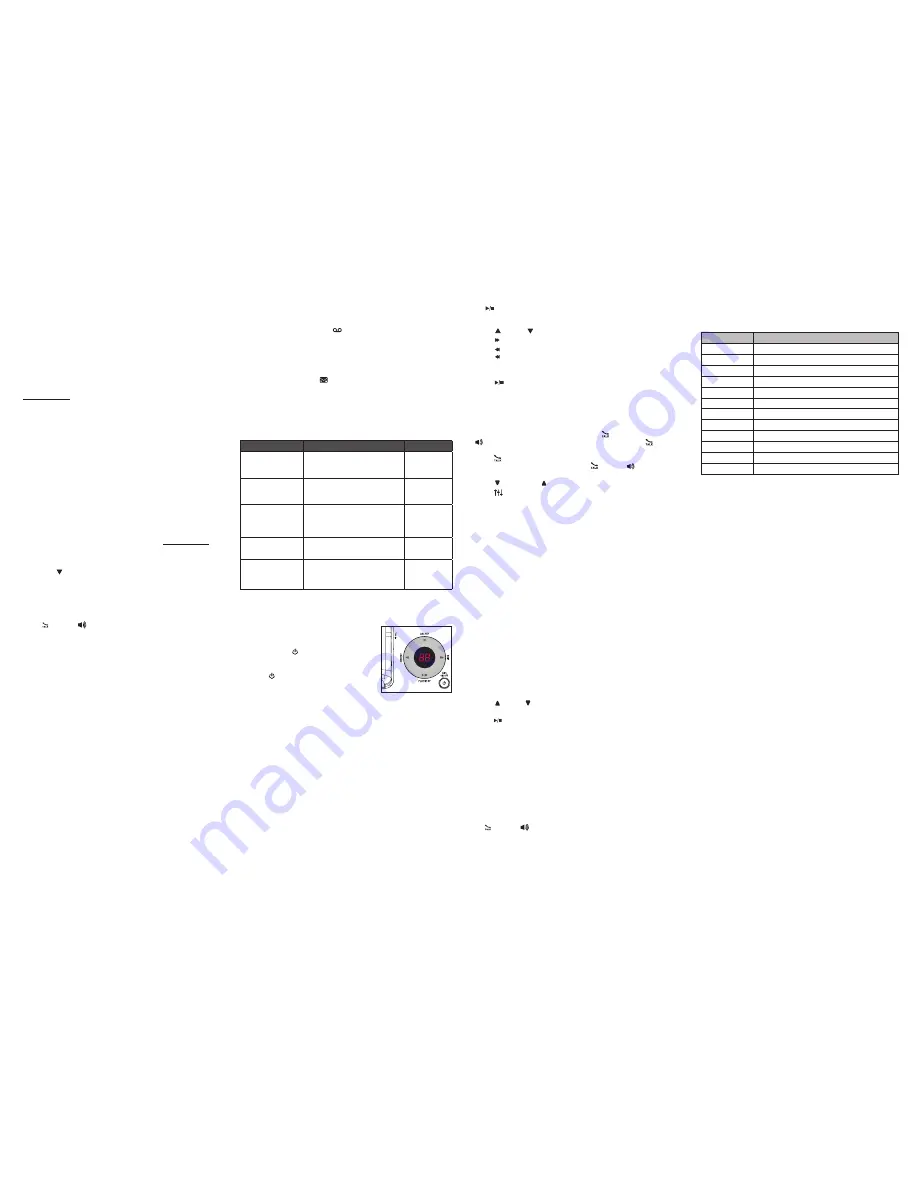
Speed dial
You can copy up to 10 directory entries into the speed dial locations
so that you can dial these numbers using fewer keys than usual.
To store a speed dial entry:
Press
MENU
/SELECT
when the handset is not in use.
Scroll to
>Directory
, then press
MENU
/SELECT
.
Scroll to
>Speed dial
, then press
MENU
/SELECT
.
Scroll to a desired speed dial location, then press
MENU
/SELECT
.
Scroll to a desired directory entry, then press
MENU
/SELECT
to save.
To dial a speed dial entry:
Press and hold a speed dial key (
0
-
9
) of the desired entry when
the handset is not in use, the number will be dialed automatically.
To delete a speed dial entry:
When the desired entry displays, press
MUTE
/DELETE
.
Caller ID
This product supports caller ID services provided by most telephone
service providers. Depending on your service subscription, you may
see the caller’s name, number, date and time of calls that are sent
by your telephone service provider after the first or second ring.
Caller ID log
The caller ID log stores up to 50 entries. If you answer a call before
the caller information appears, it will not be saved in the caller ID log.
The handset displays
XX Missed calls
when there are calls that
have not been reviewed in the caller ID log.
If you want to erase the missed call indicator, press and hold
OFF/
CANCEL
on the idle handset.
To review and dial a number in the caller ID log:
Press
CID/
when the handset is not in use.
Scroll to browse through the call log. When the desired entry
appears:
Press
#
(pound key) repeatedly to show different dialing options.
Press
1
repeatedly to add or remove 1 in front of the
telephone number.
Press
/FLASH
or
/SPEAKER
to dial the displayed number.
To save a caller ID log entry to the directory:
When the desired caller ID log entry displays, press
MENU/
SELECT
.
When the handset displays
EDIT NUMBER
, use the dialing keys
to modify the number if necessary.
Press
MENU
/SELECT
.
When the handset displays
EDIT NAME
, use the dialing keys to
modify the name if necessary.
Press
MENU
/SELECT
to save.
To delete the caller ID log entries:
Delete one entry:
When the desired caller ID log entry displays,
press
MUTE
/DELETE
.
Delete all entries:
Press
MENU/
SELECT
when the handset is not
in use. Scroll to
>Caller ID log
and then press
MENU
/SELECT
.
Scroll to
>Del all calls
and then press
MENU
/SELECT
twice.
1.
2.
3.
4.
5.
•
•
•
•
1.
2.
•
•
3.
1.
2.
3.
4.
5.
•
•
About answering system and voicemail
Your telephone has separate indicators for two different types of
voice messages: those left on the built-in answering system and
those left at your telephone service provider’s voicemail. Each alerts
you to new messages separately.
If
XX New messages
and
display on the handset and the
message window on the telephone base flashes, there are
messages recorded on the built-in answering system.
The total recording time is approximately 14 minutes. It can
record and store up to 99 messages and the recording time of
each message depends on the message length you set.
If
New Voicemail
and display on the handset, your telephone
service provider is indicating that it has new voicemail for you.
Contact your telephone service provider for more information on
how to access your voicemail.
Answering system settings
Default settings are indicated by asterisks (*).
Screen display
Function
Options
Call screening
Set whether you hear the callers
while they are leaving messages
to you.
On*
Off
# of rings
Set the number of times the
telephone rings before the
answering system answers.
6
;
5
;
4*
;
3
;
2
;
Toll saver
Remote code
Set a two-digit security code to
access the answering system
remotely from any touch-tone
telephone.
19*
Msg alert tone
Set to alert you when you have
new messages.
On
Off*
Recording time
Set the recording time for each
incoming message.
3 minutes*
2 minutes
1 minute
Answering system operation
Turn the answering system on or off
The answering system must be turned on
to answer and record messages. When it
is turned on, the
/ANS ON/OFF
light on
the telephone base turns on and
ANS ON
displays on the handset.
Press
/ANS ON/OFF
on the telephone
base to turn the built-in answering
system on or off.
Record your own announcement
You can use the preset announcement to answer calls, or replace it
with your own recorded announcement. It can be up to 90 seconds
in length.
Press
MENU/
SELECT
when the handset is not in use.
Scroll to
>Answering sys
. Press
MENU
/SELECT
twice.
Scroll to >
Record annc
. Press
MENU
/SELECT
. The system
announces,
“Record after the tone. Press
5
when you are done.”
After the tone, speak towards the handset microphone. Press
5
when done.
The answering system automatically plays back the newly
recorded announcement, then returns to the previous menu.
•
•
•
1.
2.
3.
4.
5.
Message playback
To play messages with the telephone base:
Press
/PLAY/
STOP
when the telephone is not in use.
Options during playback:
Press
/VOL
or
/VOL
to adjust the speaker volume.
Press
/SKIP
to skip to the next message.
Press
/REPEAT
to repeat the message currently playing.
Press
/REPEAT
twice to listen to the previous message.
Press
X/DELETE
to delete the current message. The system
advances to the next message.
Press
/
PLAY
/STOP
to stop.
To play messages with a handset:
Press
MENU/SELECT
twice when the telephone is not in use.
Options during playback:
Press
MENU
/SELECT
to pause the playback, and display the caller
ID information if it is available, then press
/
FLASH
or
/SPEAKER
to call back the caller. If you do not press
/
FLASH
within 10 seconds, message playback resumes.
Press
/
FLASH
to stop the playback and the handset displays
Call back?
then press
MENU
/SELECT
,
/
FLASH
or
/SPEAKER
to
call back the caller.
Press
/VOLUME
or
/VOLUME
to adjust the speaker volume.
Press
EQ
to adjust the handset message playback audio quality.
Press
6
to skip to the next message.
Press
4
to repeat the message currently playing. Press
4
twice to
listen to the previous message.
Press
MUTE
/DELETE
to delete the current message. The system
announces,
“Message deleted,”
and advances to the next message.
Press
5
to stop.
Delete all old messages
To delete all old messages at the telephone base:
Press
X/DELETE
twice when the telephone is not in use.
To delete all old messages with a handset:
Press
MENU/
SELECT
when the handset is not in use.
Scroll to
>Answering sys
and then press
MENU
/SELECT
.
Scroll to
>Delete all old
and then press
MENU
/SELECT
twice.
Call screening
Call screening at the telephone base:
If the answering system and call screening are on, the announcement
and the incoming message broadcast at the telephone base when a
call is answered by the answering system.
Options while recording a message:
Press
/VOL
or
/VOL
on the telephone base to adjust the call
screening volume.
Press
/PLAY
/STOP
to temporarily silence the call screening.
Call screening at the handset:
If the answering system is on, the announcement and the incoming
message broadcast at the telephone base when a call is answered
by the answering system. The handset shows
To screen call, press [SELECT]
. Press
MENU
/SELECT
to screen
the call on your handset and the handset displays the caller ID
information. If you do not subscribe to caller ID service, the handset
shows
Screening...
Call intercept
If you want to talk to the person whose message is being recorded,
press
/FLASH
or
/SPEAKER
on the handset.
•
•
•
•
•
•
•
•
•
•
•
•
•
1.
2.
3.
•
•
Access the answering system remotely
Dial your telephone number from any touch-tone telephone.
When the system plays your announcement, enter the two-digit
remote code. The preset code is
19
.
You can enter one of the following remote commands.
Command
Function
1
Play all messages.
2
Play new messages.
3
Delete a message (during playback).
33
Delete all old messages.
4
Repeat the current message (during playback).
44
Listen to the previous message (during playback).
5
Stop.
*5
Hear a list of remote commands.
6
Skip to the next message (during playback).
*7
Record a new announcement.
8
End the call.
0
Turn the answering system on or off.
Hang up or press
8
to end the call.
IMPORTANT!
If you have difficulty with your telephone, please refer to the user’s
manual for a full set of installation and operation instructions. For
customer service, visit our website at www.vtechphones.com or call
1 (800) 595-9511. In Canada, go to www.vtechcanada.com or call
1 (800) 267-7377.
1.
2.
3.
4.
Copyright © 2016 for VTech Communications, Inc.
All rights reserved. Printed in China.
96-007983-050-100




















