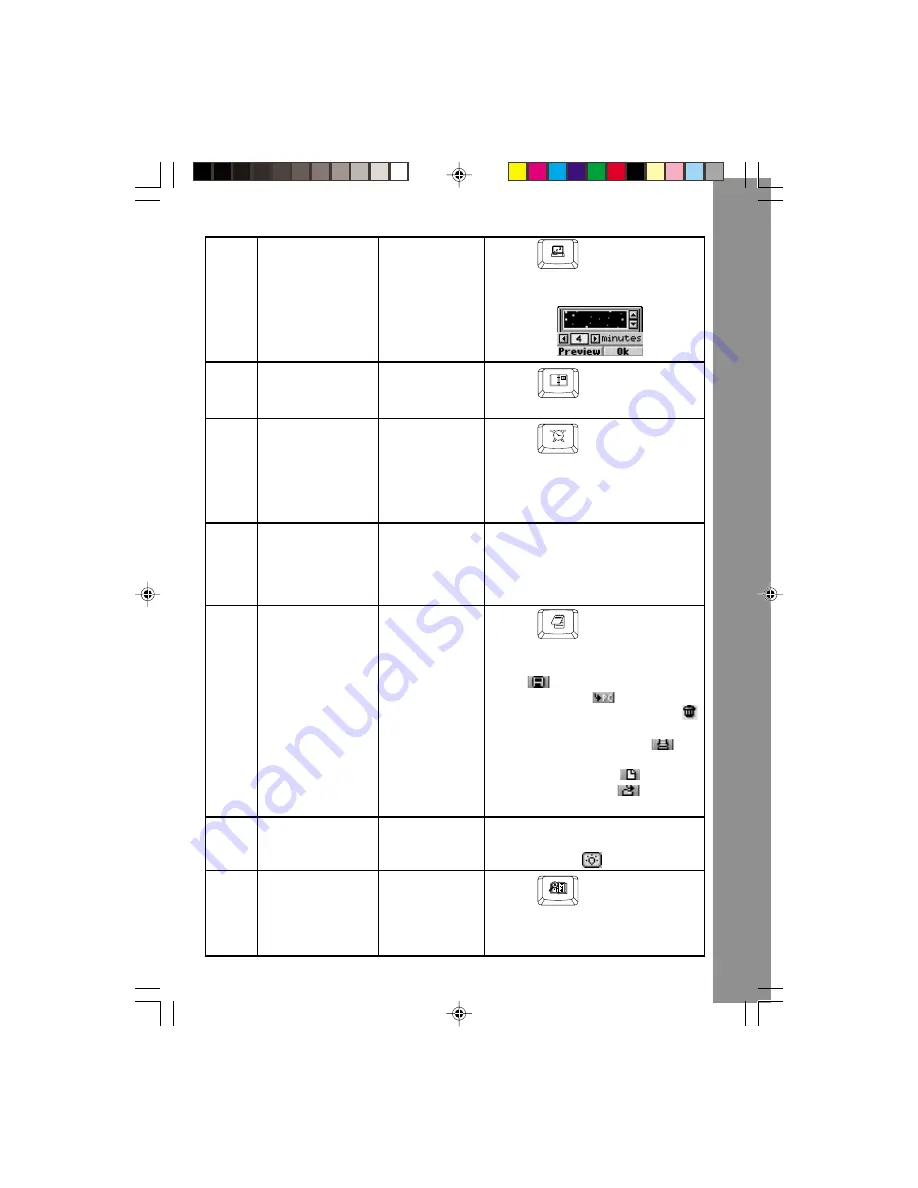
17
96
Screen Saver
Cool Tools
Press
to enter the Screen
Saver activity. Choose a screen
saver for your laptop.
97
Calendar
Cool Tools
Press
to enter the Calendar
activity. Set the date on your laptop .
98
Alarm Clock
Cool Tools
Press
to enter the Alarm
Clock activity. Use the built-in clock
to set the current time on your
Language Lab Laptop™
. You can
also set an alarm.
99
Voice Message
Cool Tools
Click the Record icon to record a
voice message to play when your
laptop starts up. Note: any recording
in other activities will erase your start-
up message.
100
Word Processor
Cool Tools
Press
to enter the Word
Processor activity. Use the keyboard
to type text, and click on the Save
icon
to save your file. Click on
the Upload icon
to transfer files
to a PC. Click on the Trash icon
to delete files after connecting to a
PC. Click on the Print icon
to
print files via your PC. You can also
click on the New icon
to create a
new file, and click on
to review
files you have saved.
101
Joke Fun
Cool Tools
Heard any good jokes lately? Try
these! Read the joke and click on the
“Answer” icon
for a laugh.
102
Word Translator
Cool Tools
Press
to the enter Word
Translator activity. Choose a word to
see its translation in Spanish or
English.
AC
TIVITI
E
S
Содержание Language Lab Laptop
Страница 1: ......



















