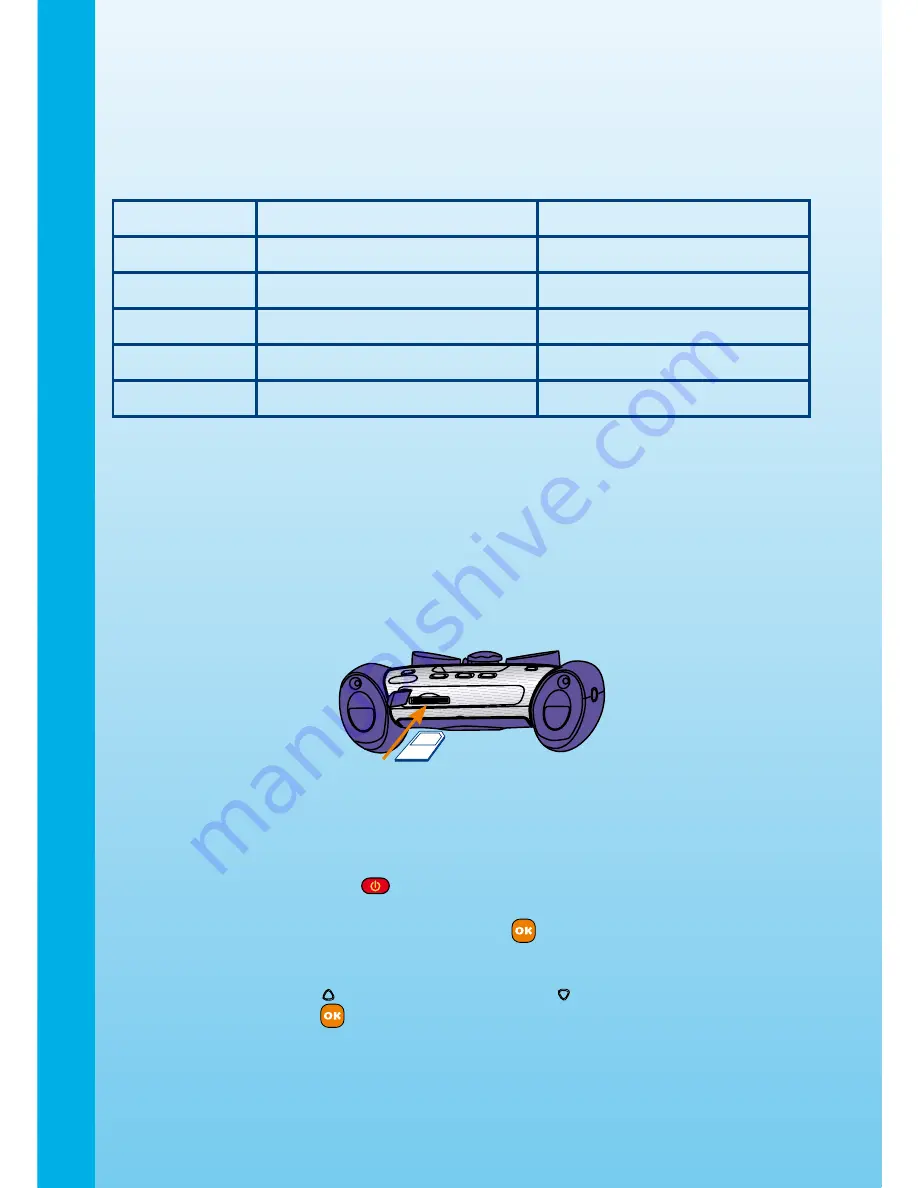
MEMORY STORAGE CAPACITY
Kidizoom Plus
TM
includes 180MB of available internal memory for saving more than
500 photos in high resolution (2.0 megapixels) and more than 2000 photos in standard
resolution (0.3 megapixels).
In addition,
Kidizoom Plus
TM
is SD memory card compatible. (Note: Memory cards are
not included.) See below for approximate photo storage capacity with different sized SD
cards:
0.3 megapixel
2.0 megapixel
1GB
14000+ photos
2000+ photos
2GB
28000+ photos
4000+ photos
4GB
56000+ photos
8000+ photos
8GB
photos
16000+ photos
16GB
photos
32000+ photos
SD MEMORY CARD INSERTION
Kidizoom Plus
TM
supports both normal SD and SDHC cards with a memory size of 32MB
to 16GB (Note: Memory cards are not included). SD memory cards with memory size of
less than 32MB are not supported. SD memory cards 1GB and larger are recommended.
• Make sure the camera is turned
OFF
.
• Locate the SD memory card slot at the bottom of the camera.
• Pull up the rubber cover.
• Insert the SD memory card (not included) as illustrated below.
• Put the rubber cover back in place to protect the SD memory card.
TO BEGIN USING KIDIZOOM
PLUS
TM
• Press the ON/OFF Button
to turn on the camera.
• If it is the first time that you are turning on the
Kidizoom Plus
TM
, the Try-me demo
movie will start playing. Press the OK Button
during the movie to exit the Try-me
demo mode. The Try-me demo will be disabled and will not play again on start-up.
After the camera exits demo mode, the language selection screen will appear. Press
the Up Cursor Button and Down Cursor Button to select a language, and then
press the OK Button
to confirm. If you wish to change the language selection
later, please go to the Tools & Settings menu.
• After the Try-me demo mode has been disabled, when
Kidizoom Plus
TM
is turned
on, it will go directly to the activity selected on the Activity Selector Dial.
• To switch to other activities, turn the Activity Selector Dial to the activity you want. The
activities you can select are: Camera, Movies, Slide Show, Games, Photo Workshop
and Tools & Settings.
To
Begin
Using
Kidizoom
Plus
TM
SD memory card
Содержание Kidizoom Plus
Страница 1: ...User s Manual ...
Страница 2: ......
Страница 20: ... 2009 VTech Printed in China 91 002381 004 000 ...




















