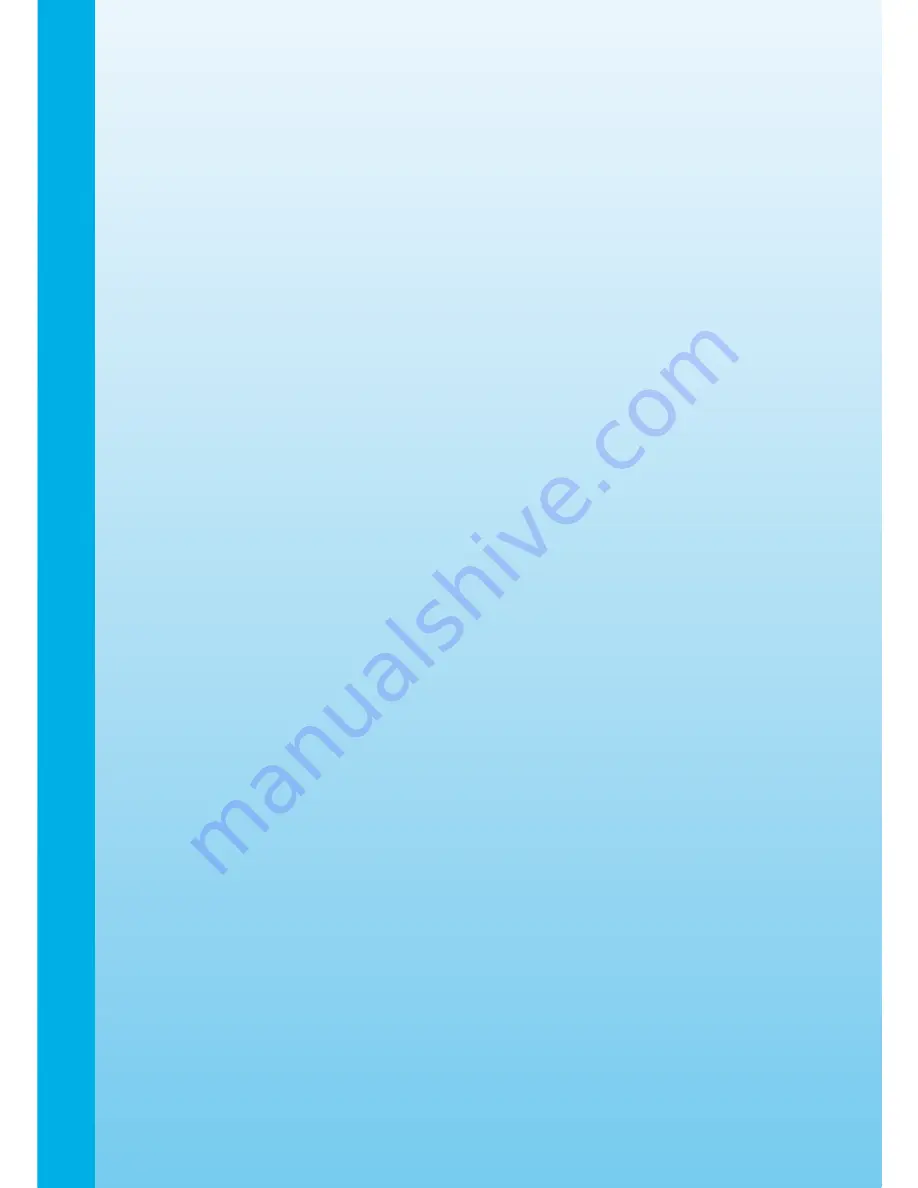
Answer:
If you connect the
Kidizoom Plus
TM
to your PC and access it as an external drive (labeled
VTech 773), you can select multiple pictures to delete at any one time.
Question :
If you accidentally delete the pictures by reformatting, is there any way to get them
back?
Answer:
Unfortunately, if you delete the pictures by formatting the internal storage or SD Card
memory, there’s no way to retrieve it. There is third party software that can help recover
“deleted” data from storage, but we do not recommend using this.
Question :
Will changing batteries erase the unit’s internal memory?
Answer:
Battery replacement under normal operation as detailed in the user’s manual should not
cause data corruption or data loss in either the built-in memory or an SD Card. In order
to avoid memory loss, be sure to turn off the unit before removing the battery doors.
Question :
Why do some of my close-up pictures look bleached out?
Answer:
Using the flash at too close of a range can result in too much light reflecting off the image
surface. Our recommended flash light range is 3 - 6 feet. Try moving back to take the
picture, or change the flash setting to off. You can change the flash settings in camera
mode by pressing the delete button. Please see the Flash section above on page 2 for
more details.
Question :
When connecting the camera to the USB port, I get the message “USB device not
recognized, one of the USB devices attached to this computer has malfunctioned and
Windows
®
does not recognize it.” I am running Windows
®
XP.
Answer:
This is most likely a hardware or OS issue. A number of consumers have reported this
problem with their computers not recognizing mass storage devices of all kinds. Please
contact your PC manufacturer for support.
Question :
I am trying to download my pictures to my PC. I connected per the instructions (connecting
the USB cable to the camera and PC), and the new driver VTech 773 appears. However,
no pictures are automatically downloading. Is there something I need to do at start up to
get the pictures downloaded and saved?
Answer:
The picture download operation does not start by itself. After you have connected the
USB cable to your PC and the drive VTech 773 appears ready, you can open the drive,
look under the folder “PHOTO”, and you should find the images you captured with the
Kidizoom Plus
TM
. Moreover, if you wish to upload images that are not taken by the
Kidizoom
Plus
™
Frequently
Asked
q
uestions
Содержание Kidizoom Plus
Страница 1: ...User s Manual ...
Страница 2: ......
Страница 20: ... 2009 VTech Printed in China 91 002381 004 000 ...



































