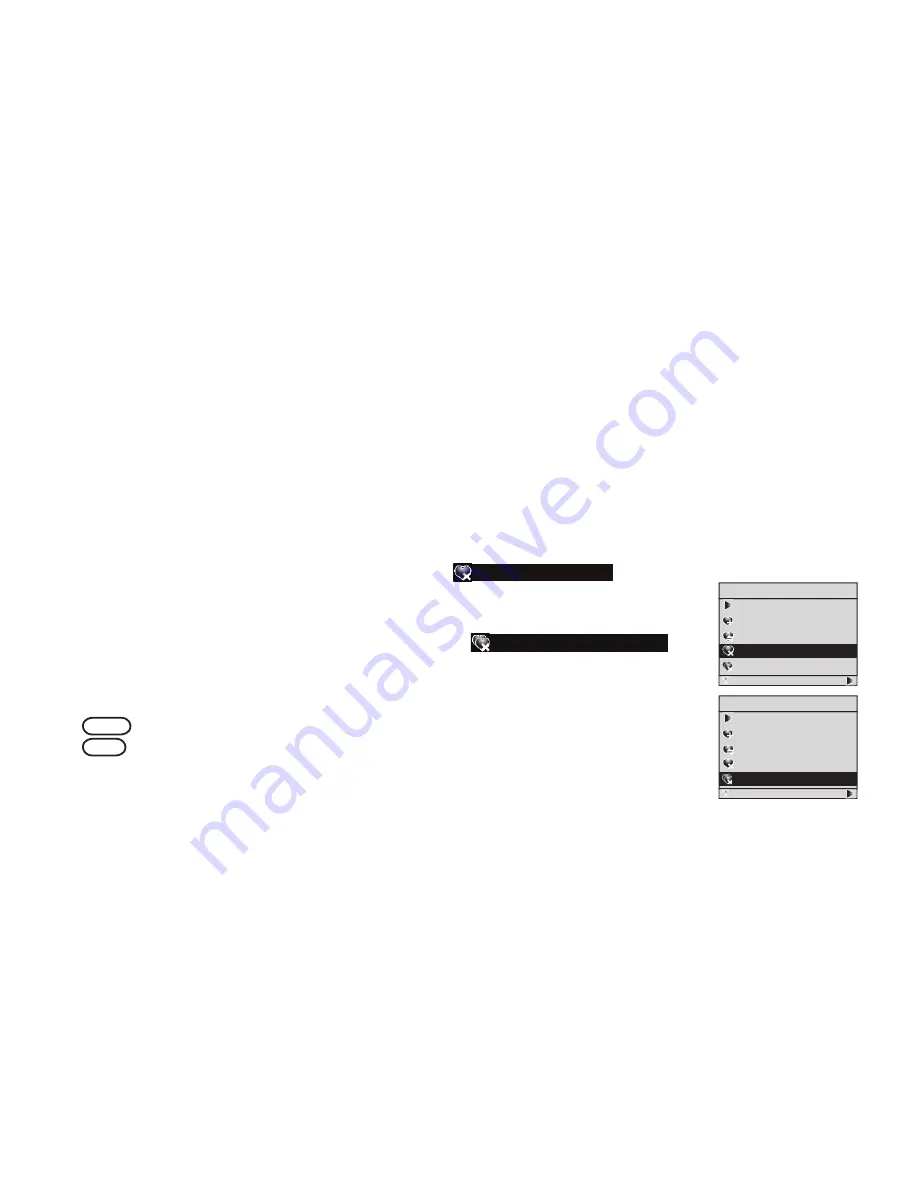
60
Delete favorites
You can delete one favorite or all favorites. To delete favorites:
With the IS9181 turned on, press
SOURCE
.
Rotate the dial to highlight the desired source (
Internet Radio
, or
FM
Radio
) and press
SELECT
.
Press
FAVORITES
and a list of saved favorites for that source appears.
Rotate the dial to highlight the desired favorite to be deleted or highlight any
favorite if you want to delete all the favorites and press
MENU
.
To delete a favorite, rotate the dial to highlight
Delete Favorite
and press
SELECT
.
-OR-
To delete all favorites, rotate the dial to highlight
Delete All Favorites
and press
SELECT
.
6.
You are prompted to confirm that you want to delete the favorite or all
favorites. To delete the favorite or all favorites, rotate the dial to highlight
YES
and press
SELECT
. To cancel the deletion, rotate the dial to highlight
NO
and press
SELECT
.
1.
2.
3.
4.
5.
Menu
Now Playing
Add to Favorites
Move
Favorite
Delete Favorite
Delete All
Favorites
Radio Pooki
Menu
Now Playing
Add to Favorites
Move
Favorite
Delete
Favorite
Delete All
Favorites
Radio Pooki
Favorites
















































