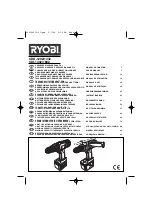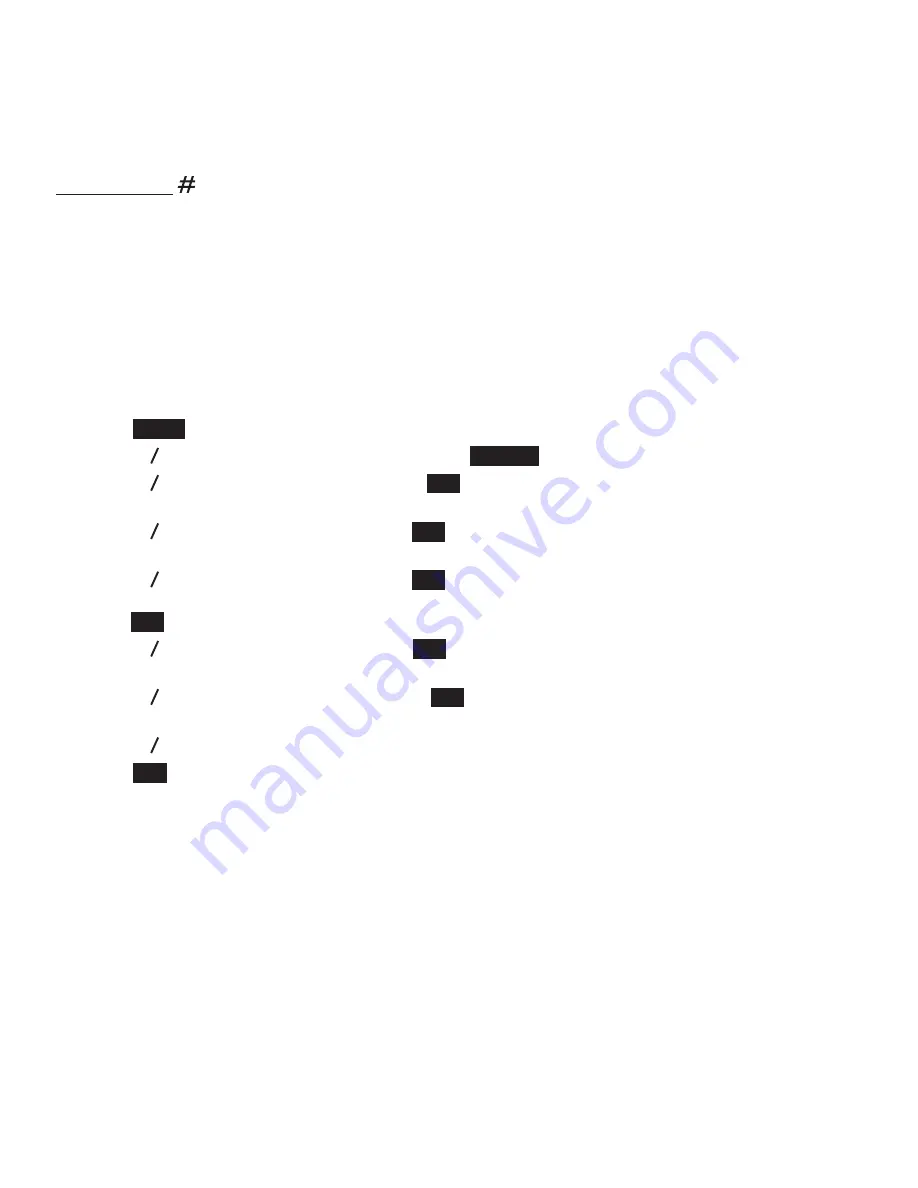
PH
one
S
ett
In
GS
31
to turn off the quiet mode:
Press and hold when the handset is not in use. The handset displays
Quiet mode is off
briefly.
You hear a confirmation tone and the handset returns to idle.
note
If you change the settings of the ringer tone, handset ringer volume or telephone base ringer volume
while the quiet mode is on, you can still hear the samples of them.
4.7 Set Date and time
The answering system announces the date and time of each message prior to playing it. Before using
the answering system, set the date and time as follows.
Press
MenU
when the handset is not in use.
Press
p q
to scroll to
Date & time
, then press
Select
.
Press
p q
to select the month then press
Set
, or use the dialing keys to enter a two-digit
number (01-12).
Press
p q
to select the date then press
Set
, or use the dialing keys to enter a two-digit number
(01-31).
Press
p q
to select the year then press
Set
, or use the dialing keys to enter a two-digit number
(00-99) then
press
Set
.
Press
p q
to select the hour then press
Set
, or use the dialing keys to enter a two-digit number
(01-12).
Press
p q
to select the minute then press
Set
, or use the dialing keys to enter a two-digit
number (00-59).
Press
p q
to select
AM
or
PM
, or press
2
for
AM
or
7
for
PM
.
Press
Set
to save the settings and return to the previous menu. You hear a confirmation tone.
noteS
If the date and time are not set when a message is recorded, the system announces, “Time and
date not set,” before each message plays.
The telephone plays two beeps if you enter an invalid number.
1.
2.
3.
4.
5.
6.
7.
8.
9.
•
•