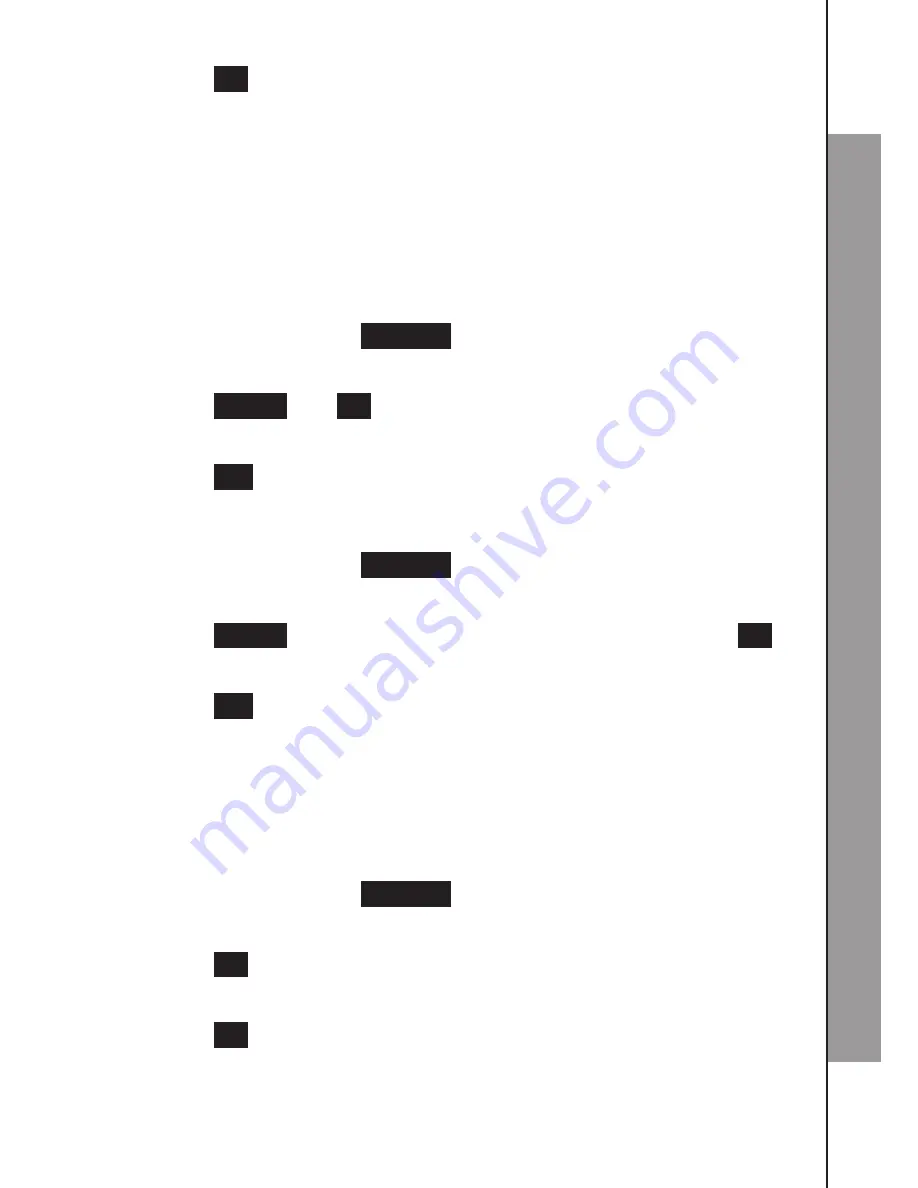
50
51
C
A
L
L
L
O
G
Press
OK
to save the entry.
Saved
displays and you hear a
confirmation tone.
NOTE
When you try to save a number already stored in the contacts, the
screen shows
Number Exist
. When you try to save a name already
stored in the contacts, the handset displays
Name Exist
.
7.1.4 Delete a Single Entry in the Call Log
In main menu, press
Call Log
.
Press ▲/▼ to browse the list and highlight an entry.
Press
Option
and
OK
to select
Delete Entry
.
The handset displays
Delete?
.
Press
Yes
to confirm. The selected call log entry will be deleted.
7.1.5 Delete the Entire Call Log
In main menu, press
Call Log
.
Press ▲/▼ to browse the list and highlight an entry.
Press
Option
and ▲/▼ to highlight
Delete All
, then press
OK
.
The handset displays
Delete All Calls?
.
Press
Yes
to confirm. All call log entries will be deleted.
7.2 Call Log Settings
7.2.1 Set the Call Log Type
If there are no call log entries:
In main menu, press
Call Log
.
The handset displays
List Empty!
Press
OK
to select
Settings
.
Press ◄/► to select
All Calls
or
Missed Calls
.
Press
OK
to confirm.
Saved
displays and you hear a
confirmation tone.
6.
1.
2.
3.
4.
5.
1.
2.
3.
4.
5.
1.
2.
3.
4.
5.






























