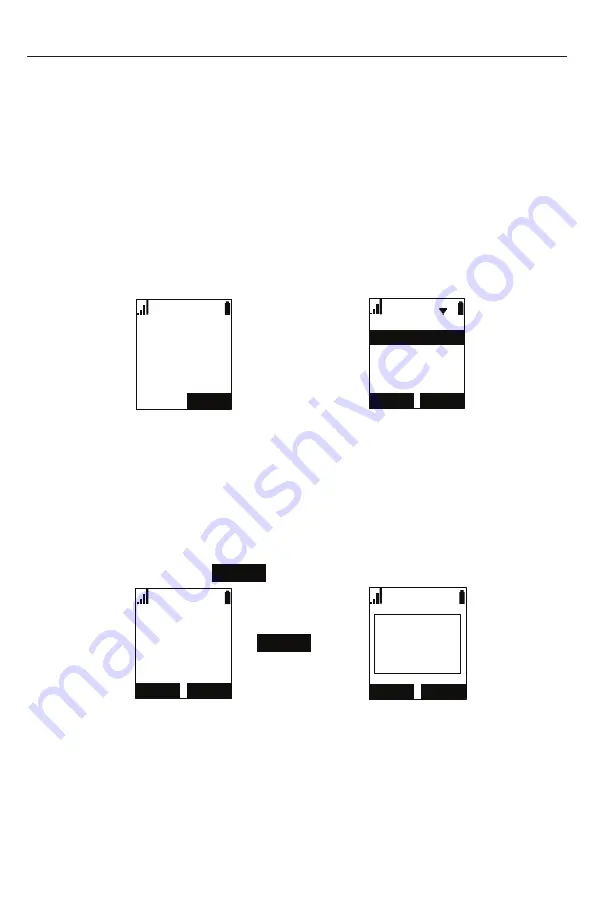
27
Transferring a call
You can transfer a call to another party.
If you talk to the transfer recipient before completing the transfer, you are making
a “supervised” transfer.
However, the transfer recipient does not have to talk to you before receiving the
transferred call. If you do not talk to the transfer recipient before transferring the
call, you are making a “blind” transfer.
You can also transfer a call to a held call. Note that you cannot transfer internal
calls.
To transfer a call (supervised):
1. During a call, press
TRANSFER
. The call is automatically put on hold and
the transfer setup screen appears.
(1'
/LQH
2QDFDOO
&$1&(/ 6(/(&7
7UDQVIHUWR
$KDQGVHWSDUW\
$QHZSDUW\
â
TRANSFER
2. If you wish to transfer to an outside number, select
A new party
. Or if you
wish to transfer to another handset in your system, select
A handset party
.
3. Press
SELECT
.
4. Dial the number to which you want to transfer the call, or select the handset
to transfer to. You can also use a number from a list, such as the Directory or
Call History.
5. When the second caller answers, you can talk to the caller to notify them of
the transfer, then press
TRANS.
to transfer the call.
(1'
/LQH
2QDFDOO
75$16
(1'
/LQH
2QDFDOO
75$16
&DOO
WUDQVIHUUHG
â
TRANS.
To transfer a call (blind):
1. During a call, press
TRANSFER
. The call is automatically put on hold and
the transfer setup screen appears.
2. Select
A new party
, then press
SELECT
.






























