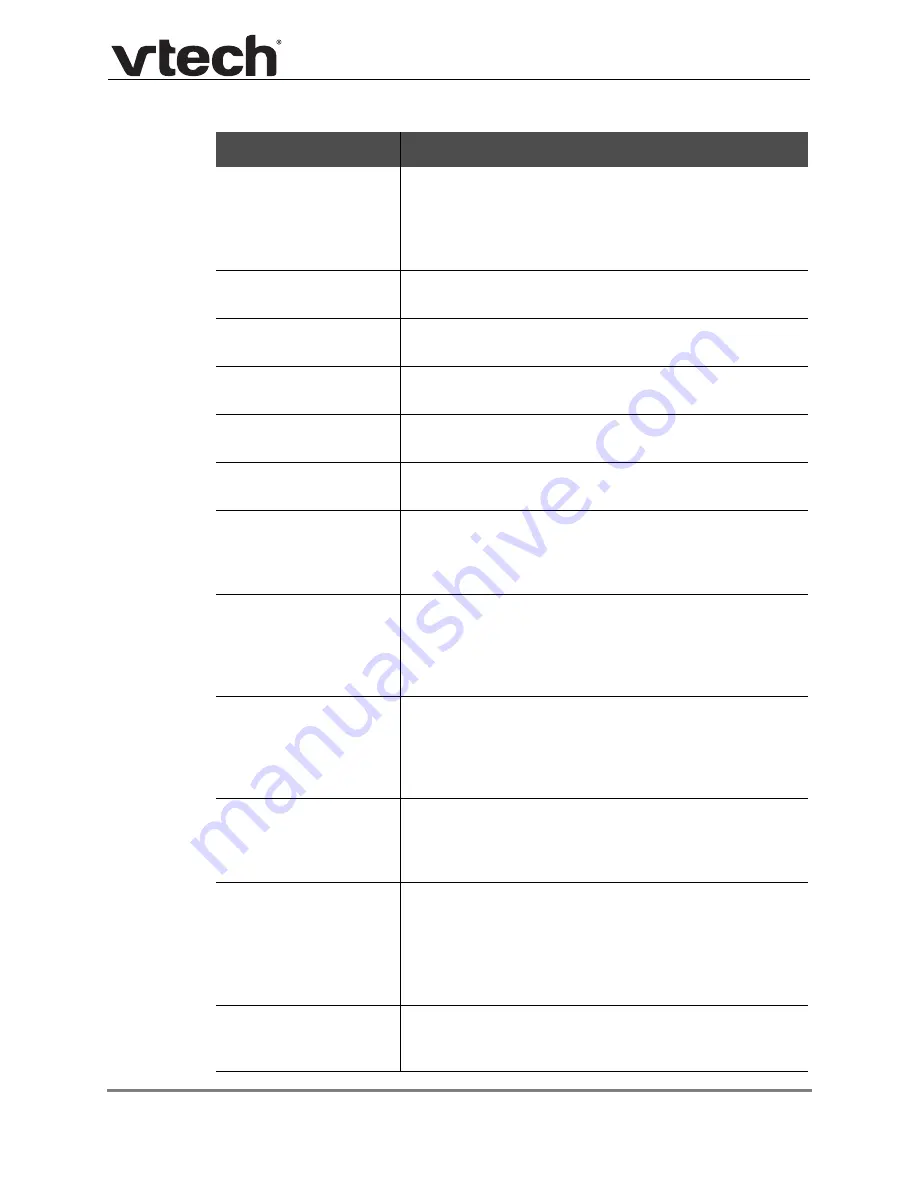
Using the WebUI
70
VSP736 Administrator and Provisioning Manual
Programmable Key Type
Description
Configures the key for accessing an account. Users can
make or answer calls by pressing these keys. The key LED
will change according to call activity.
After selecting Account in the Type column, select the
account number in the Account column.
Configures the key to access the Directory menu. Users
can then press the key to view the Directory menu.
Configures the key to access the Call History list. Users
can then press the key to view the Call History list.
Configures the key to access the Redial list. Users can
then press the key to view the Redial list.
Configures the key to access the Message menu. Users
can then press the key to view the Message menu.
Configures the key to turn Do Not Disturb on or off. The key
is lit orange when DND is on.
Configures the key to turn Call Forward All on or off. In the
Account column, select the account for which Call Forward
All will apply. Before assigning the key, ensure that you
configure Call Forward settings on the Call Settings page.
Configures the key to turn Call Forward No Answer on or
off. In the Account column, select the account for which
Call Forward No Answer will apply. Before assigning the
key, ensure that you configure Call Forward settings on the
Call Settings page.
Configures the key to turn Call Forward Busy on or off. In
the Account column, select the account for which Call
Forward Busy will apply. Before assigning the key, ensure
that you configure Call Forward settings on the Call
Settings page.
Configures the key to dial a number on the selected line.
After selecting Quick Dial, enter the number to be dialed in
the Value column. In the Account column, select the
account on which the number will be dialed out.
Configures the key to monitor another extension.
In the Value column, enter the URI of the extension you
want to monitor with this key. For example,
[email protected].
For configuring BLF interoperability when using certain
service platforms, see
Configures the key to open the XML browser. Pressing the
key initiates an HTTP(s) GET request to the server. Enter
the URI of the XML application to be executed.






























