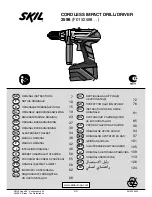35
The telephone does not ring when there is an incoming call.
• Make sure the handset ringer volume is not set to the lowest level and the telephone base ringer volume is not set to zero.
• Make sure the telephone line cord and power adapter are plugged in properly.
• The handset might be too far from the telephone base. Move it closer to the telephone base.
• There might be too many extension phones on the telephone line to allow all of them to ring simultaneously. Unplug some of them.
• If the other telephones in your home are having the same problem, the problem is in the wiring or local service. Contact the local
telephone company (charges might apply).
• Test a working telephone at the telephone wall jack. If another telephone has the same problem, the problem is in the telephone wall
jack. Contact your local telephone company (charges might apply).
• The telephone line cord might be malfunctioning. Install a new telephone line cord.
• Re-install the battery pack and place the handset in the telephone base or charger.
• Wait for the handset to synchronize with the telephone base. Allow up to one minute for this to take place.
I hear noise on the cordless handset and the keys do not work.
• Make sure the telephone line cord is plugged in securely.
• Other electronic products can cause interference to your cordless telephone. Install your telephone as far away as possible from
electronic devices such as: wireless routers, radios, cellular telephones, digital telephones, intercoms, room monitors, televisions,
VCRs, personal computers, kitchen appliances, and other cordless telephones.
• Unplug the power adapter. Wait for 15 seconds before plugging it back in. Allow up to one minute for the handset and telephone base
to reset.
My caller ID features are not working properly.
• Caller ID is a subscription service. You must subscribe to this service from your local telephone company for this feature to work on
your telephone.
• The caller might not be calling from an area which supports caller ID.
• Both you and the caller's telephone companies must use equipment compatible with the caller ID service.
• The caller ID information shows after the first or second ring.
Please contact the technical support of the network provider for further information.
This telephone is not equipped with a grounding function! Therefore some of the functions may be limited when used in PBX systems.
For technical support, please call VTech Technical Inquiry Hotline Tel: 852-2667 7433.