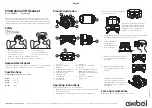9
button to accept the pairing, and use the pairing code or pIN = 0000 (4
zeros) to confirm the pairing. Your phone will confirm when pairing is
complete. Note: Different devices may be paired according click on the
icon VT9500 Bluetooth headset, the situation has paired successfully
connected displays. No longer need to be paired again next connection,
just click the icon to connect to VT9500.
If pairing failure, please let VT9500 enter pairing mode manually.
First
, make sure the headset is turned off.
Then
press and hold the multifunction key for more than about 6 seconds,
until the blue light-emitting diode emits a constant red light flashing
alternately. When the headset is in pairing mode, repeat step 2 and step 3.
5. Your Bluetooth device can see the VT9500 Bluetooth logo has
connected with Bluetooth headset successfully, you can answer, end
phones, audio players etc..
6. If no Bluetooth devices paired with the VT9500 within 120S under
pairing mode, the VT9500 will shut down to reduce power consumption
automatically.
3.2 VT9500 Using
1.Call Answer:
After cell phone or Bluetooth-enabled phone successful connect with
Содержание VT9500 BT
Страница 1: ...1 VT9500 BT...
Страница 4: ...4 2 Product Overview 2 1 Box Contents Headset Charging base Power Adapter User s manual...
Страница 5: ...5 2 2 Headset Overview...
Страница 6: ...6 2 3 Charging Cradle Head seat Charge contacts...