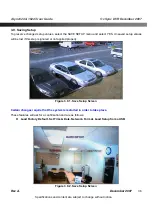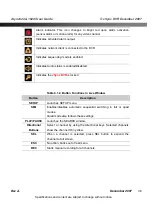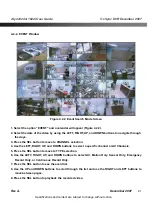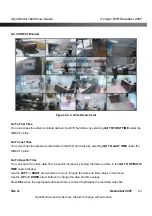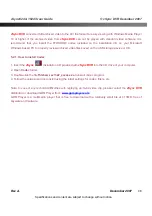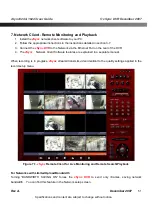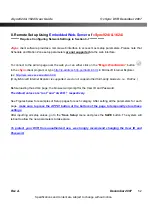vSync924 & 1624i User Guide
© vSync DVR December 2007
Rev A.
December 2007
Specifications and content are subject to change without notice.
37
4. Local Viewing
4-1. Live Window
Video from connected cameras are displayed on the Live Setup configuration screen. Symbols indicate the
DVR’s status. Refer to Table 4.1.1 for a legend.
Figure 4.1.1. Live Window
Table 4.1.1. Indicator ICONS in Live Window
Icon
Description
Continuous recording in progress
Manual recording in progress
Motion recording in progress
Sensor recording in progress