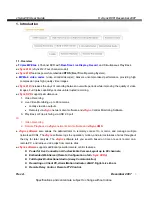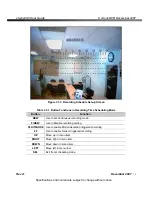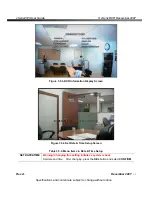vSync412i User Guide
© vSync DVR December 2007
Rev A.
December 2007
Specifications and content are subject to change without notice.
6
●
NAFS
(Network-Attached File Server) file systems provide a cluster-based network-attached file server
which offers a high level of performance, reliability, and availability.
- Ex. Prevention of data loss and corruption in the event of a power failure.
●
Multiplexing operation
.
●
State-of-the-art live monitoring and playback
both locally and remotely.
●
Individual channel recording and playback
with different frame rates.
●
Hidden Channel Mode
on selected channels provides extra privacy and uninterrupted recording.
●
Embedded Web-Viewer
provides direct access using IP address or DDNS address in Internet Explorer.
●
Multi-site management via network:
up to 80 cameras.
- Supported by
vSync
network client software and
viSync
CMS
.
- Remote live monitoring & recording, playback, backup, PTZF control & Presets, relay sensor control,
eMAP, and 2-way communication.
-
Remote DVR management via embedded Web-Browser
for easy adjustments.
- Mobile phone & PDA viewing integration.
●
Network via LAN,
DDNS
, DHCP, ADSL (Dynamic and Static IP addresses).
●
Full duplex 4 Channel
G.711
synchronized audio recording and
Bi-directional Audio Communication
.
●
User-friendly setup menu
with simplified
G.U.I.
(Graphic User Interface).
●
Easy to schedule weekly recording plans.
●
Motion detection – Use the 30x24 grid to define motion zones for each camera.
●
Internal Pan/Tilt/Zoom/Focus/Preset controller.
●
Easy operation via front panel and optional remote controller.
●
Increased security by user name and password verification.
●
Video loss detection.
●
Backup - Still-images or AVI data onto USB storage device, or Network.
●
USB port for JPEG/MPEG data backup and software upgrade using USB storage device.
●
Still image capture and review as JPEG format.
●
Variety of Hard Drive Sizes - up to 750GB internally (750GB HDD X 1) for long-term recording.
●
Multi-Languages - User can easily select language from Setup menu.
●
Various Video Outputs - VGA(800x600 24-Bit Color), TV-Out.