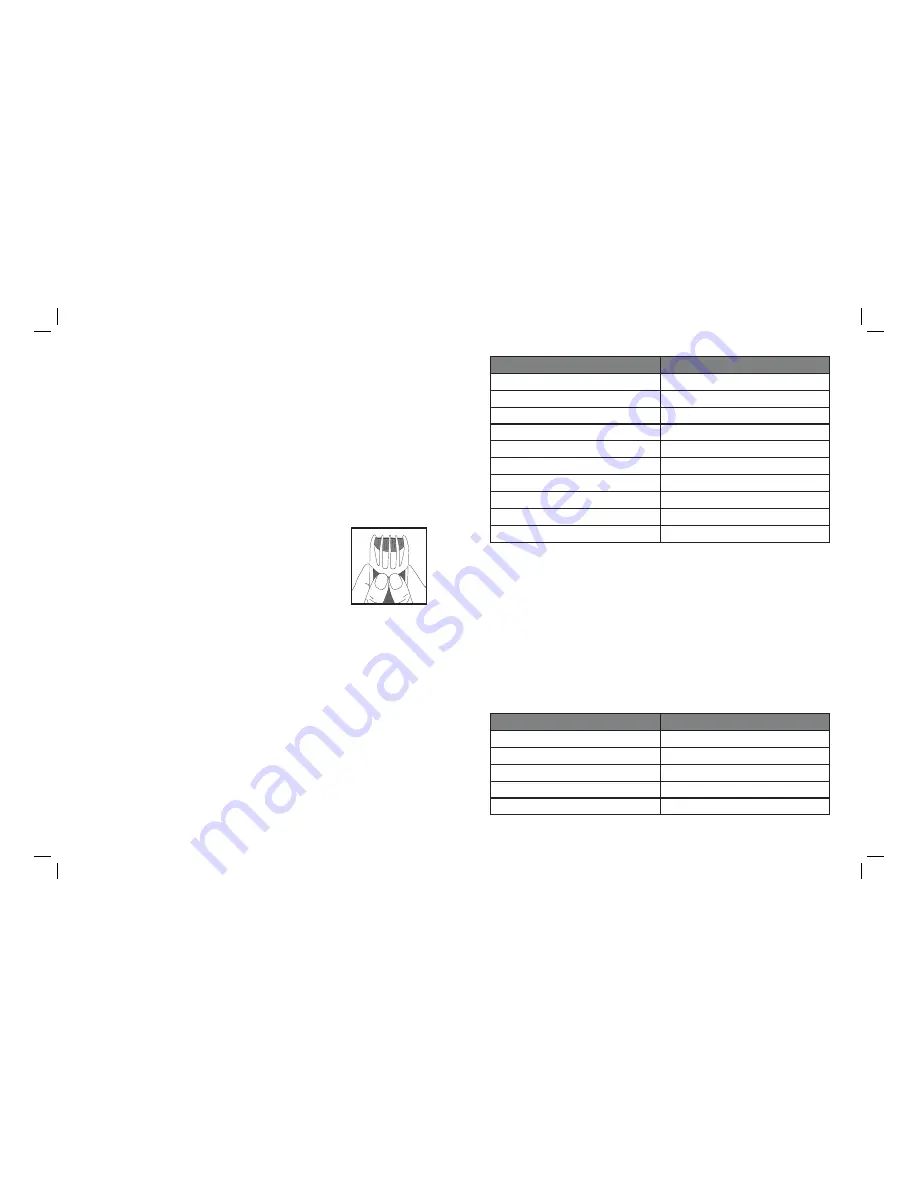
USING THE COMB GUIDES
Your i-clip comes assembled with main motorised comb guide
installed.
IMPORTANT: Always attach the comb guide BEFORE turning the
clipper on, and turn the clipper on to change guides. The contour
following comb guide assists in creating an even cutting result.
To attach a comb guide
, fi rst adjust the cutting length to 3mm on
the LCD display, align the comb guide by lining up the long sides
of the guide with the sides of the clipper . Insert side of guide into
clipper and push down until it ‘clicks’ into place.
To remove comb guide
, fi rst adjust the cutting
length to 3mm on the LCD display, turn clipper
so that the underside (back of unit) is facing
towards you. Holding the clipper with two hands,
place thumbs underneath the bottom of the comb
guide and push up until the guide ‘clicks’ out of
position.
Motorised comb cutting guide (3mm to 30mm)
The innovative I-clip uses an integrated cutting guide with 28
precise length settings (comb guide grades #1-10) eliminating the
need changing and storing traditional comb guides. The cutting
guide is motorised for easy one touch adjustment and features an
LCD display for confi rmation of the length setting and comb grade
selected.
Use the cutting length setting buttons on the clipper to adjust the
motorised comb guide.
Press the power On button to activate the clipper motor.
Then press the up or down arrows to select length settings in 1mm
increments from 3mm to 30mm or the comb grade number between #1 to
#10. (note the clipper will stop while the comb guide is being adjusted)
The haircut lengths and grades are displayed on the LCD screen.
Cutting Length
Comb Guide
3mm #1
6mm #2
9mm #3
12mm #4
15mm #5
18mm #6
21mm #7
24mm #8
27mm #9
30mm #10
Precision comb guide (0.5 to 2.5mm)
The precision guide is designed for ultra close cutting length ideal
for creating designer stubble or close cropped hair styles.
This comb is adjusted manually and independent of the information
provided on the LCD display. (The LCD display only displays the
positions for the main guide.)
To adjust the length setting, slide the switch located on top of the
comb guide.
5 length settings are shown on the top of the comb guide.
Settings Cutting
Length
Setting 1
0.5mm
Setting 2
1mm
Setting 3
1.5mm
Setting 4
2mm
Setting 5
2.5mm
VS7930A_NEW5.indd 8-9
VS7930A_NEW5.indd 8-9
10/17/08 12:51:13 PM
10/17/08 12:51:13 PM



























