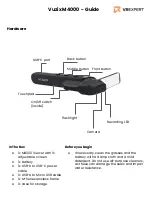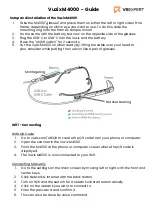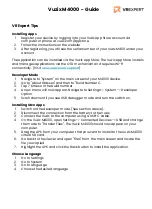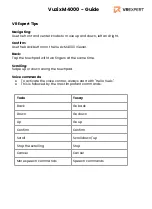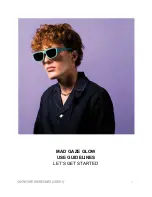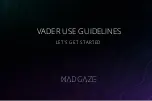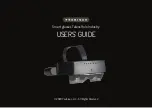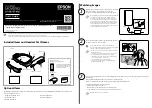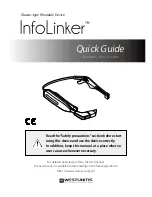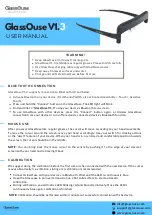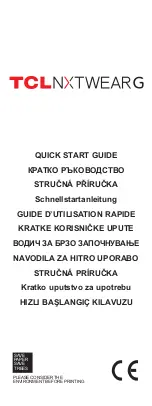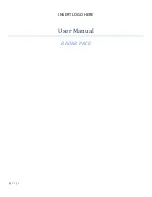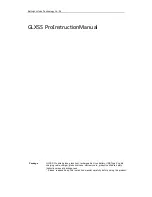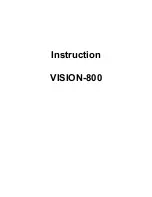In The Box
●
1x M4000 Viewer with 1x
adjustable screen
●
1x battery
●
1x USB-A to USB-C power
cable
●
1x USB-A to Micro USB cable
●
1x M-Series lensless frame
●
1x case for storage
Hardware
Vuzix M4000 - Guide
Before you begin
●
If necessary, clean the glasses and the
battery with a damp cloth and a mild
detergent. Do not use all-purpose cleaners,
as these can damage the seals and impair
water resistance.
Front button
Recording LED
Camera
Flashlight
On/off switch
(inside)
Touchpad
Back button
Middle button
USB-C port