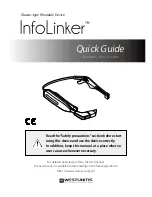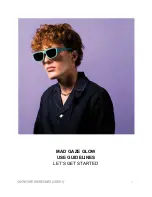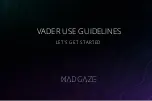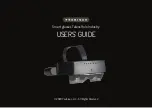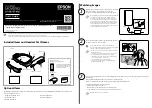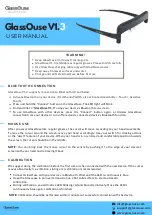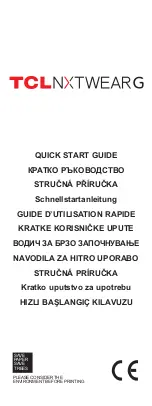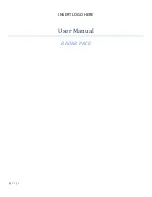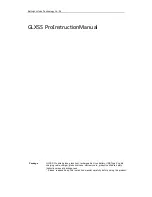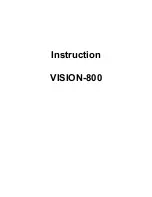Quick Guide
Model No. WUZ-01B-NB01
Read the “Safety precautions” section before start
using this device and use the device correctly.
In addition, keep this manual at a place where a
user can use whenever necessary.
Glasses-type Wearable Device
For detailed operations, refer to the User manual.
The User manual is available for downloading on the following web site.
http://www.westunitis.co.jp/en/
™