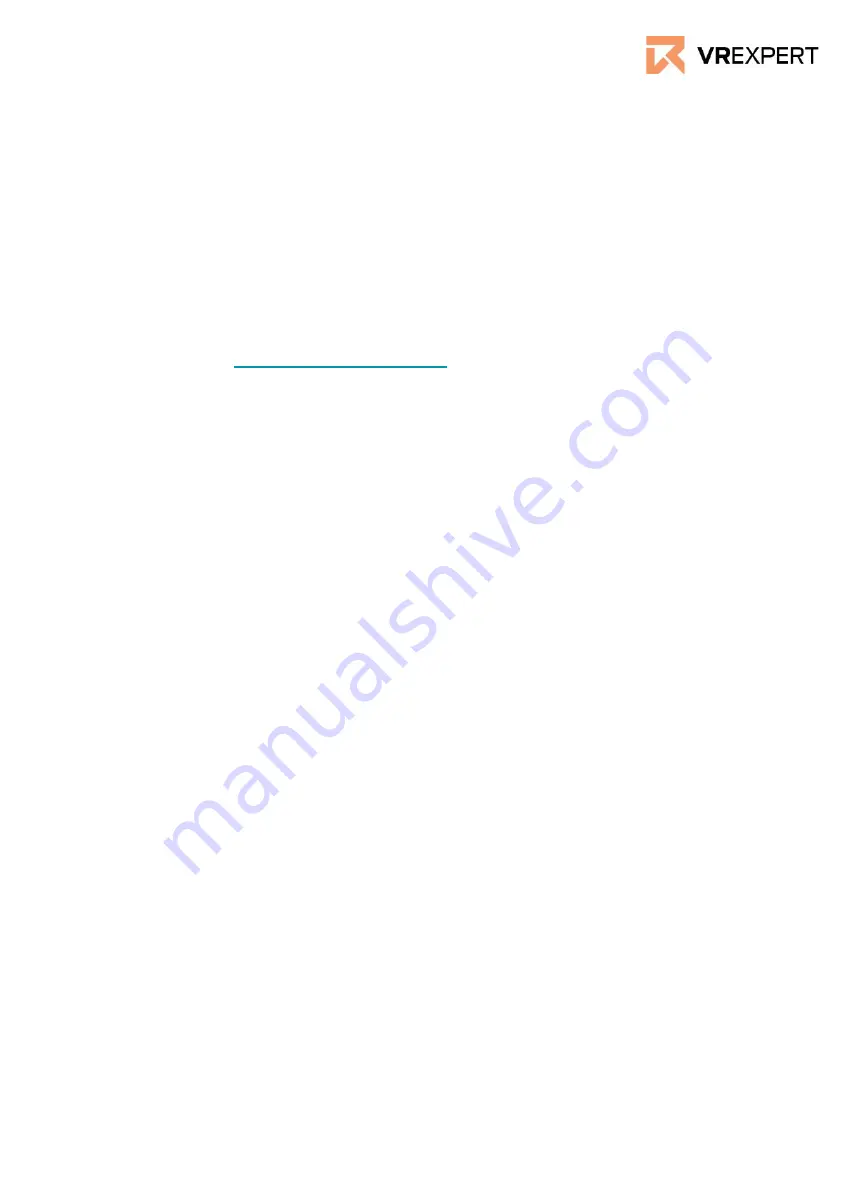
Vuzix M400 - Guide
VR Expert Tips
How to install applications
1.
Register your device by logging in to your Vuzix App Store account from the
computer or phone at vuzix.com/appstore.
2.
Follow the instructions on the website
3.
Once registered, you will see the serial number of your Vuzix M400 under your
account.
Application can be installed through the Vuzix App Store. The vuzix app Store will
install and manage applications through the OTA mechanism and will require Wi-FI
connectivity. (Visit
How to use developers mode
1.
Navigate to “System” from the main screen of your M400 device.
2.
Go to “About glasses” and then “Build nummers”.
3.
Tap on the build number 7 times
4.
A new menu will now appear. Navigate to Settings-> System -> Developer
option
5.
Scroll down until you see USB debugger mode and turn the switch on.
How to install by using own APK
1.
Turn on developers mode. (See section above).
2.
Disconnect to battery from the viewer.
3.
Connect the viewer with the computer with an USB-C cable.
4.
On the Vuzix M400, open Settings -> Connected devices -> USB and change
the mode to “Transfer files”. The Vuzix M400 should now appear on your
computer.
5.
Drag the APK from your computer you would like to install to the virtual SD
card on the Vuzix M400.
6.
Go back to the viewer and open Files from the main screen and locate the file
you copied.
7.
Highlight the APK and click on it back button to install the application.























