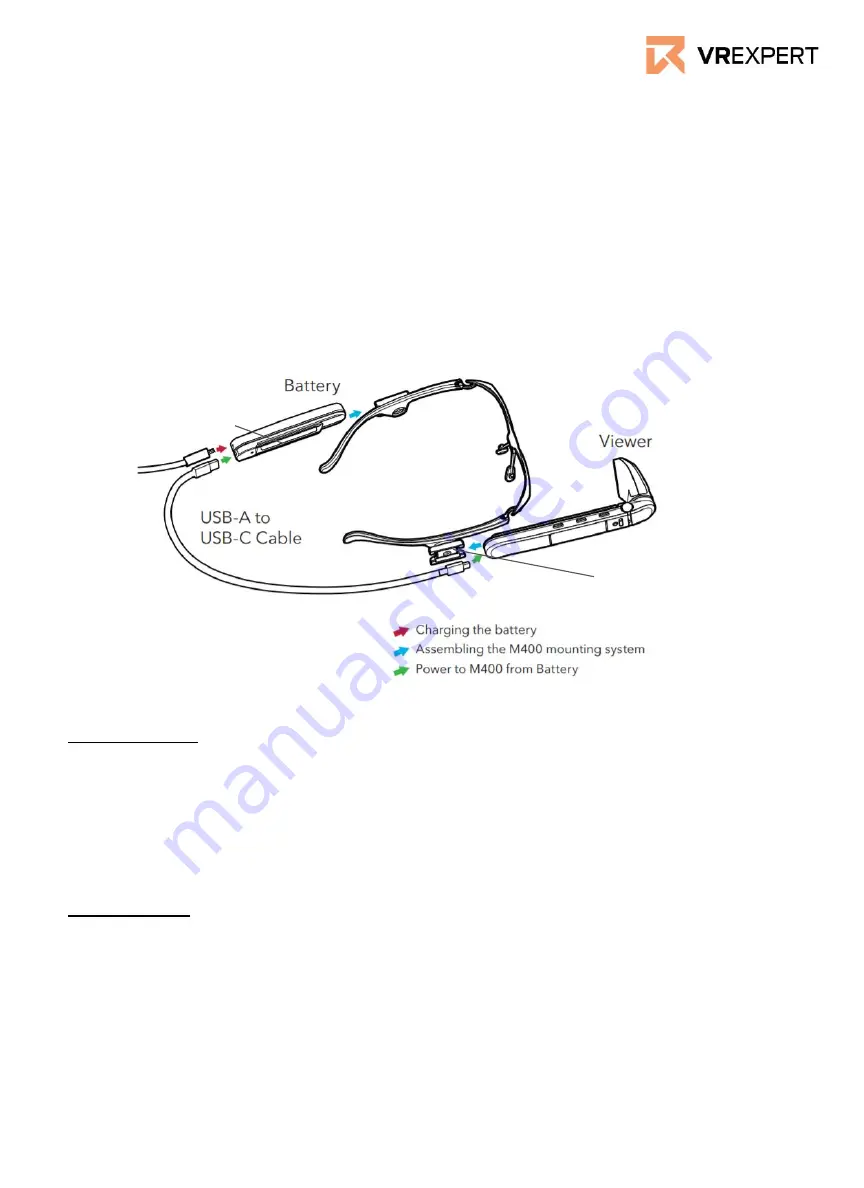
How to put on the Vuzix M400
1.
Take the M400 ‘viewer’ and put it on either the left side or right side of the
frame depending on which eye you would like to use. You do this by sliding
the mounting tail onto the temple mount on the frames.
2.
Do the same thing with the battery but now on the opposite side of the
viewer.
3.
Plug the USB-C to USB-C cable into the viewer and the battery to connect
them.
4.
Press the button on the battery for 2 seconds to turn on the system.
5.
Put on the Vuzix M400 if it is ready by lifting the cable over your head to your
shoulder, while putting the smart glasses on like a pair of glasses
How to connect Wi-Fi
QR code setup
1.
Go to vuzix.com/wifiQR to create QR code from your phone or computer.
2.
Open the scanner in the Vuzix M400.
3.
Point the M400 at the phone or computer screen that is displaying the QR
code.
4.
The Vuzix M400 is now connected to your Wi-Fi.
Manual setup
1.
Go to settings at the main screen by going left or right with the front and
center button.
2.
Click on Network & Internet with the back button.
3.
Turn on Wi-Fi and it will automatically start searching for network.
4.
Click on the network you want to connect with.
5.
Fill in the password and confirm.
6.
This can also be done by speech command.
Vuzix M400 - Guide
Mounting tail
Temple mount





