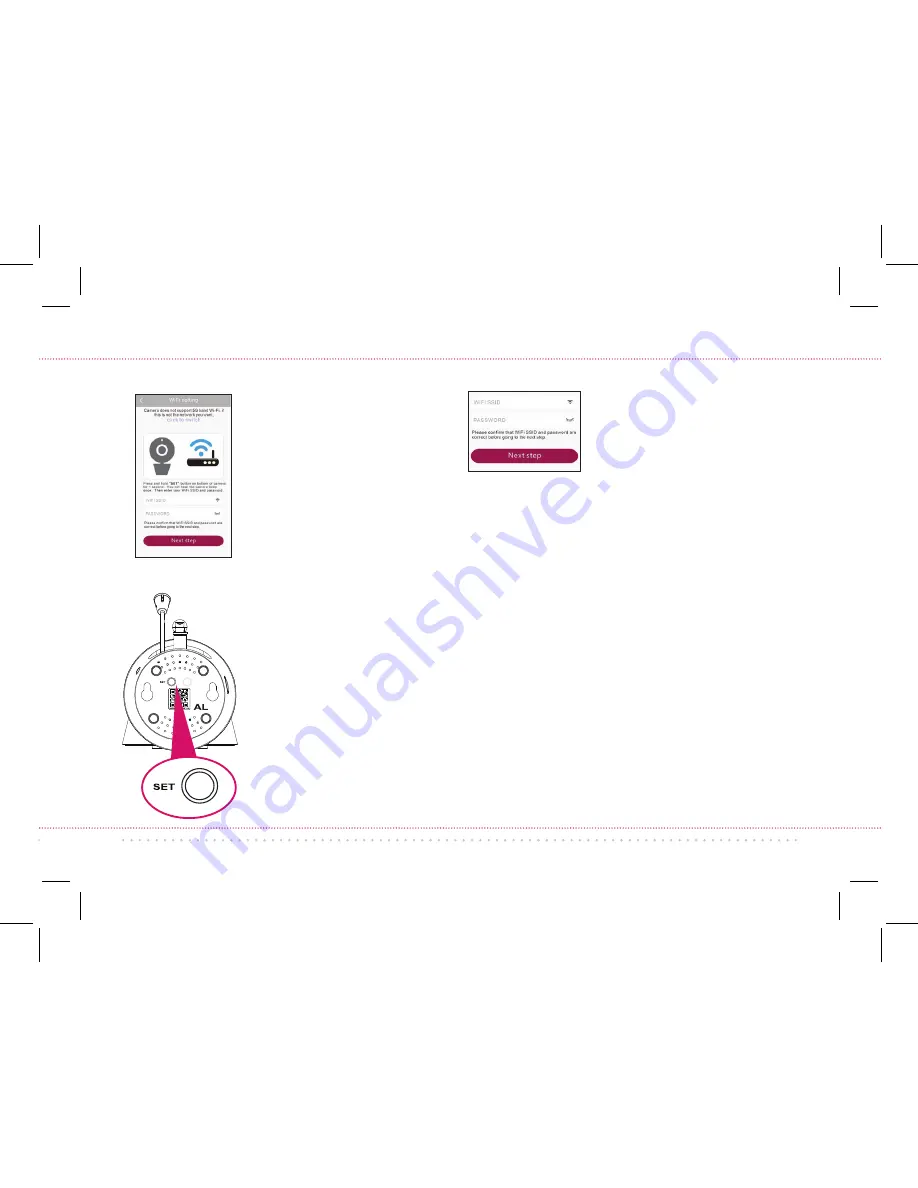
7
In the next screen, press
the
Add new camera
with WiFi
button.
Continues on next page...
The App will ask you to
press the
SET
button on
the bottom of the camera
and enter the name (WIFI
SSID) and password of
your WiFi network.
Find the
SET
button on
the bottom of your WiFi
camera. Press it for one
second (until the camera
gives an audio signal).
To scan the QR code on
the camera:
Find the QR
code on the bottom of
the camera. Position your
smartphone or tablet so
that its camera can scan
this QR code. Then press
where indicated in the
App to scan the QR code
on the bottom of your
camera.
Enter the name (WIFI
SSID) and password for
your home WiFi network
in the App.
To name the camera you’re setting up:
Press in the Camera name field and enter
the name you want to use.
Hint:
Use a name
that’s easy for Alexa to recognize with voice
commands, like “nursery.”
Once you’ve finished entering your network
name and password, press the
Next step
button on the App screen. The indicator
light on the back of the camera starts
flashing—the camera is trying to join your
WiFi network.
IMPORTANT:
Double check your network name
and password—these must be correct to work with
the App!
Содержание PNMAL2
Страница 1: ...Up and Running In Just a Few Baby Steps ...
Страница 12: ...PNMAL2 QSG 02 ...












