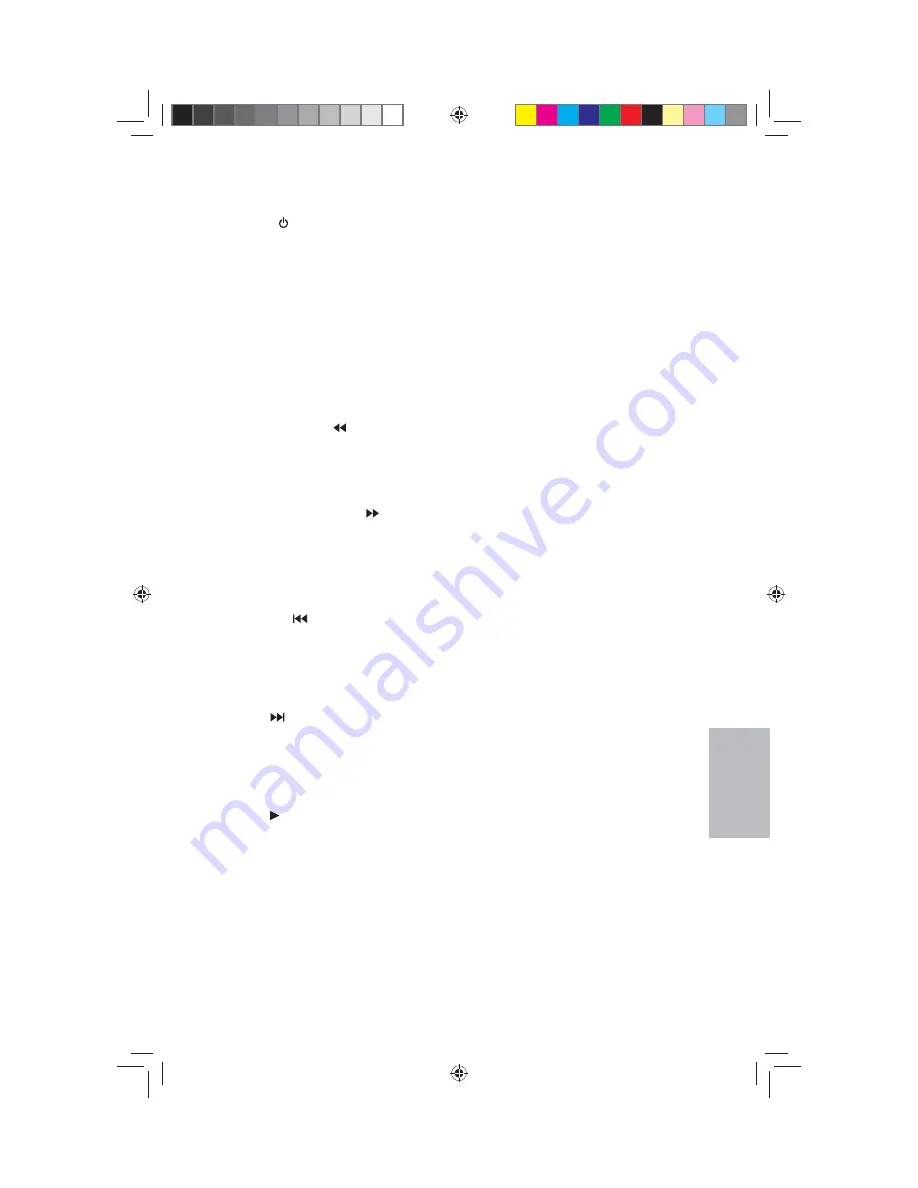
29
8” MONITOR REAR SEAT VIDEO HEADREST SYSTEM
Owner’s Manual
REMO
TE
C
ONTROL
REMOTE CONTROL OPERATION (continued)
1. POWER
( )
Press this button to turn the system ON
and OFF. (Figure 42)
2. SOURCE
(SRC)
Press this button to display the MAIN
MENU. Use the
UP/DOWN/LEFT/
RIGHT Arrow buttons to highlight
a source then press OK to select.
(Figure 42)
3. Monitor Select (M1 and M2)
Press this button to select a
monitor to control. (Figure 42)
M1
- Press to control the M1 monitor.
M2
- Press to control the M2 monitor.
4. SCAN BACKWARD (
)
(HR8D and HR8AD Only)
Press this button to search in the backward
direction. Press this button repeatedly to
change the search speed from 2, 4, 8, and
16 times the normal speed. (Figure 42)
5. SCAN FORWARD Button (
)
(HR8D and HR8AD Only)
Press this button to search in the forward
direction. Press this button repeatedly to
change the search speed from 2, 4, 8, and
16 times the normal speed. (Figure 42)
6. TV
Refer to Item 12.
7. PREVIOUS
( )
(HR8D and HR8AD Only)
When a disc has more than one Chapter,
Track, or File, you can move to another
Chapter/Track/File. Press this button
briefl y during play to skip back to the
previous Chapter for DVD-video or
Track/File for MP3, CD, etc. (Figure 42)
8. NEXT (
) (HR8D and HR8AD Only)
When a disc has more than one Chapter,
Track, or File, you can move to another
Chapter/Track/File. Press this button
briefl y during play to skip forward to the
next Chapter for DVD-video or Track/File
for MP3, CD, etc. (Figure 42)
9. PLAY ( )
(HR8D and HR8AD Only)
Press this button to initiate play mode
when a disc is loaded in the disc
compartment. (Figure 42)
10. SYSTEM MENU
This button is used to make system setup
adjustments. (Figure 42)
11. UP/DOWN/LEFT/RIGHT Arrows
Use these buttons to navigate the menu
selections on the screen. (Figure 42)
12. DISPLAY
Press the TV button (6) and the DISPLAY
button (12) to show monitor status,
modulator status, IR Transmitter
status, M1/M2 ID, Source status.
HR8D and HR8AD Only:
NOTE:
When the TV button is
pressed the Remote Control will
not control DVD functions until
the DVD button is pressed again.
Press the DVD button (31) and the
DISPLAY button (12) to show current disc
information while the disc is playing.
In DVD mode, press the DVD button
(31) and the DISPLAY button (12) to
show current disc information. Press
once to show the Title/Chapter/Play
Time information. Press a second
time to show the OSD Subtitle/Audio
Language. Press a third time to show the
Title/Chapter/Time status remaining.
Press the DVD button (31) and hold the
DISPLAY button (12) for 3 seconds to enter
the GO TO mode (change the Disc Title,
Disc Chapter, and Play Time). Press the
LEFT or RIGHT button to select the Title,
Chapter or Play Time. Use the numeric
buttons to enter the desired Title/Chapter/
Play Time selection. (Figure 42)
13. ENTER (OK)
Press this button to make an OSD
selection. (Figure 42)
14. SETUP
Please refer to the following pages to
confi gure the system: General Setup Page,
Audio Setup Page, Preference Page, and
Password Setup Page. (Figure 42)
15. REPEAT (HR8D and HR8AD Only)
Press this button to switch the repeat
mode options of CHAPTER, TITLE, ALL and
cancel while playing DVD-video. Other
disc types such as CD have two repeat
modes that can be selected: TRACK and
ALL. (Figure 42)
16. A-B REPEAT (HR8D and HR8AD Only)
Allows user to repeat the playback from
point A to point B of a DVD. Press the A-B
button once to select a starting point (A)
and again to select a end point (B). The
DVD will only play the selection from
point A to point B. Press the A-B button
again to cancel selection and return to
normal playback of the DVD. (Figure 42)
128-9406B HR8D, HR8A and HR8AD AUDIOVOX 05-20-2015.indd 529
128-9406B HR8D, HR8A and HR8AD AUDIOVOX 05-20-2015.indd 529
5/20/2015 5:03:32 PM
5/20/2015 5:03:32 PM






























