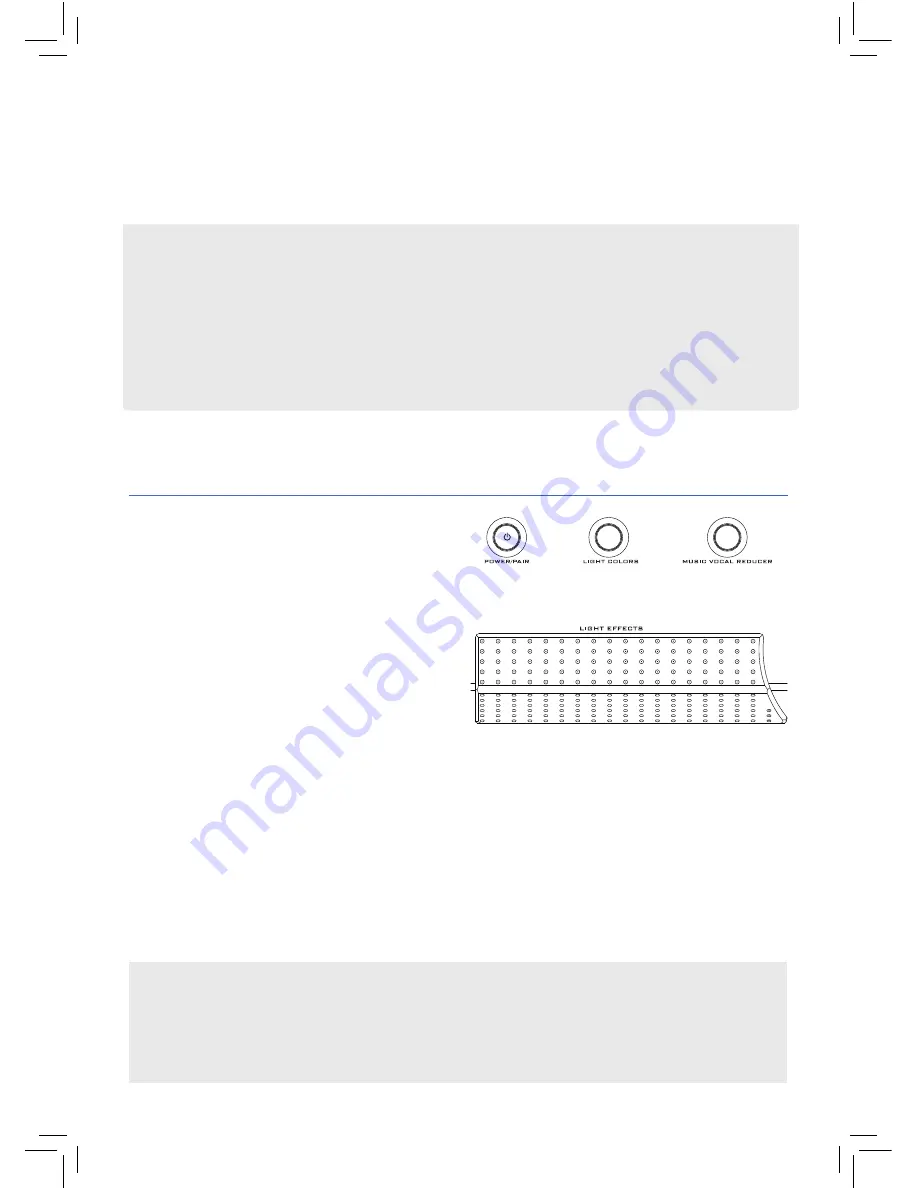
7
Using Light Effects
The
LIGHT EFFECTS
pedal and
LIGHT COLORS
button on top of
the Main Stage give you control
over its built-in dynamic lighting,
as do the same buttons on the
remote control. The Main Stage
offers 25 different light effects,
with color variations for many.
To cycle through light effects:
Press the
LIGHT EFFECTS
pedal on the
Main Stage repeatedly, or press the
LIGHT EFFECTS
button on the remote.
To change the color of a light effect:
Press the
LIGHT COLORS
button
on the Main Stage repeatedly, or press the
LIGHT COLORS
button on the
remote.
Note:
Not every light effect offers color variations.
To turn light effects off:
Press and hold the
LIGHT EFFECTS
pedal on the
Main Stage, or press and hold the
LIGHT EFFECTS
button on the remote.
Using Voice Effect Presets
You can store up to three voice effect presets for quick selection using the preset buttons
1
,
2
, and
3
under the Main Stage’s display.
To store a voice effect preset:
Go to the voice effect you want, then press and hold one
of the preset buttons to store that preset to that button.
To access the voice effect preset:
Press the preset button.
To change voice effects:
Turn the
VOICE EFFECTS
dial on the Main Stage,
or press
VOICE EFFECTS
on the remote. The Main Stage’s display tells you
the name of the current effect. Keep pressing or turning the dial to try all
the effects!
Demo Mode
The Main Stage has a demo mode that shows off all of its lighting options.
To activate/deactivate demo mode:
Make sure the Main Stage is on. Then press and
hold the
LIGHT COLORS
button for 10 seconds (until you hear 2 beeps —master volume
must be up to hear the beeps).






















