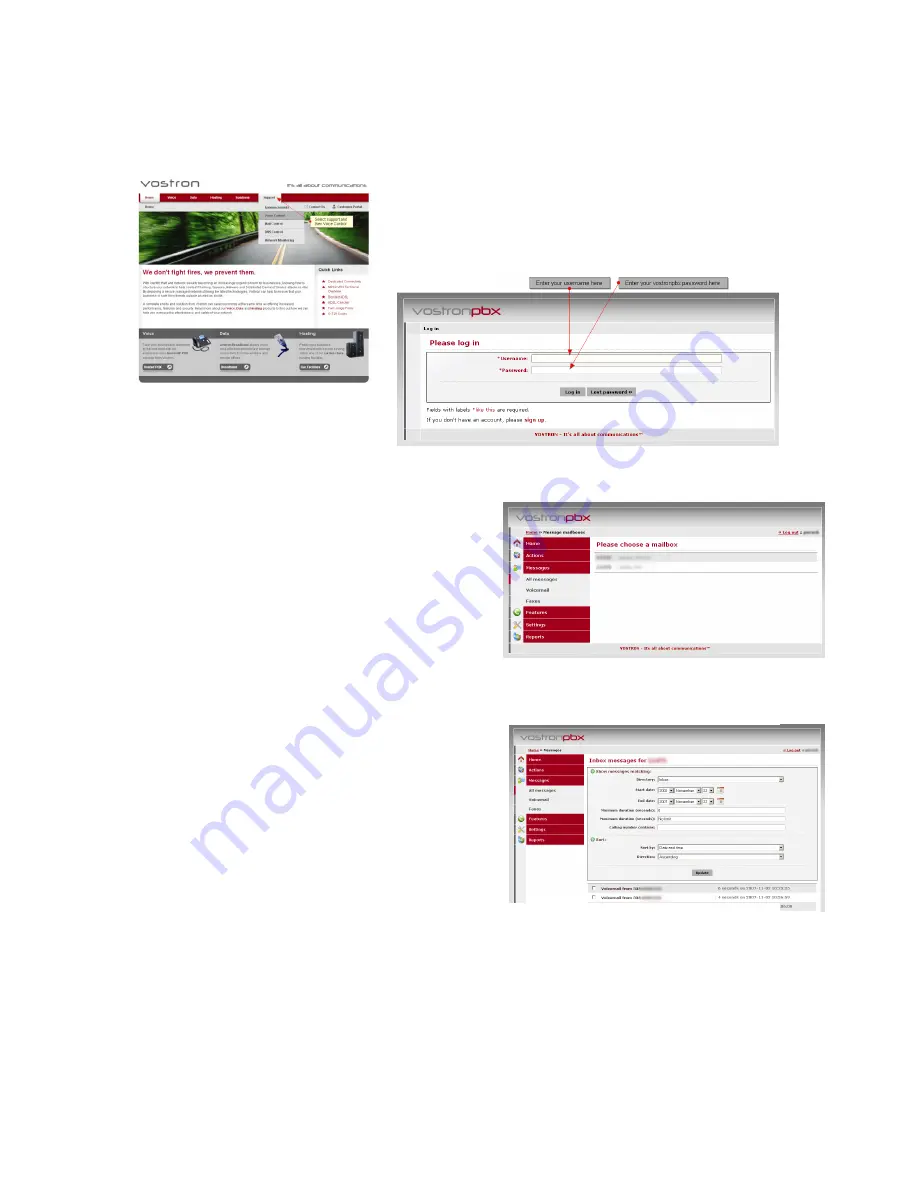
vostron
pbx
snom300 detailed user guide
© vostron limited 2007
Page
8
of
13
Web voicemail:
Go to www.vostron.com in a web browser, Select Support and
Voice control.
You will be taken to the vostron
pbx
log-in page, enter your web
username and password and click ‘Log In’.
Once logged in, select
Messages
The Messages section enables you to sort and listen to
messages or view faxes through the vostron
pbx
web
interface.
There are three options available in the initial menu, All
Messages displays both Voicemail and Faxes for your
mailbox, Voicemail displays only voicemail and Faxes.
All Messages, Voicemail OR Faxes
‘All Messages’ will display all received messages, (Voicemails and Faxes) for a desired mailbox.
By selecting either voicemail or faxes, you will be presented
with just voicemail or just faxes
Viewing and Searching Messages
To view the messages for a desired mailbox, click on your
mailbox, a new page will load, titled: Inbox messages for
123456789 (Example number only)
Select the Directory you want to view (Inbox by default, unless you have moved messages) and specify the
Start Date and End Date for your search.
Specify the Minimum / Maximum Duration if you wish to specify how long (in seconds) the messages in the
search results will be and enter either the entire or part of the number who may have left the message you are
searching for. Click update to refine your results.
Содержание SNOM300
Страница 1: ...vostronpbx user guide SNOM300 Handsets...













