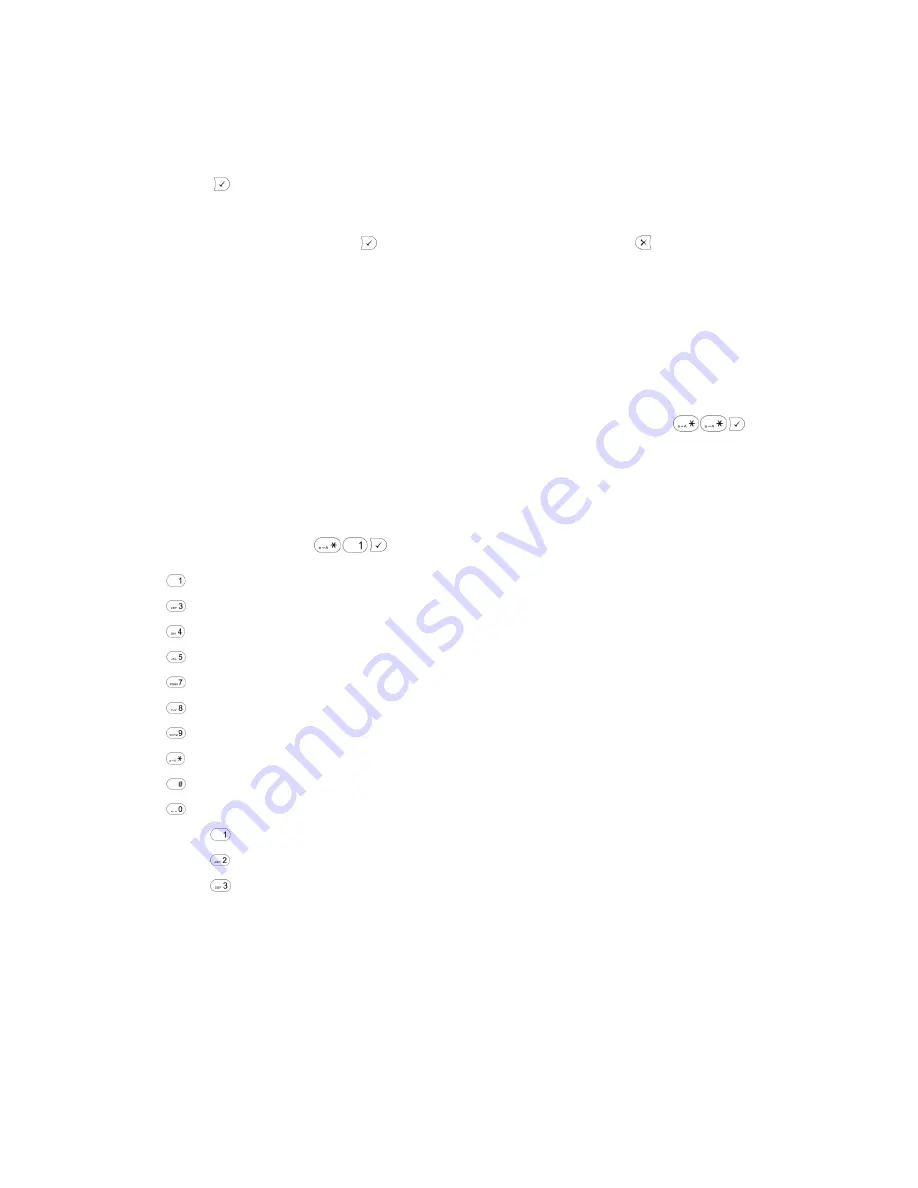
vostron
pbx
snom300 detailed user guide
© vostron limited 2007
Page
7
of
13
To make an announced transfer, pick up an available line (if Line 1 is used by the incoming call, use Line 2) by
pressing an L1 or L2 button and dial the extension number of the telephone you wish to transfer the call to
followed by
.
If the person you are trying to transfer the call to picks up the phone, you can transfer the call to them by
pressing the Transfer key followed by
. If they do not wish to accept the call, press
and then retrieve the
original caller by selecting the L1 or L2 key with a flashing amber light next to it.
Pick-Up Groups
Pick-Up groups are defined by your office administrator and enable you to pick up a call ringing on any
Telephone in your Pick-Up group.
If you hear another phone ringing and you want to collect the call on your Telephone, press
. The
call will be collected on your Telephone.
Voicemail.
To access your voicemail, dial
. You will then be presented with a series of options.
Listen to voicemail messages
Advanced options, press 1 to reply to message if left by a VOSTRON telephone in your Company.
Play previous message
Repeat current message
Delete current message
Forward message to another mailbox
Save message in a folder
Help; rewind during message playback
Exit; skip forward during message playback
Mailbox options:
Record your unavailable greeting
Record your busy greeting
Record your name (will be played to vostron
pbx
users when you leave them a voicemail)
You may also collect your voicemail from the VOSTRON website, your email account or by remote access (if
enabled by your system administrator).
Содержание SNOM300
Страница 1: ...vostronpbx user guide SNOM300 Handsets...













