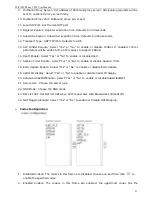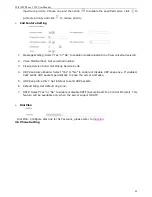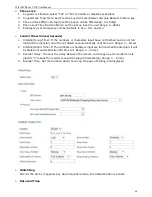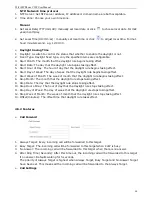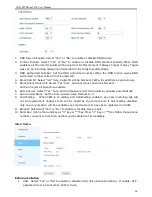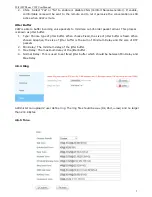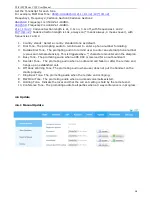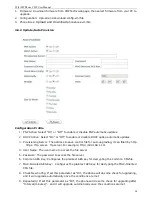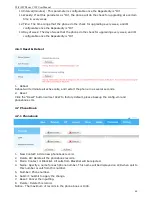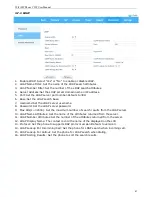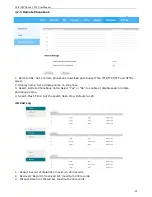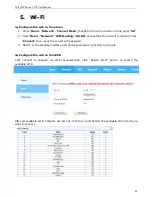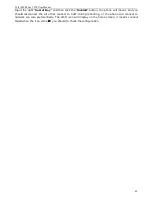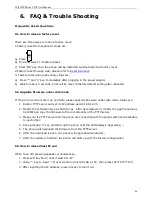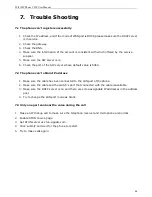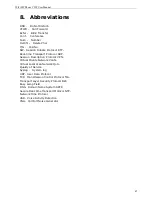WiFi SIP Phone C2W User Manual
45
6.
FAQ & Trouble Shooting
Frequently Asked Questions
6.1
How to make a factory reset
There are three ways to make a factory reset:
1.Factory reset from keyboard, steps are:
a)
Press
b)
Find and select ’13 Factory Reset’.
c)
Press ‘OK’ key, then the phone will be restarted automatically and factory reset.
2.Factory reset through web, please refer to
Reset & Reboot
;
3. Factory reset during rebooting, steps are:
a)
Press ‘*’ and ‘#’ key immediately after plugging in the power adapter.
b)
Wait for about 5 seconds, C2W will be reset to factory default setting after rebooted.
6.2
Upgrade firmware under safe mode
If the phone could not start up normally, please upgrade firmware under safe mode. Steps are:
1.
Build a TFTP server and set its IP address as 192.168.1.200.
2.
Modify the software name as C2W.tar.gz . After decompression, modify the app file name as
C2W.FW and copy the firmware to the root directory of the TFTP server.
3.
Make sure the TFTP server and the phone are connecting with the same switch and reachable
to each other;
4.
Keep pressing ‘#’ key and start up the phone until the LCD displays ‘Upgrading…’;
5.
The phone will download the firmware from the TFTP server;
6.
After the download is done, the phone will upgrade automatically;
7.
After the update is finished, the phone will start up with the factory configuration.
6.3
How to make direct IP call
When hook off/ pressing speaker or headset key,
1.
Press soft key ‘Num’ until it switch to ‘IP’.
2.
Using ‘*’ key to input ‘.’. If user wants to dial 192.168.1.100, then press 192*168*1*100.
3.
After inputting the IP address, press dial key to dial it out.