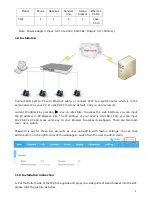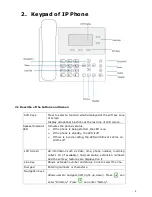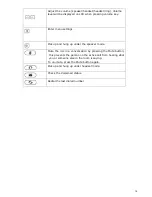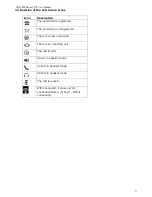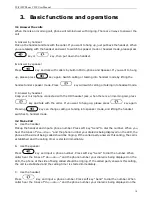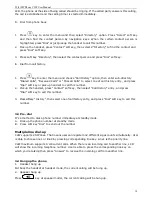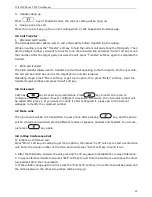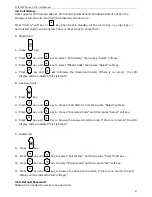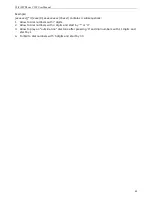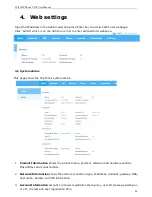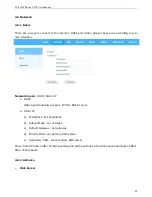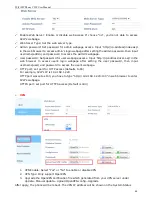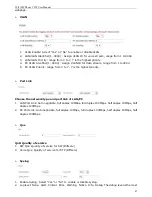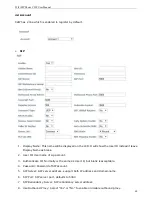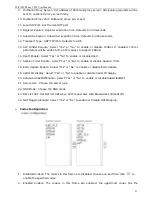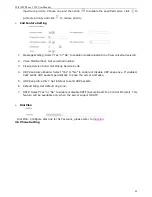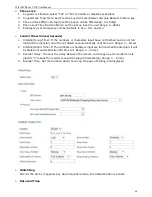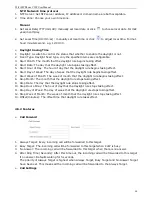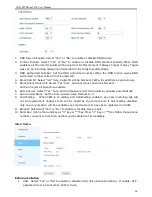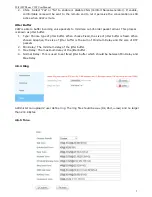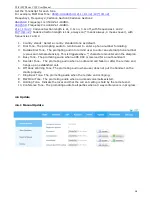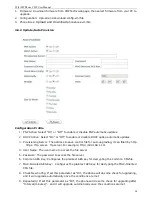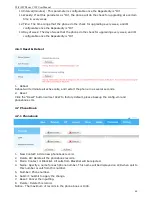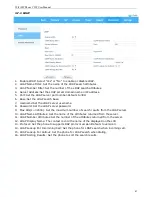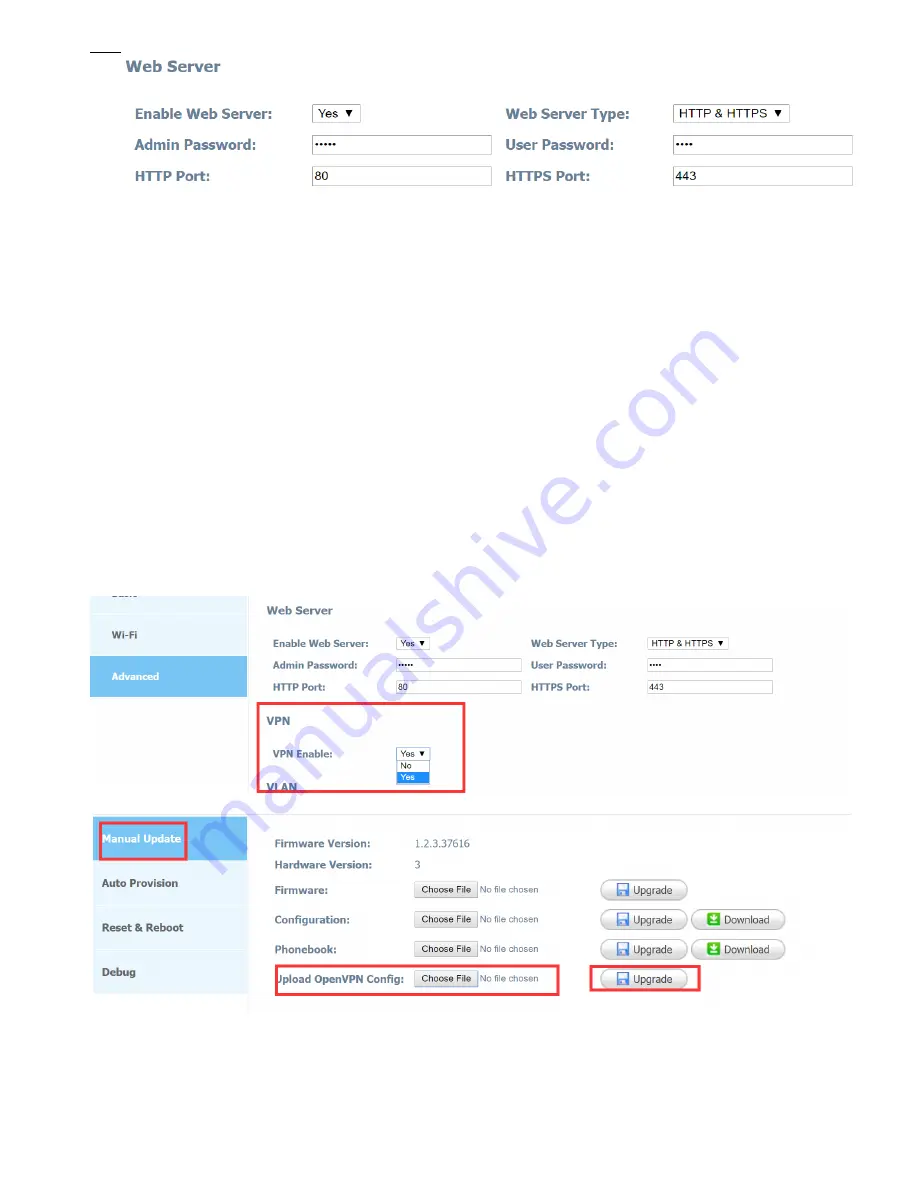
WiFi SIP Phone C2W User Manual
26
Enable Web Server: Enable or disable web access. If choose "no", you’re not able to access
C2W’s webpage.
Web Sever Type: Set the web server type.
Admin password: Set password for admin webpage access. Input ‘http://ip-address/index.asp’
in the web browser to access admin’s login webpage after setting the admin password, then input
username(admin) and password to access the admin’s webpage.
User password: Set password for user webpage access. Input ‘http://ip-address/user.asp’ in the
web browser to access user’s login webpage after setting the user password, then input
username(user) and password to access the user’s webpage.
HTTP port: set port for HTTP access (defaults to 80)
For example, C2W's IP is 192.168.1.223
HTTP port was set as 100, you have to type "http://192.168.1.223:100" in web browser to enter
C2W’s webpage.
HTTPS port: set port for HTTPS access (Default is 443)
VPN
1.
VPN Enable: Select “Yes” or “No” to enable or disable VPN
2.
VPN Type: Only support OpenVPN
3.
Upgrade the OpenVPN certification file which generated from your VPN server under
Update—Manual Update—Upload OpenVPN config--Upgrade
After apply, the phone will be reboot. The VPN IP address will be shown on the System Status