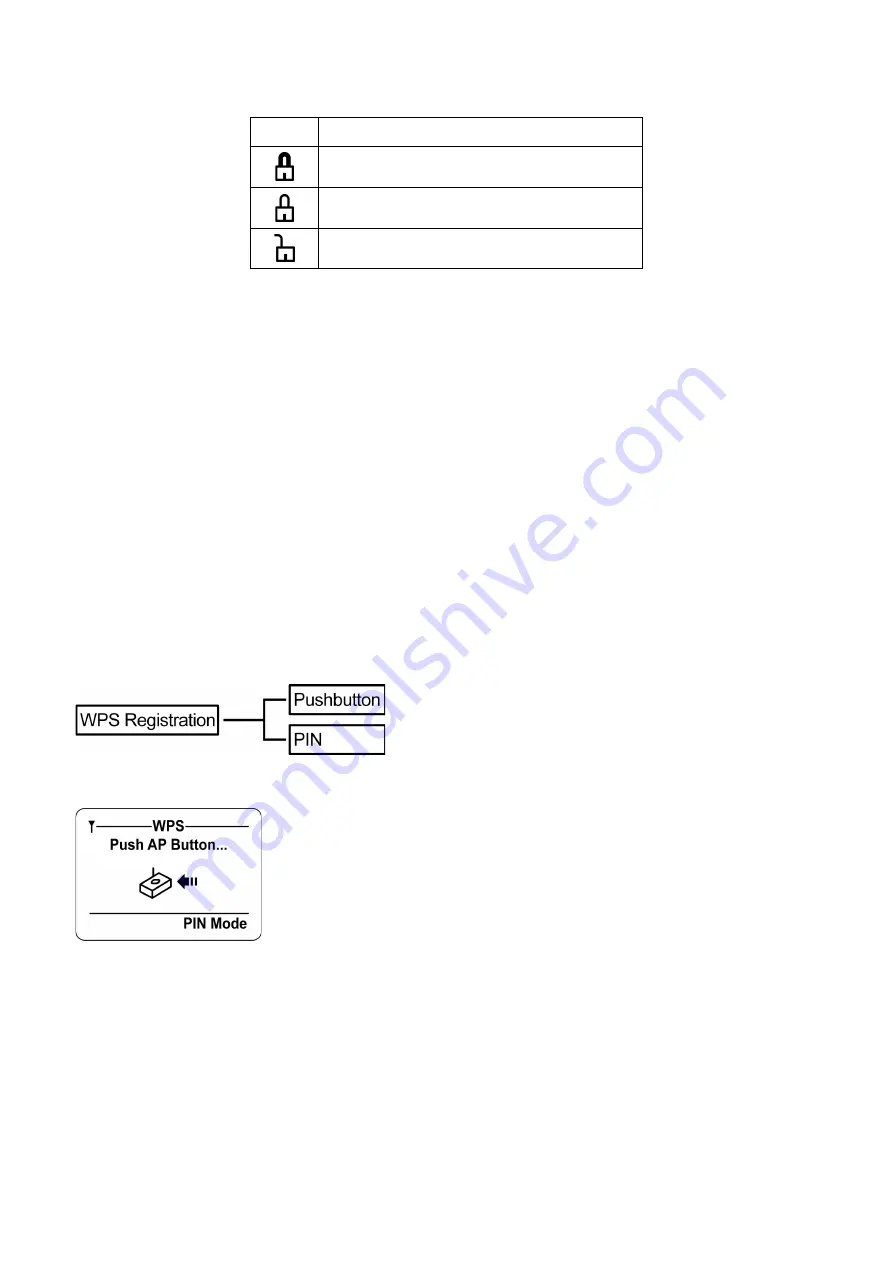
Chapter 4 MMI Menu
16
Note:
The network icons indicate the type of security required to connect. Refer to the table below:
Icon
Description
WPA passkey is required to connect.
WEP passkey is required to connect
No passkey required.
Select Profile
Select Profile
Use the Select Profile menu to select from existing profiles or delete profiles that are no longer required.
1.
Select the profile.
2.
Press the
Select
soft key to activate the profile or press the
Delete
soft key to delete the profile.
Information
Information
The Information menu displays phone information including IP, AP, SIP, Firmware version and MAC address information.
To display the information page, select the
Information
option from the main menu.
WPS Registration
WPS Registration
This WiFi phone has an easy built-in way for user to connect their wireless AP. It’s known as WiFi Protected Setup (WPS).
The WPS is used for connecting to a new AP device without knowing various encryption methods that AP may have. The
WPS feature simplifies various encryption methods into two choices:
One is by
PIN Method
, the other one is by
Push Button
.
Push button Method
Enter WPS page, the WiFi phone is entering WPS
Push button
standby mode. If the AP supports push button, you may
hold the AP WPS push button for seconds to start the PBC method. When the AP WPS button has been enabled, in a short
moment you should see this WiFi phone begin to initial AP setup and enroll stage.
PIN Method
PIN (Personal Identification Number) can be found by supporting AP WPS PIN CODE setting area. Enter the pin code, the
WiFi phone will start entering AP setup and enroll stage.
NOTE:
WPS can only be proceeding with one available WPS wifi phone at the same time, using one wifi phone setups up in
WPS mode each time. If the wifi phone can not associate to AP successfully for two times, you may consider to reboot both
Содержание WiFi Phone
Страница 1: ...WiFi Phone User Manual V 1 04 ...
Страница 2: ......



















