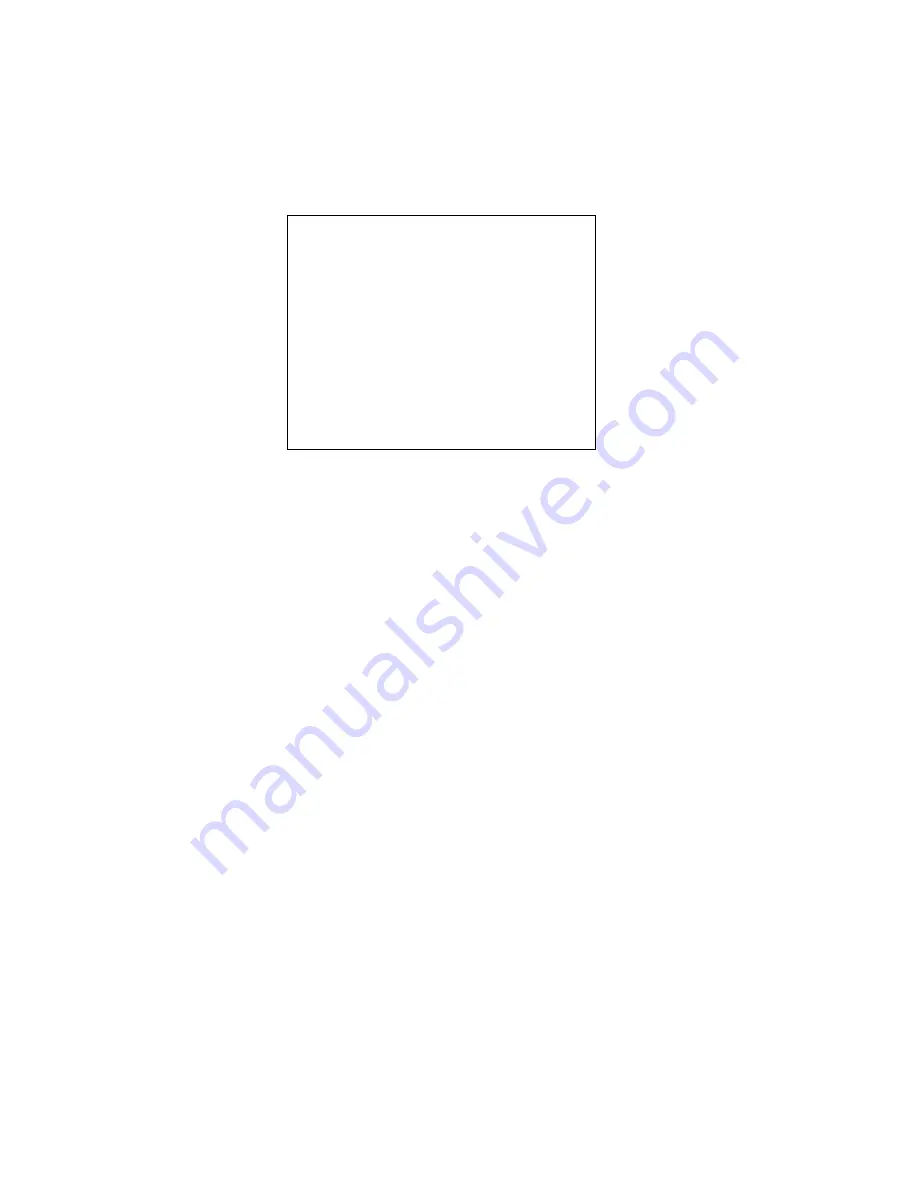
15
SYSTEM SETTINGS
At standby mode, press and hold “Photo Button” for 2 seconds to get into the
set-up mode as below.
z
1
st
line: Day/Mth/Yr & Time for system
z
2
nd
line: Chime Duration Time
z
3
rd
line: Chime Volume (High/Low/Mute)
z
4
th
line: Talk Volume (High/Low)
z
5
th
line: Character Add: Enable/Disable
z
“DOOR1/DOOR2” on monitor screen)
z
6
th
line: Main/Sub Multiple Monitor set up
z
HOLD button 6 on MAIN or SUB for 3 seconds
z
7
th
line: Photo Image Enable (optional)
1. Date and Time Setting
The curser flashes at the first character of Day, press “
◄►
” (BUTTON 5) to
change value, press BUTTON 6 to move to the next value until both
day/mth/yr and 24 hour clock is set.
Pressing BUTTON 6 will continue your progress through system settings until
Intercom/Main menu. Use “
◄►
” (BUTTON 5) to select Main or Sub.
At this point, hold BUTTON 6 for 3 seconds, screen will then display the
current setting mode of the photo image function, keep pressing this button
to enable or disable the photo function (only operates if Image memory
option is fitted.
Press “On/Off” (button 2) to “SAVE” system settings. Self turn off after 5
seconds. The system settings will be recorded to memory when power is off.
SYSTEM SETTI NGS
TALK VOL HI GH
CHI ME TI ME 30S
CHI ME VOL HI GH
I NTECOM SUB
TI ME 10- 20- 05 12: 50: 27
CHAR ADD ENABLE
Содержание VHD-M1743MX
Страница 1: ...SMART CENTRE VIDEO INTERCOM SYSTEM USERS MANUAL VOOK INTELLIGENT TECHNOLOGY MANUAL CODE VHD M1743MX ...
Страница 3: ...2 Installation Guide ...
Страница 6: ...5 DESCRIPTIONS OF DOORBELL CAMERA 1 Camera 2 Infrared LED 3 Call button 4 Loud speaker 5 Microphone ...
Страница 9: ...8 Wiring Diagrams 1 Camera 1 Latch 1 Monitor ...
Страница 10: ...9 Wiring Diagrams 2 Cameras 2 Latches 1 Monitor ...
Страница 11: ...10 Wiring Diagrams 2 Cameras 2 Monitors 2 Latches ...
Страница 15: ...14 Operation Guide ...



















