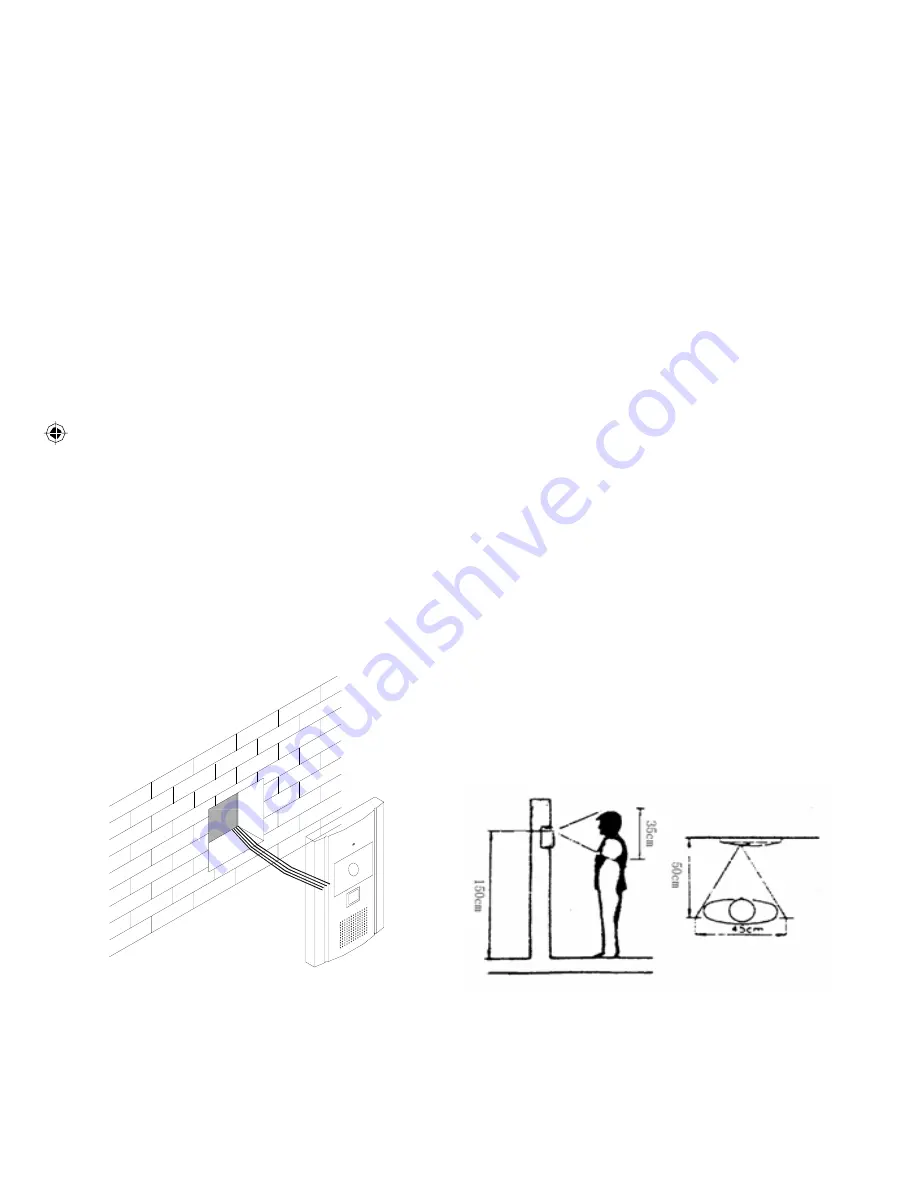
13
2. Single Doorbell/Camera:
2.1 Please take a moment to select the most suitable Doorbell/Camera position.
2.2 Please consider both daytime, night time and likely weather condition
impact. Direct sunlight on the camera and direct contact with rain
should be avoided.
2.3 Determine Camera Position: Please ensure you run cable through the
camera mounting plate. (Average Height 1.5 to 1.6 metres).
2.4 Surface Mount Doorbell/Cameras require fitting of each cameras mounting.
Please check locating screws in top and bottom of Cameras.
2.5 The Surface Mount Doorbell/Camera has an internal back box that requires
mounting on the wall.
2.6 Please ensure you run the cable through the mounting plate.
2.7 Connect your cable to the Doorbell/Camera following the wiring diagram.
2.8 Affix the Doorbell/Camera onto its mounting plate and secure with locator
screws supplied. Power up Intercom system when all connections are
complete.
Содержание VHD-M1743MX
Страница 1: ...SMART CENTRE VIDEO INTERCOM SYSTEM USERS MANUAL VOOK INTELLIGENT TECHNOLOGY MANUAL CODE VHD M1743MX ...
Страница 3: ...2 Installation Guide ...
Страница 6: ...5 DESCRIPTIONS OF DOORBELL CAMERA 1 Camera 2 Infrared LED 3 Call button 4 Loud speaker 5 Microphone ...
Страница 9: ...8 Wiring Diagrams 1 Camera 1 Latch 1 Monitor ...
Страница 10: ...9 Wiring Diagrams 2 Cameras 2 Latches 1 Monitor ...
Страница 11: ...10 Wiring Diagrams 2 Cameras 2 Monitors 2 Latches ...
Страница 15: ...14 Operation Guide ...






































